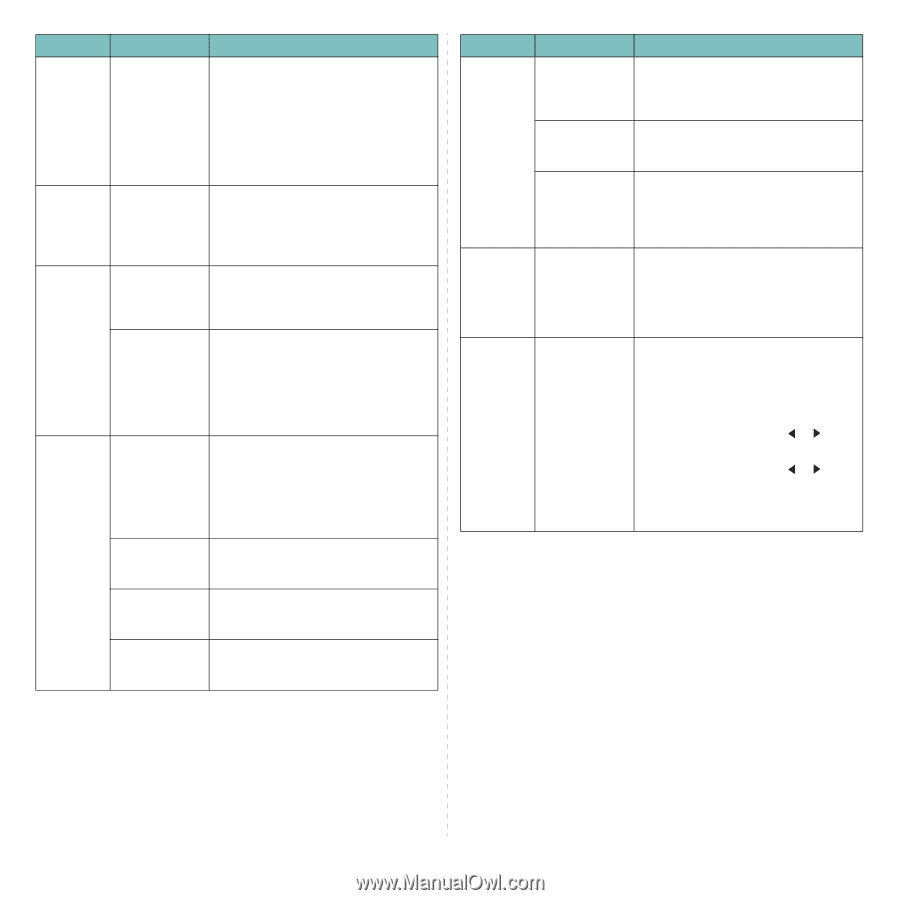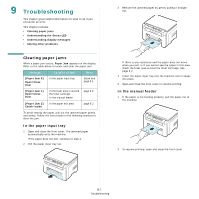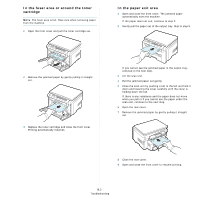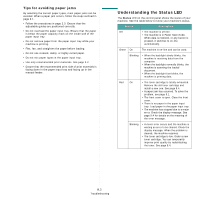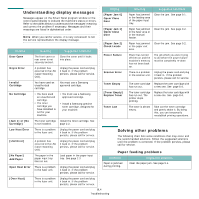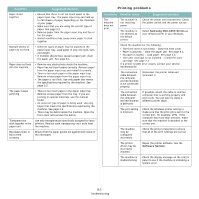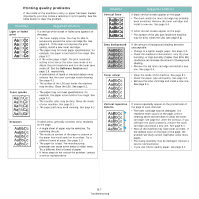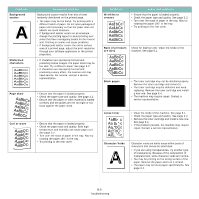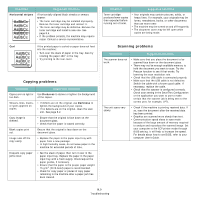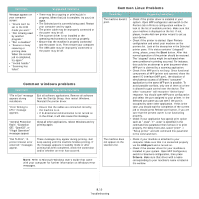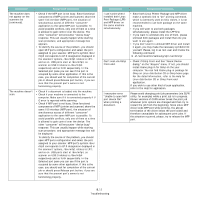Samsung SCX 4200 User Manual (ENGLISH) - Page 44
Paper, Software Download as Bit Image, TrueType Options, Machine Setup, USB mode, Stop/Clear - windows 7 driver download
 |
UPC - 635753615319
View all Samsung SCX 4200 manuals
Add to My Manuals
Save this manual to your list of manuals |
Page 44 highlights
Condition Possible cause Suggested solutions The machine selects print materials from the wrong paper source. The paper source selection in the printer properties may be incorrect. For many software applications, the paper source selection is found under the Paper tab within the printer properties. Select the correct paper source. See the Software Section. A print job is extremely slow. The job may be very complex. Reduce the complexity of the page or try adjusting the print quality settings. The maximum print speed of your machine is 19 PPM for Letter-sized paper and 18 PPM for A4-sized paper. Half the page is blank. The page orientation setting may be incorrect. Change the page orientation in your application. See the Software Section. The paper size and the paper size settings do not match. Ensure that the paper size in the printer driver settings matches the paper in the paper input tray. Or, ensure that the paper size in the printer driver settings matches the paper selection in the software application settings you use. The machine prints, but the text is wrong, garbled, or incomplete. The printer cable is loose or defective. Disconnect the printer cable and reconnect. Try a print job that you have already printed successfully. If possible, attach the cable and the machine to another computer and try a print job that you know works. Finally, try a new printer cable. The wrong printer driver was selected. Check the application's printer selection menu to ensure that your machine is selected. The software application is malfunctioning. Try printing a job from another application. The operating system is malfunctioning. Exit Windows and reboot the computer. Turn the machine off and then back on again. Condition Possible cause Suggested solutions Pages print, but are blank. The toner cartridge is defective or out of toner. Redistribute the toner, if necessary. See page 8.3. If necessary, replace the toner cartridge. The file may have blank pages. Check the file to ensure that it does not contain blank pages. Some parts, such as the controller or the board, may be defective. Contact a service representative. The illustrations print incorrectly in Adobe Illustrator. The setting in the software application is wrong. Select Download as Bit Image in the TrueType Options window of the Graphic properties and print the document again. An error occurs repeatedly when you are printing with the USB connection. When the USB mode is set to Fast, some PC users may experience poor USB communication. Change the USB mode to Slow. To do so, follow these step: 1 Press Menu until Machine Setup appears on the top line of the display. 2 Press the scroll button ( or ) until USB mode appears and press Ok. 3 Press the scroll button ( or ) until Slow appears and press Ok. 4 Press Stop/Clear to return to standby mode. 9.6 Troubleshooting