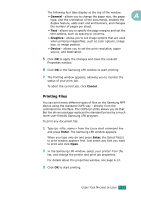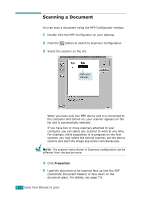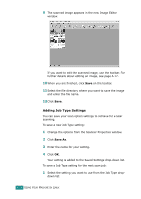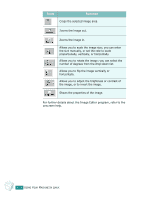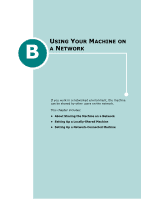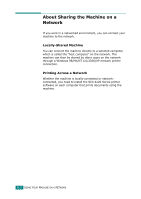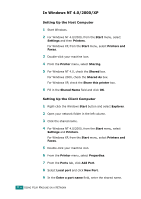Samsung SCX-4720FN User Manual (user Manual) (ver.2.00) (English) - Page 266
Using the Image Editor, Tools, Function
 |
UPC - 635753619041
View all Samsung SCX-4720FN manuals
Add to My Manuals
Save this manual to your list of manuals |
Page 266 highlights
2 Click Save. A The next time you open the Scanner Properties window, the saved setting is automatically selected for the scan job. To delete a Job Type setting: 1 Select the setting you want to delete from the Job Type drop-down list. 2 Click Delete. The setting is deleted from the list Using the Image Editor The Image Editor window provides you with menu commands and tools to edit your scanned image. Use these tools to edit the image. You can use the following tools to edit the image: Tools Function Saves the image. Cancels your last action. Restores the action you canceled. Allows you to scroll through the image. USING YOUR MACHINE IN LINUX A.17
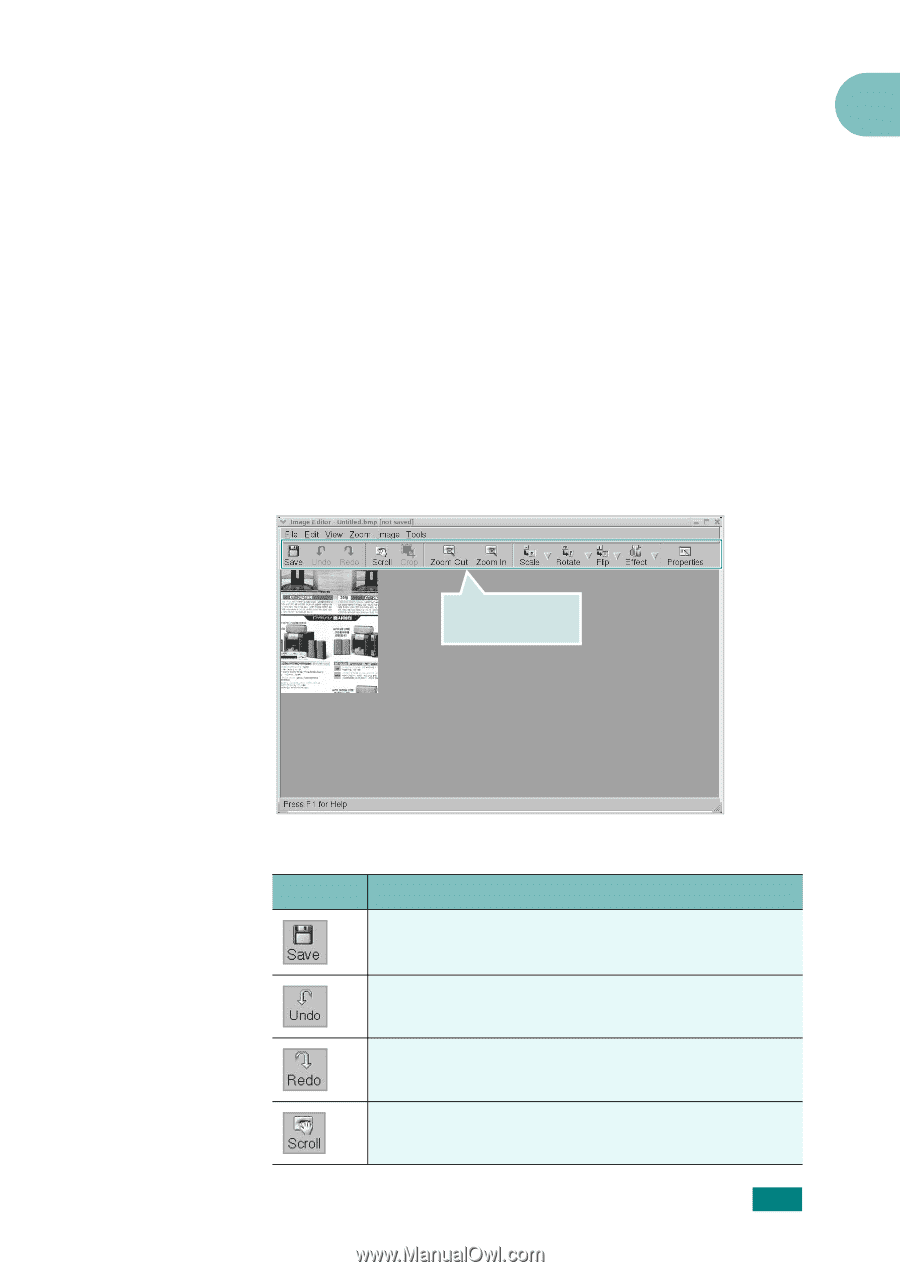
A
U
SING
Y
OUR
M
ACHINE
I
N
L
INUX
A.17
2
Click
Save
.
The next time you open the Scanner Properties window, the
saved setting is automatically selected for the scan job.
To delete a Job Type setting:
1
Select the setting you want to delete from the Job Type
drop-down list.
2
Click
Delete
.
The setting is deleted from the list
Using the Image Editor
The Image Editor window provides you with menu commands
and tools to edit your scanned image.
You can use the following tools to edit the image:
Use these tools to
edit the image.
Tools
Function
Saves the image.
Cancels your last action.
Restores the action you canceled.
Allows you to scroll through the image.