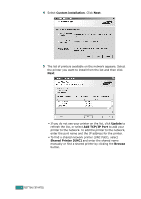Samsung SCX-4720FN User Manual (user Manual) (ver.2.00) (English) - Page 70
Removing Software, Uninstalling the MFP Driver
 |
UPC - 635753619041
View all Samsung SCX-4720FN manuals
Add to My Manuals
Save this manual to your list of manuals |
Page 70 highlights
Removing Software Uninstall is required if you are upgrading the software or if your installation fails. Uninstalling the MFP Driver 1 Start Windows. 2 From the Start menu select Programs or All Programs→ Samsung SCX-4x20 Series → Maintenance. 3 Select Remove and then click Next. Then you will see a component list so that you can remove any of them individually. If you want to uninstall the printer driver, check Samsung SCX-4x20 Series PCL 6 printer driver. If you want to uninstall the Scanner driver, select Scanner Driver (TWAIN/WIA). If you want to uninstall the Printer Settings Utility, check Printer Settings Utility. If you want to uninstall the Set IP, check Set IP. 4 Select the components you want to remove and then click Next. 5 When your computer asks you to confirm your selection, click Yes. The selected driver and all of its components are removed from your computer. 6 After the software is removed, click Finish. 2.43 GETTING STARTED