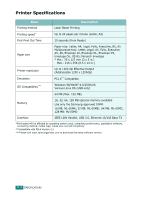Samsung SCX-4720FN User Manual (user Manual) (ver.2.00) (English) - Page 284
Setting Tray 2 in the Printer Properties, Start, Printers and Faxes, Samsung SCX-4x20 Series PCL 6
 |
UPC - 635753619041
View all Samsung SCX-4720FN manuals
Add to My Manuals
Save this manual to your list of manuals |
Page 284 highlights
Setting Tray 2 in the Printer Properties If you installed Tray 2 with your machine on, the machine does not recognize it. In this case, you need to set the tray in the printer properties window so that you can use it for PC printing. The procedure for setting the tray may differ depending on the selected printer driver. To set the tray in the printer properties of the PCL 6 printer driver: 1 Click the Windows Start menu. 2 For Windows 98/Me/NT 4.0/2000, select Settings and then Printers. For Windows XP, select Printers and Faxes. 3 Select the Samsung SCX-4x20 Series PCL 6 machine icon. C 4 Click the right mouse button on the machine icon and select Properties. 5 Click the Printer tab, and select Tray 2 from the Optional Tray drop-down list. 6 Click OK. INSTALLING MACHINE OPTIONS C.7