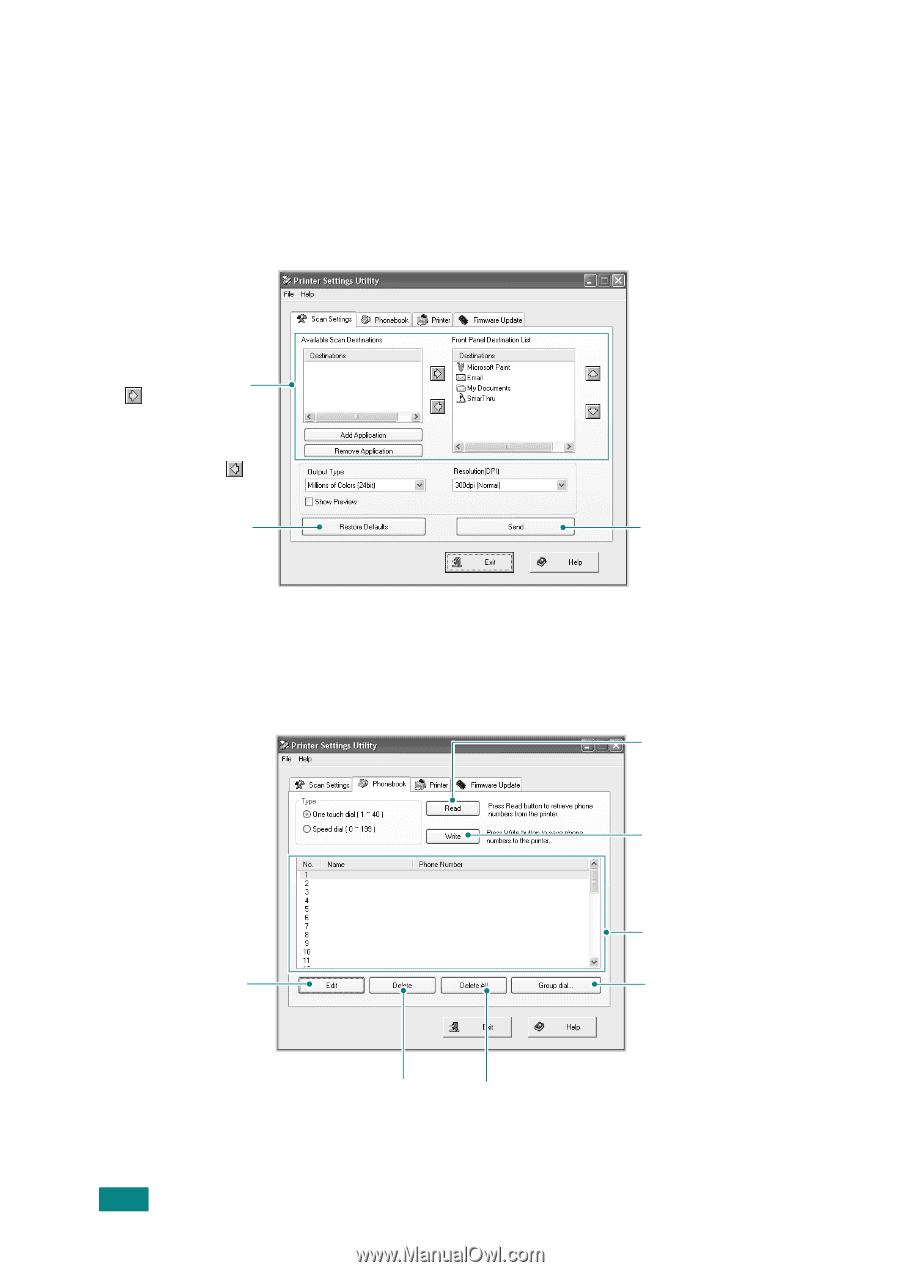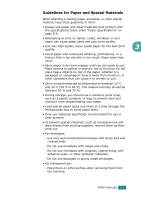Samsung SCX-4720FN User Manual (user Manual) (ver.2.00) (English) - Page 73
The Scan Settings Tab, The Phonebook Tab, Scan Settings, Scan-to, Phonebook - download
 |
UPC - 635753619041
View all Samsung SCX-4720FN manuals
Add to My Manuals
Save this manual to your list of manuals |
Page 73 highlights
The Scan Settings Tab Click the Scan Settings tab to configure the scan destination list that appears on the control panel display when you press Scan-to on the control panel. Using the destination list, you can select a software program that an image can be scanned to. You can also configure the scan settings, such as the output type and resolution. Select the program you want from the Available Scan Destinations and click to add it to the Front Panel Destination List. To delete the selected program, click . Click to restore the default settings. Downloads the settings made in the Printer Settings Utility to your machine. The Phonebook Tab Click the Phonebook tab to create and edit Phonebook entries. Reads the Phonebook entries from the machine to the Printer Settings Utility. Downloads the Phonebook entries from the Printer Settings Utility to the machine. Allows you to edit a selected Phonebook entry in a separate Edit window. Phonebook entries Allows you to set up group dial numbers. See page 2.47. Deletes a selected Phonebook entry. Deletes all Phonebook entries. 2.46 GETTING STARTED