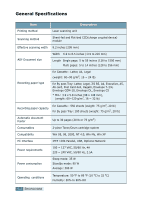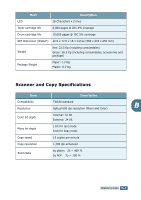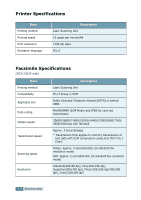Samsung SCX-5315F User Guide - Page 136
Selecting the Samsung Network Printer - driver mac
 |
View all Samsung SCX-5315F manuals
Add to My Manuals
Save this manual to your list of manuals |
Page 136 highlights
Selecting the Samsung Network Printer Port To print to the Samsung Network Printer port, you need to select it in the printer driver. 1 From the Windows Start menu, selecting Settings and then Printer to open the Printer folder. In Windows XP, select Start and then Printers and Faxes. 2 Right-click on the Samsung SCX-5x15 Series PCL 6 printer icon and select Properties from the pop-up menu. 3 In Windows 95/98/Me, click the Details tab. In Windows NT4.0/2000/XP, click the Ports tab. 4 Click Add Port. 5 In Windows 95/98/Me, click Other, and select Samsung Network Printer Port. Click OK. In Windows NT4.0/2000/XP, select Samsung Network Printer Port and click New Port. 6 The Network Printer Port Wizard window appears. Select A the method for detecting the network interface card of your machine and enter the associated address, if necessary. Click Next. You can find a print server by entering the printer's IP address, MAC address, or IPX/SPX address. To search through all of the interface cards connected to the network, select Auto Detection on the network. 7 If you selected Auto Detection on the network, the system detects all of the print servers and displays a list. Select your printer you want to use then click Next. 8 Type a port name to identify the new printer and click Finish. 9 The selected port displays on the print port list. Click OK or Close. 10 You are finished. To send a job to the network printer, select the printer from the application programme. INSTALLING A NETWORK OPTION A.13