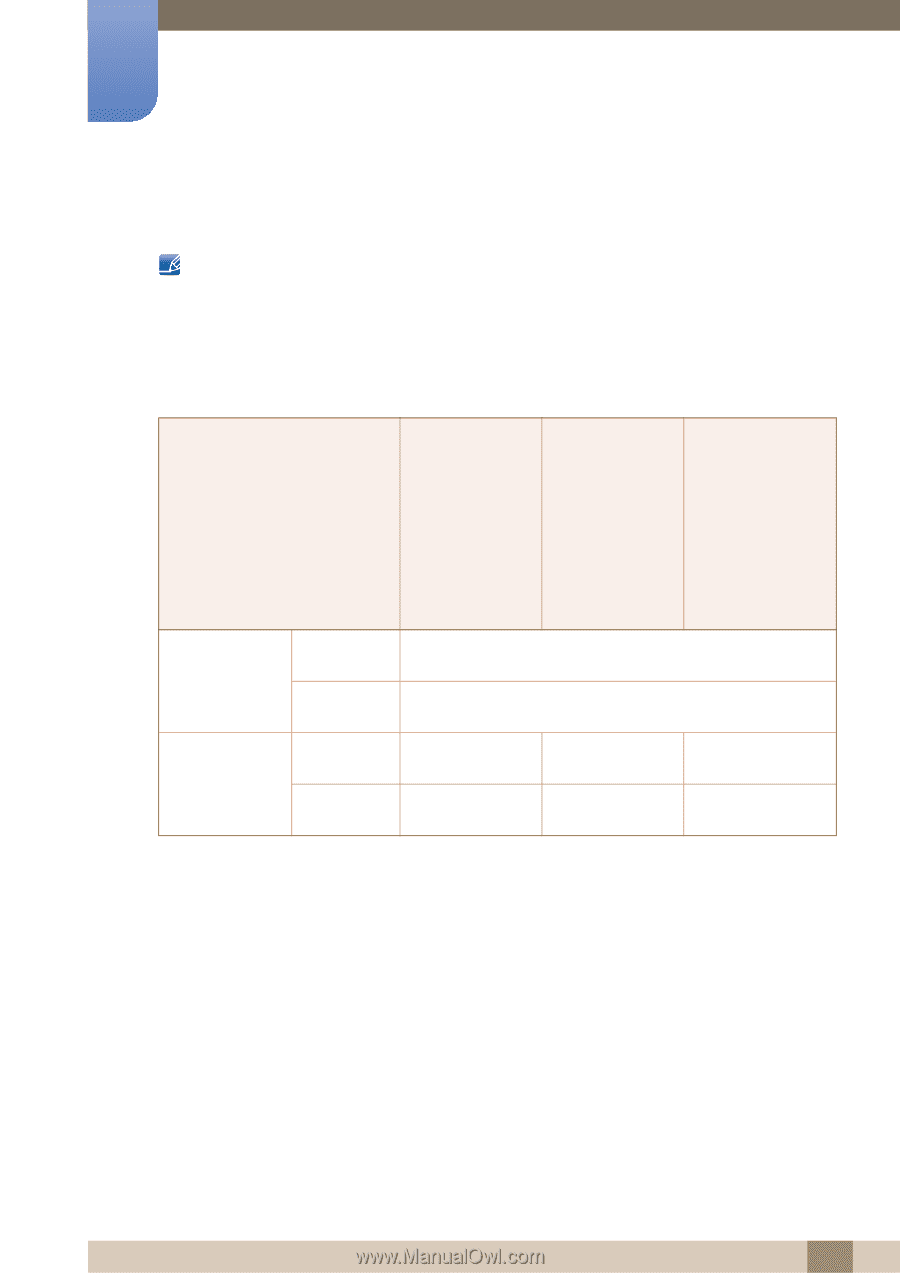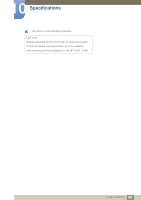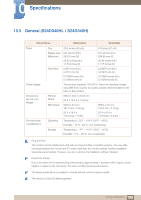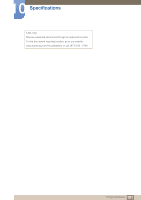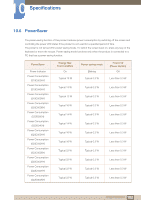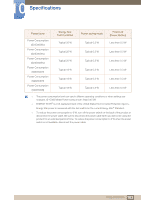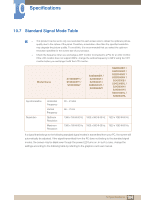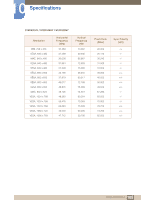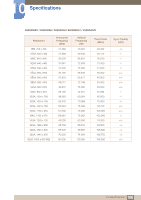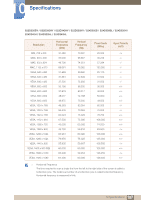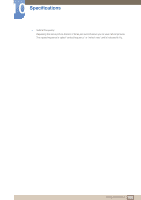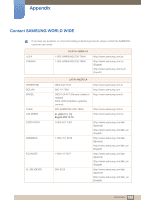Samsung SD300 User Manual - Page 104
Standard Signal Mode Table
 |
View all Samsung SD300 manuals
Add to My Manuals
Save this manual to your list of manuals |
Page 104 highlights
10 Specifications 10.7 Standard Signal Mode Table z This product can be set to only one resolution for each screen size to obtain the optimum picture quality due to the nature of the panel. Therefore, a resolution other than the specified resolution may degrade the picture quality. To avoid this, it is recommended that you select the optimum resolution specified for the screen size of your product. z Check the frequency when you exchange a CDT monitor (connected to a PC) for an LCD monitor. If the LCD monitor does not support 85Hz, change the vertical frequency to 60Hz using the CDT monitor before you exchange it with the LCD monitor. Model Name Synchronization Resolution Horizontal Frequency Vertical Frequency Optimum Resolution Maximum Resolution S19D300HY / S19D340HY / S19D300NY S20D300BY / S20D300H / S20D340H / S20D300HY / S20D340HY 30 ~ 81 kHz S22D300BY / S22D300HY / S22D340HY / S22D300NY / S24D300B / S24D300BL / S24D300H / S24D340H / S24D300HL / S24D340HL 56 ~ 75 Hz 1366 x 768 @ 60 Hz 1600 x 900 @ 60 Hz 1920 x 1080 @ 60 Hz 1366 x 768 @ 60 Hz 1600 x 900 @ 60 Hz 1920 x 1080 @ 60 Hz If a signal that belongs to the following standard signal modes is transmitted from your PC, the screen will automatically be adjusted. If the signal transmitted from the PC does not belong to the standard signal modes, the screen may be blank even though the power LED turns on. In such a case, change the settings according to the following table by referring to the graphics card user manual. 104 10 Specifications