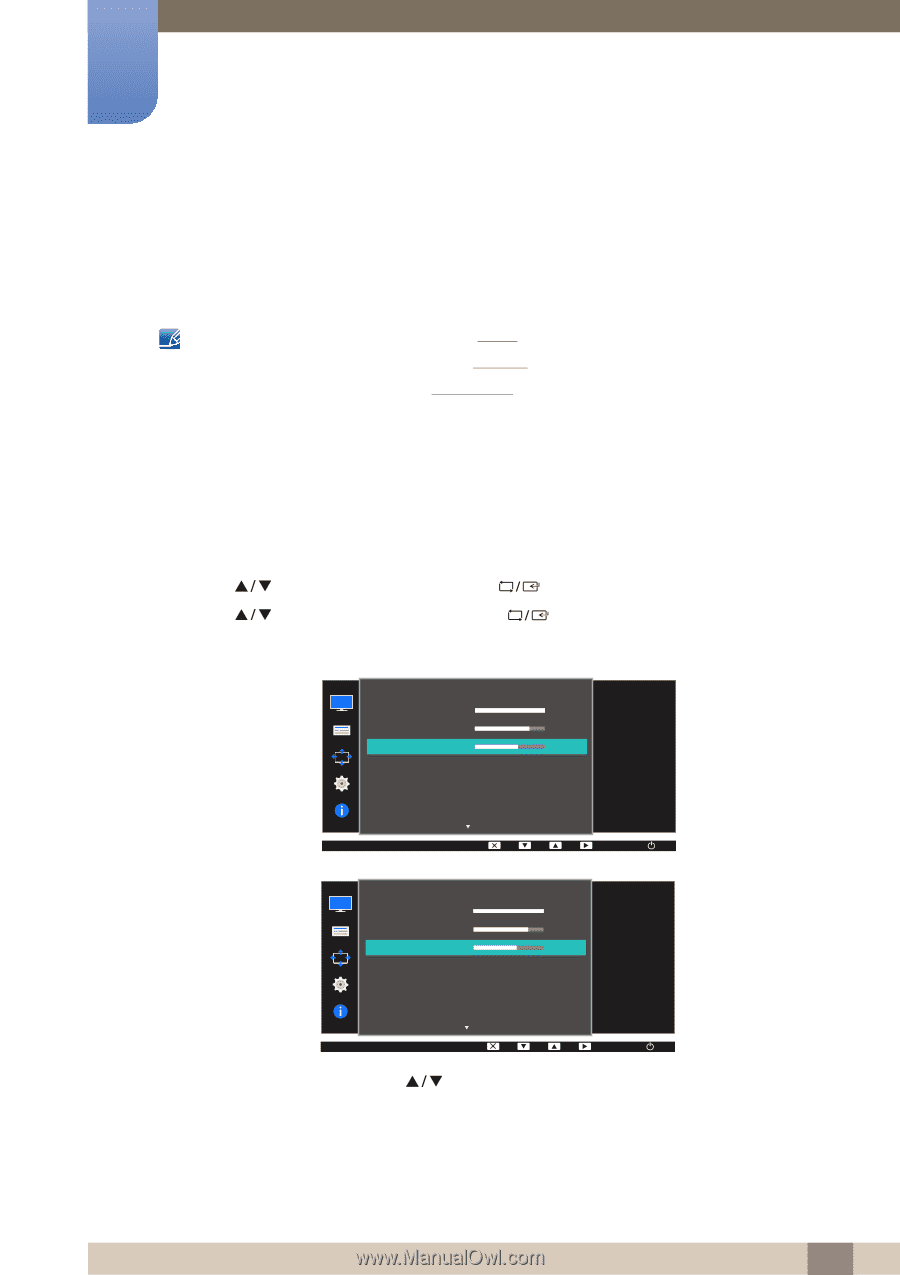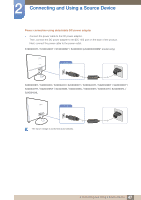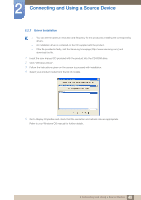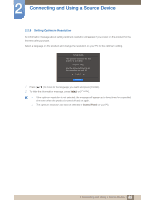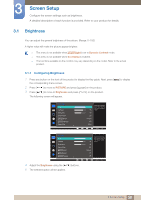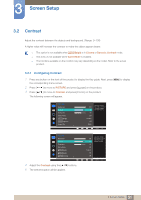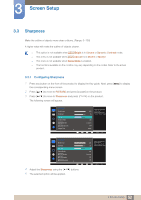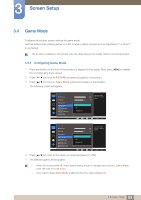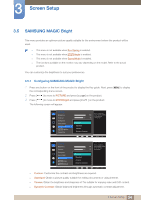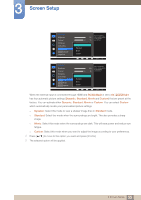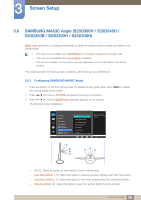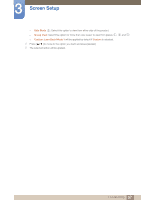Samsung SD300 User Manual - Page 52
Sharpness
 |
View all Samsung SD300 manuals
Add to My Manuals
Save this manual to your list of manuals |
Page 52 highlights
3 Screen Setup 3.3 Sharpness Make the outline of objects more clear or blurry. (Range: 0~100) A higher value will make the outline of objects clearer. z This option is not available when MSAAMSGUINCGBright is in Cinema or Dynamic Contrast mode. z This menu is not available when MSAAMSGUINCGUpscale is in Mode1 or Mode2. z This menu is not available when Game Mode is enabled. z The functions available on the monitor may vary depending on the model. Refer to the actual product. 3.3.1 Configuring Sharpness 1 Press any button on the front of the product to display the Key guide. Next, press [MENU] to display the corresponding menu screen. 2 Press [ ] to move to PICTURE and press [ ] on the product. 3 Press [ ] to move to Sharpness and press [ ] on the product. The following screen will appear. PICTURE Brightness Contrast Sharpness Game Mode SMAAMSGUINCG Bright SMAAMSGUINCG Upscale Image Size 100 75 60 Off Custom Off Wide Adjust the sharpness of the picture. Values closer to 100 mean a sharper image. AUTO PICTURE Brightness Contrast Sharpness Game Mode SMAAMSGUINCG Bright SMAAMSGUINCG Angle SMAAMSGUINCG Upscale 4 Adjust the Sharpness using the [ 5 The selected option will be applied. ] buttons. 100 75 60 Off Custom Off Off Adjust the sharpness of the picture. Values closer to 100 mean a sharper image. AUTO 52 3 Screen Setup