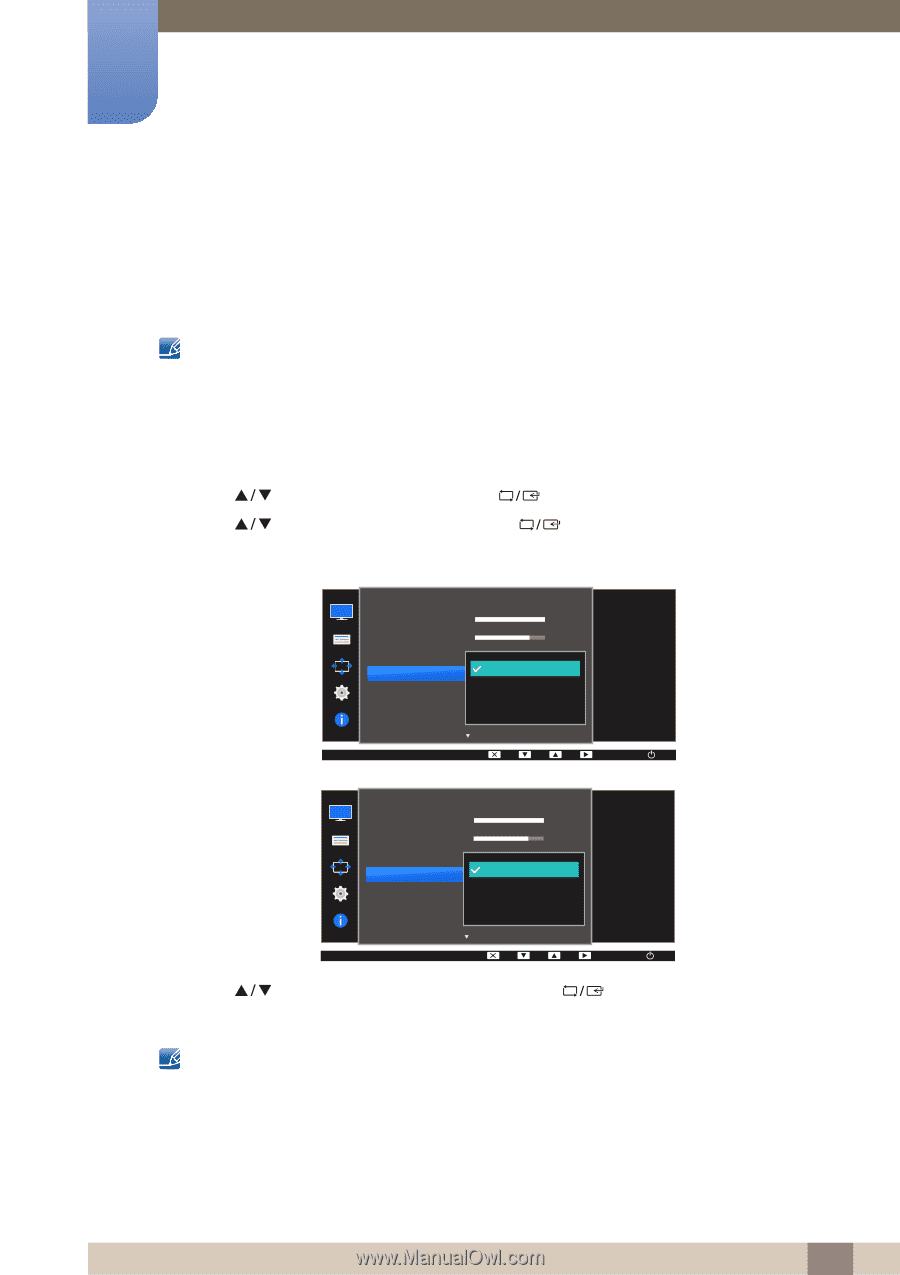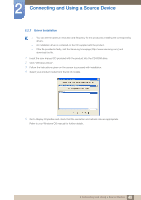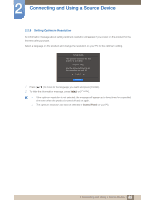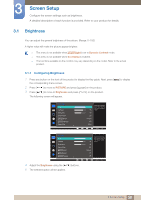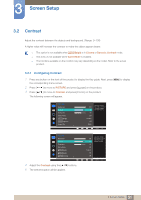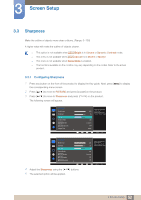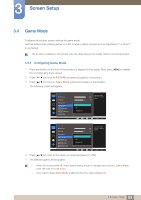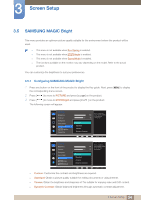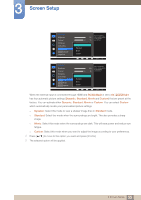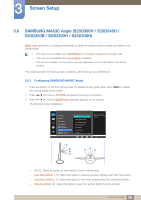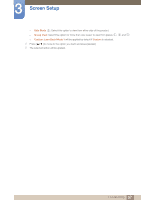Samsung SD300 User Manual - Page 53
Game Mode
 |
View all Samsung SD300 manuals
Add to My Manuals
Save this manual to your list of manuals |
Page 53 highlights
3 Screen Setup 3.4 Game Mode Configure the product screen settings for game mode. Use this feature when playing games on a PC or when a game console such as PlayStation™ or Xbox™ is connected. The functions available on the monitor may vary depending on the model. Refer to the actual product. 3.4.1 Configuring Game Mode 1 Press any button on the front of the product to display the Key guide. Next, press [MENU] to display the corresponding menu screen. 2 Press [ ] to move to PICTURE and press [ ] on the product. 3 Press [ ] to move to Game Mode and press [ ] on the product. The following screen will appear. PICTURE Brightness Contrast Sharpness Game Mode SMAAMSGUINCG Bright SMAAMSGUINCG Upscale Image Size Off On Always On 100 75 60 Off Custom Off Optimizes image settings for playing games. AUTO PICTURE Brightness Contrast Sharpness Game Mode SMAAMSGUINCG Bright SMAAMSGUINCG Angle SMAAMSGUINCG Upscale Off On Always On 100 75 60 Off Custom Off Optimizes image settings for playing games. AUTO 4 Press [ ] to move to the option you want and press [ ]. 5 The selected option will be applied. z When the monitor turns off, enters power-saving mode or changes input sources, Game Mode turns Off even if it is set to On. z If you want to keep Game Mode enabled all the time, select Always On. 53 3 Screen Setup