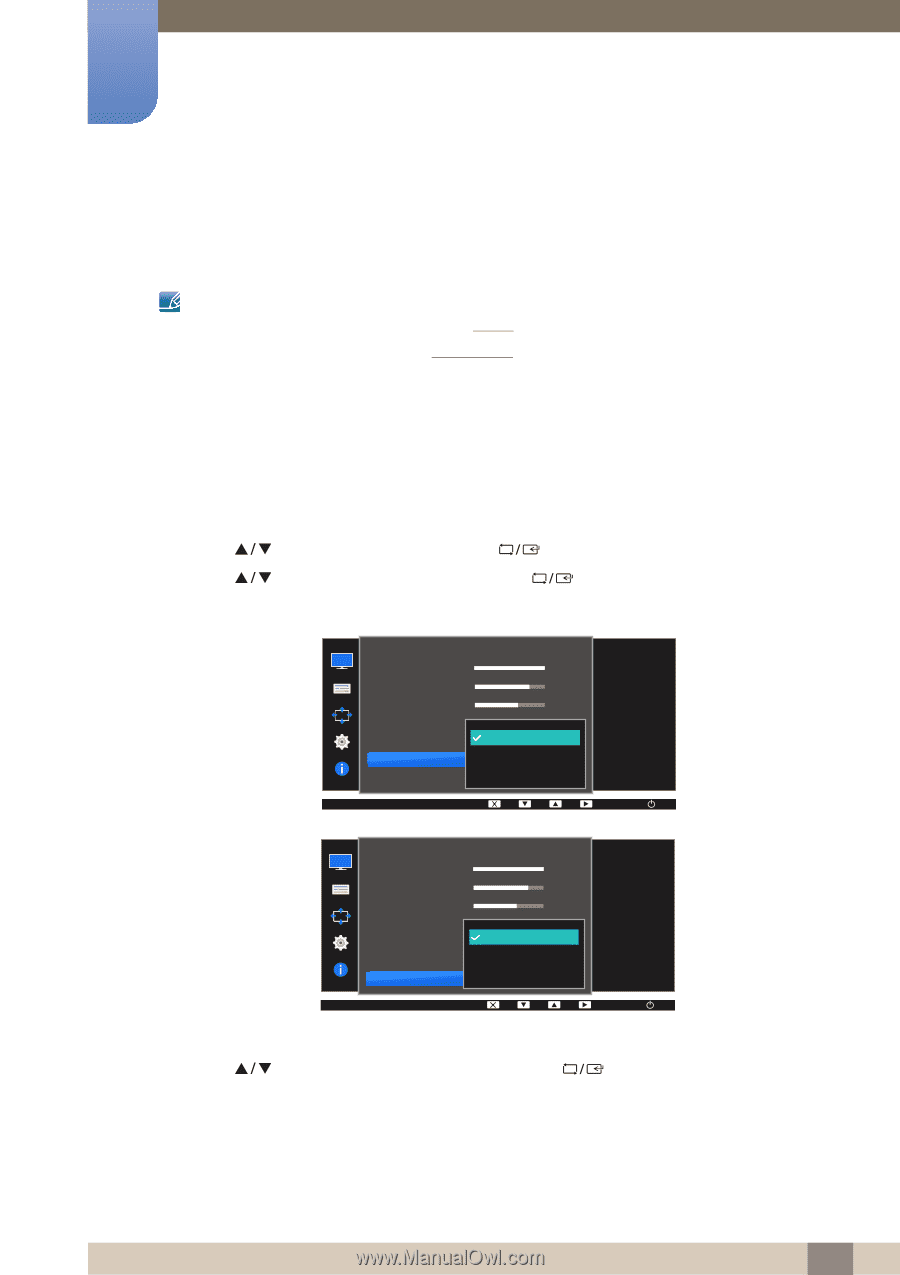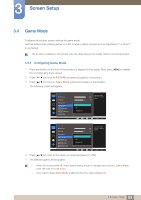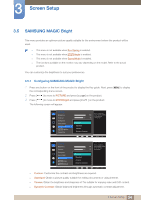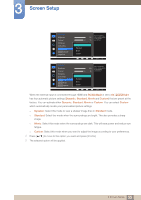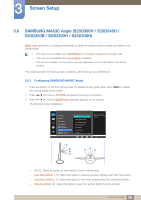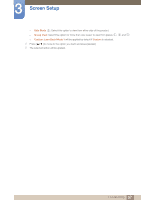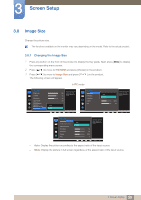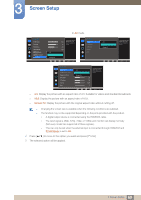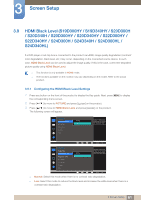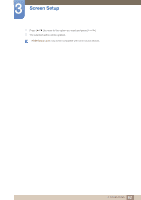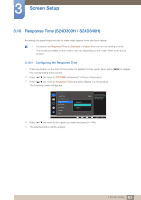Samsung SD300 User Manual - Page 58
SAMSUNG MAGIC Upscale
 |
View all Samsung SD300 manuals
Add to My Manuals
Save this manual to your list of manuals |
Page 58 highlights
3 Screen Setup 3.7 SAMSUNG MAGIC Upscale MSAAMSGUINCGUpscale function can enhance the layers of the picture details and the vividness of the picture. z The function has more obvious effects on low-resolution pictures. z This menu is not available when MSAAMSGUINCGBright is in Cinema or Dynamic Contrast mode. z This menu is not available when Game Mode is enabled. z The functions available on the monitor may vary depending on the model. Refer to the actual product. 3.7.1 Configuring SAMSUNG MAGIC Upscale 1 Press any button on the front of the product to display the Key guide. Next, press [MENU] to display the corresponding menu screen. 2 Press [ ] to move to PICTURE and press [ ] on the product. 3 Press [ ] to move to MSAAMSGUINCGUpscale and press [ The following screen will appear. ] on the product. PICTURE Brightness Contrast Sharpness Game Mode SMAAMSGUINCG Bright SMAAMSGUINCG Upscale Image Size Off Mode1 Mode2 100 75 60 Custom Off Off Wide Enhance picture detail and vividness. AUTO PICTURE Brightness Contrast Sharpness Game Mode SMAAMSGUINCG Bright SMAAMSGUINCG Angle SMAAMSGUINCG Upscale Off Mode1 Mode2 100 75 60 Custom Off Off Wide Enhance picture detail and vividness. AUTO Comparing with Mode1, Mode2 has a stronger effect. 4 Press [ ] to move to the option you want and press [ ]. 5 The selected option will be applied. 58 3 Screen Setup