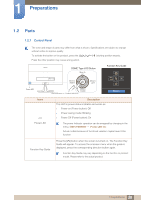Samsung SE310 User Manual - Page 21
Brightness, Auto Adjustment, Features, Eye Saver Mode Off
 |
View all Samsung SE310 manuals
Add to My Manuals
Save this manual to your list of manuals |
Page 21 highlights
1 Preparations 1.2.2 Direct Key guide For guidance on shortcut keys, the OSD (On Screen Display) will appear if you press any button of [ ]. Brightness Auto Adjustment Features Eye Saver Mode Off Press [ ] button: Adjust Brightness. Press [ ] button: Adjust the screen settings automatically. Changing the resolution in Display Properties will activate the Auto Adjustment function. This function is only available in Analog mode. Press [ ] button: Display Function Key Guide. 21 1 Preparations
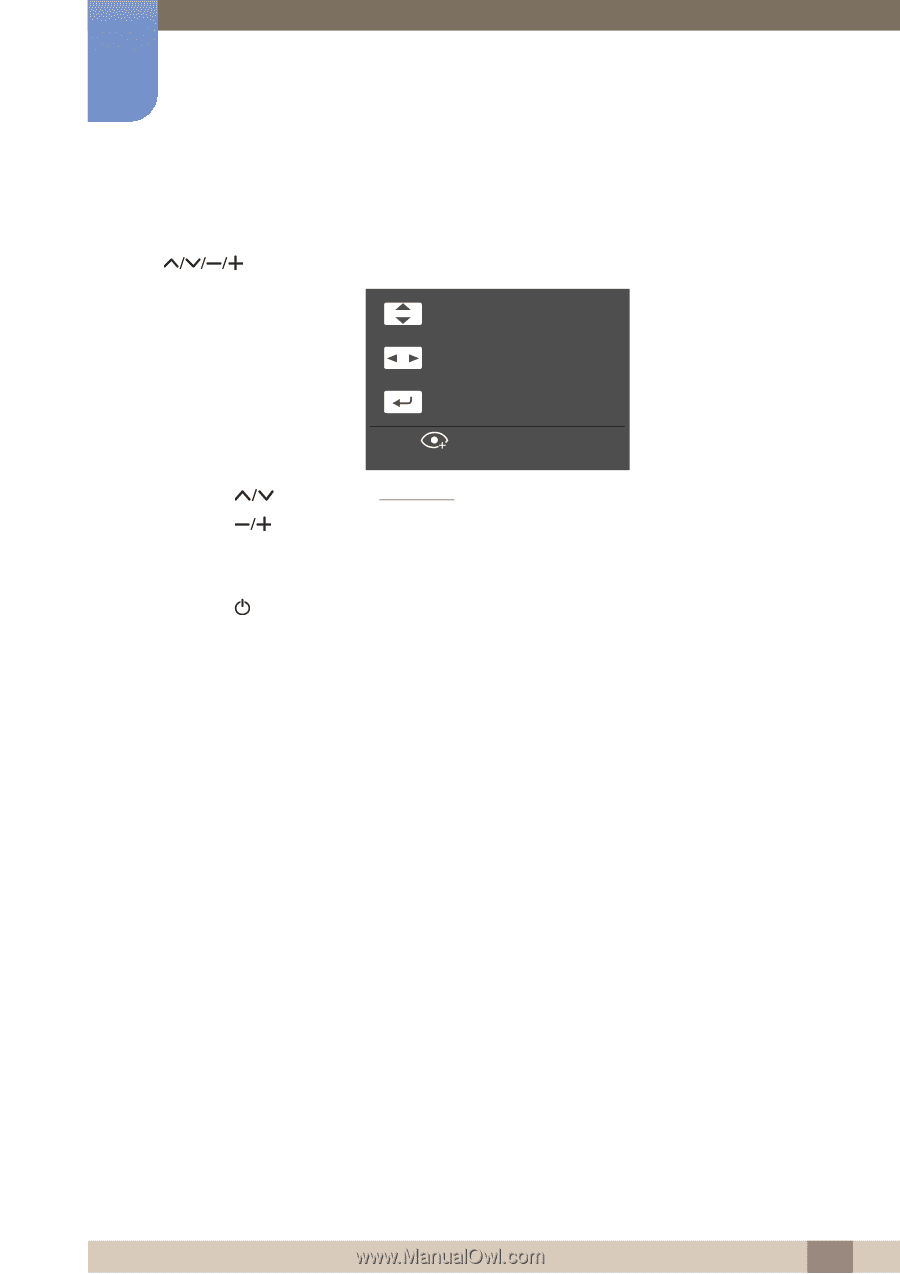
21
Preparations
1
1 Preparations
1.2.2
Direct Key guide
For guidance on shortcut keys, the OSD (On Screen Display) will appear if you press any button of
[
].
Press [
]
button: Adjust
Brightness
.
Press [
]
button
: Adjust the screen settings automatically.
Changing the resolution in Display Properties will activate the
Auto Adjustment
function.
This function is only available in
Analog
mode.
Press [
]
button
: Display Function Key Guide.
Brightness
Auto Adjustment
Features
Eye Saver Mode Off