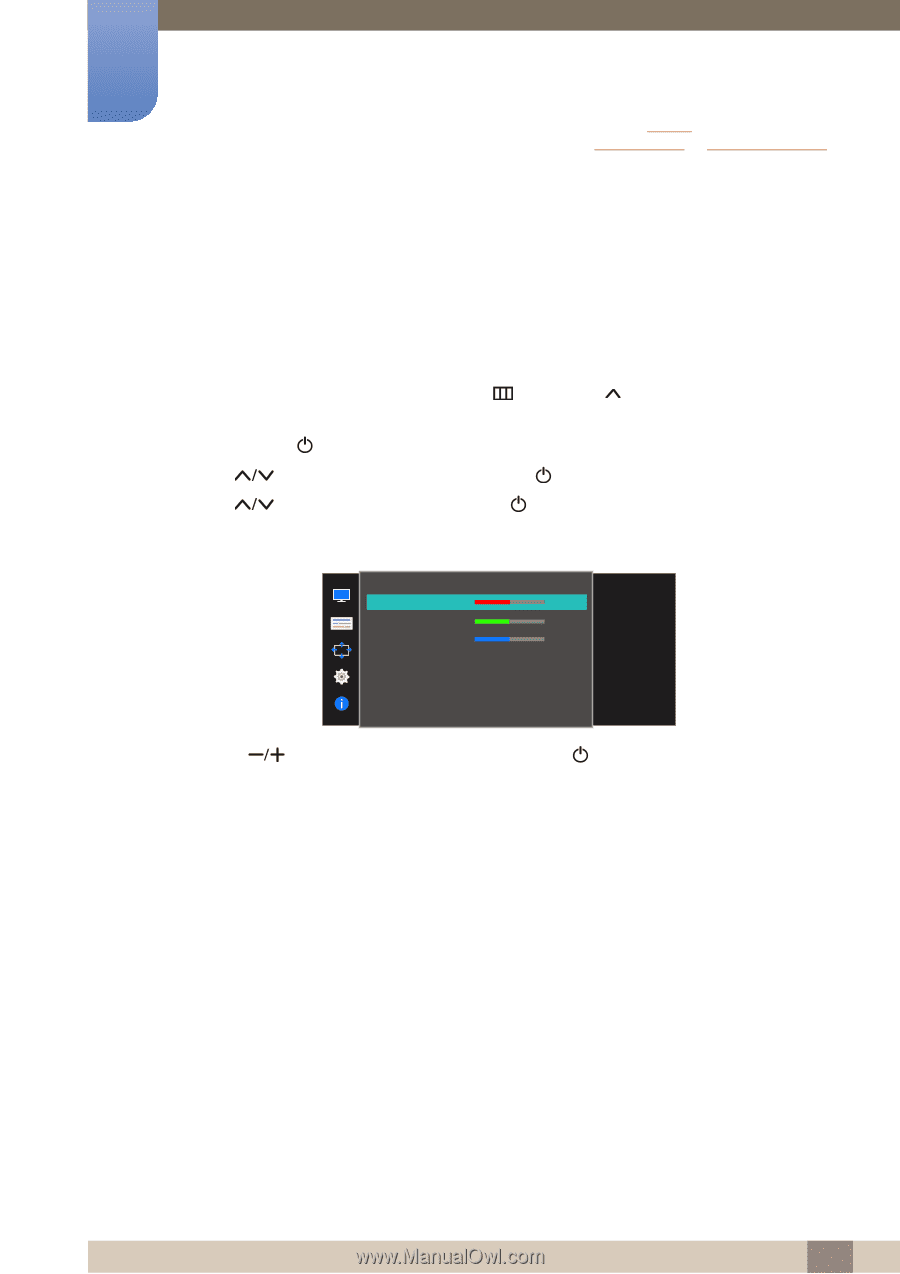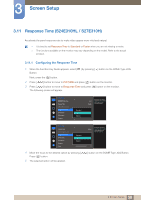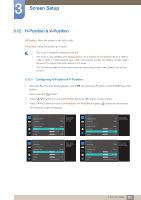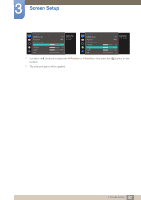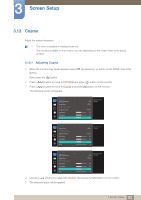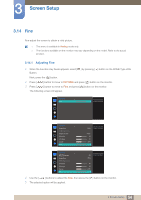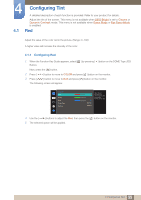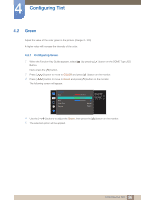Samsung SE310 User Manual - Page 55
Configuring Tint
 |
View all Samsung SE310 manuals
Add to My Manuals
Save this manual to your list of manuals |
Page 55 highlights
4 Configuring Tint A detailed description of each function is provided. Refer to your product for details. Adjust the tint of the screen. This menu is not available when MSAAMSGUINCGBright is set to Cinema or Dynamic Contrast mode. This menu is not available when Game Mode or Eye Saver Mode is enabled. 4.1 Red Adjust the value of the color red in the picture. (Range: 0~100) A higher value will increase the intensity of the color. 4.1.1 Configuring Red 1 When the Function Key Guide appears, select [ ] by pressing [ ] button on the DOME Type JOG Button. Next, press the [ ] button. 2 Press [ 3 Press [ ] button to move to COLOR and press [ ] button on the monitor. ] button to move to Red and press [ ] button on the monitor. The following screen will appear. COLOR Red Green Blue Color Tone Gamma 50 50 50 Normal Mode1 Adjust the red saturation level. Values closer to 100 mean greater intensity for the color. 4 Use the [ ] buttons to adjust the Red, then press the [ ] button on the monitor. 5 The selected option will be applied. 55 4 Configuring Tint