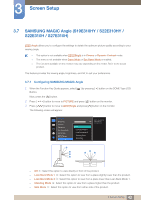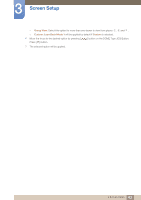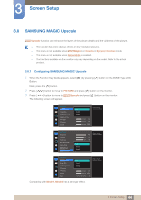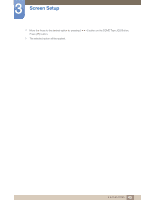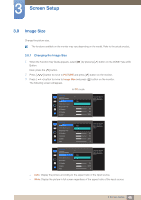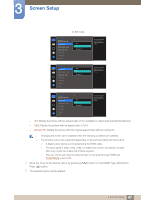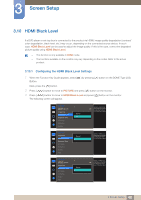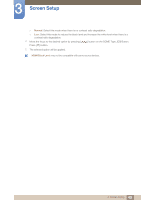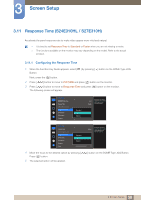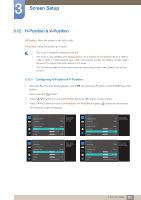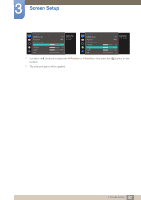Samsung SE310 User Manual - Page 47
Display the picture with an aspect ratio of 4:3. Suitable for videos and standard broadcasts.
 |
View all Samsung SE310 manuals
Add to My Manuals
Save this manual to your list of manuals |
Page 47 highlights
3 Screen Setup In AV mode PICTURE SMAAMSGUINCG Upscale Image Size HDMI Black Level Response Time H-Position V-Position Coarse 4:3 16:9 Screen Fit Choose the size and aspect ratio of the picture displayed on screen. PICTURE Image Size HDMI Black Level Response Time H-Position V-Position Coarse Fine 4:3 16:9 Screen Fit Choose the size and aspect ratio of the picture displayed on screen. PICTURE SMAAMSGUINCG Upscale Image Size HDMI Black Level H-Position V-Position Coarse Fine 4:3 16:9 Screen Fit Choose the size and aspect ratio of the picture displayed on screen. 4:3: Display the picture with an aspect ratio of 4:3. Suitable for videos and standard broadcasts. 16:9: Display the picture with an aspect ratio of 16:9. Screen Fit: Display the picture with the original aspect ratio without cutting off. Changing the screen size is available when the following conditions are satisfied. The function may not be supported depending on the ports provided with the product. A digital output device is connected using the HDMI cable. The input signal is 480p, 576p, 720p, or 1080p and monitor can display normally (Not every model can support all of these signals.). This can only be set when the external input is connected through HDMI and PC/AV Mode is set to AV. 4 Move the focus to the desired option by pressing [ Press [ ] button. 5 The selected option will be applied. ] button on the DOME Type JOG Button. 47 3 Screen Setup