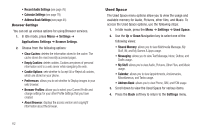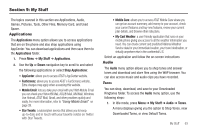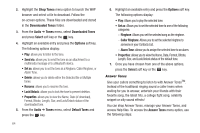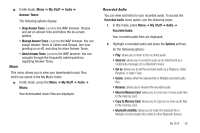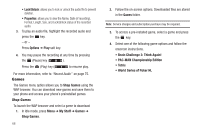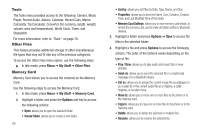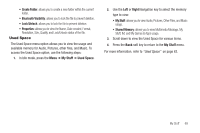Samsung SGH-A187 User Manual (user Manual) (ver.f5) (English) - Page 68
Shop Tones, Downloaded Tones, Audio, Tones, Select, Options, Send via, Set as, Default Tones, Ringtone - unlocking
 |
View all Samsung SGH-A187 manuals
Add to My Manuals
Save this manual to your list of manuals |
Page 68 highlights
2. Highlight the Shop Tones menu option to launch the WAP browser and select a file to download. Follow the on-screen options. These files are downloaded and stored in the Downloaded Tones folder. 3. From the Audio ➔ Tones menu, select Downloaded Tones and press Select soft key or the key. 4. Highlight an available entry and press the Options soft key. The following options display: • Play: allows you to listen to the tone. • Send via: allows you to send the tone as an attachment to a multimedia message or to a Bluetooth device. • Set as: allows you to set the tone as a Ringtone, Caller Ringtone, or Alarm Tone. • Delete: allows you to delete either the Selected file or Multiple tones. • Rename: allows you to rename the tone. • Lock/Unlock: allows you to lock the tone to prevent deletion. • Properties: allows you to view the Name, Date (of download), Format, Bitrate, Length, Size, and Lock/Unlock status of the downloaded tone. 5. From the Audio ➔ Tones menu, select Default Tones and press the key. 64 6. Highlight an available entry and press the Options soft key. The following options display: • Play: Allows you to play the selected tone. • Set as: Allows you to set the selected tone to one of the following categories: - Ringtone: Allows you set the selected song as the ringtone. - Caller Ringtone: Allows you to set the selected ringtone to someone in your Contacts List. - Alarm Tone: allows you to assign the selected tone to an alarm. • Properties: allows you to view the Name, Date, Format, Bitrate, Length, Size, and Lock/Unlock status of the default tone. 7. Once you have chosen from one of the above options, press the Select soft key or the key. Answer Tones Give your callers something to listen to with Answer TonesTM. Instead of the traditional ringing sound a caller hears when waiting for you to answer, entertain your friends with their favorite song, the latest hits, a college fight song, celebrity snippet or silly sound effects! You can shop Answer Tones, manage your Answer Tones, and access Help files. To access the Answer Tones menu option, use the following steps: