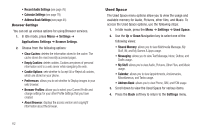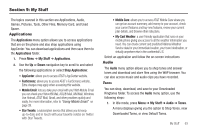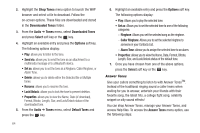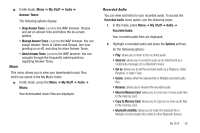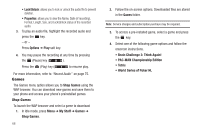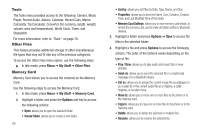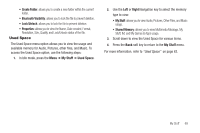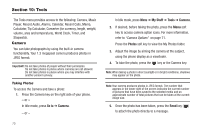Samsung SGH-A187 User Manual (user Manual) (ver.f5) (English) - Page 69
Move to Memory Card
 |
View all Samsung SGH-A187 manuals
Add to My Manuals
Save this manual to your list of manuals |
Page 69 highlights
ᮣ In Idle mode, Menu ➔ My Stuff ➔ Audio ➔ Answer Tones. The following options display: • Shop Answer Tones: Launches the WAP browser. Choose and set an answer tone and follow the on-screen options. • Manage Answer Tones: Launches the WAP browser. You can assign Answer Tones to Callers and Groups, turn your greeting on or off, and shop for more Answer Tones. • About Answer Tones: Launches the WAP browser. You can navigate through the frequently asked questions regarding Answer Tones. Music This menu allows you to view your downloaded music files, which are stored in the My Music folder. ᮣ In Idle mode, press the Menu ➔ My Stuff ➔ Audio ➔ Music. Your downloaded music files are displayed. Recorded Audio You can view and listen to your recorded audio. To access the Recorded Audio menu option, use the following steps: 1. In Idle mode, press Menu ➔ My Stuff ➔ Audio ➔ Recorded Audio. Your recorded audio files are displayed. 2. Highlight a recorded audio and press the Options soft key for the following options: • Play: allows you to listen to the recorded audio. • Send via: allows you to send the audio as an attachment as a multimedia message or to a Bluetooth device. • Set as: allows you to set the recorded audio as a Ringtone, Caller Ringtone, or Alarm Tone. • Delete: deletes either the Selected file or Multiple recorded audio files. • Rename: allows you to rename the recorded audio. • Move to Memory Card: allows you to move one or more audio files to the memory card. • Copy to Memory Card: allows you to copy one or more audio files to the memory card. • Bluetooth visibility: allows you to make the Selected file or Multiple recorded audio files visible to other Bluetooth devices. My Stuff 65