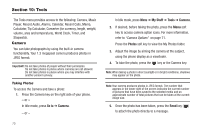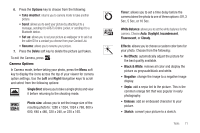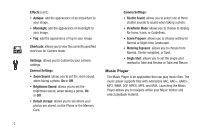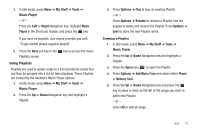Samsung SGH-A187 User Manual (user Manual) (ver.f5) (English) - Page 79
Record Audio
 |
View all Samsung SGH-A187 manuals
Add to My Manuals
Save this manual to your list of manuals |
Page 79 highlights
• Touch once to pause the current song. • Touch quickly to advance to the next song. • Touch and hold to fast forward through the current song. ᮣ Press the Options soft key to choose from the following: • Play/Pause: allows you to play a paused song or pause a playing song. • Set as: allows you to set the selected song as a Ringtone, Caller Ringtone, or Alarm Tone. • Remove: allows you to remove the selected song from the Playlist. • Properties: allows you to view the Name, Date, Format, Bitrate, Length, Size, and Lock/Unlock status of the song that is playing. Important!: When you are finished using the Music Player function, you must press the key to stop the function to prevent the battery from losing its charge. Pausing the player continues to use the battery. Downloading Music AT&T's AppCenter can be used to shop for ringtones, Answer Tones™, and songs from some of your favorite music stores. For more information, see "Downloading Multimedia Files" on page 85. Record Audio Record audio allows you to record voice memos. It also allows you to send your audio clip to other people as an attachment of an MMS message. Recording time varies based on the available memory within the phone. Recording Audio 1. In Idle mode, press Menu ➔ My Stuff ➔ Tools ➔ Record Audio. The Record Audio screen displays. 2. Press the (Record) key ( ). - or - Press Options ➔ Record and press the Select soft key or the key. 3. You may pause the recording at any time by pressing the (Pause) key ( ). 4. Press the Save soft key to stop recording and save the file. After the recording is saved, you can play it back. Tools 75