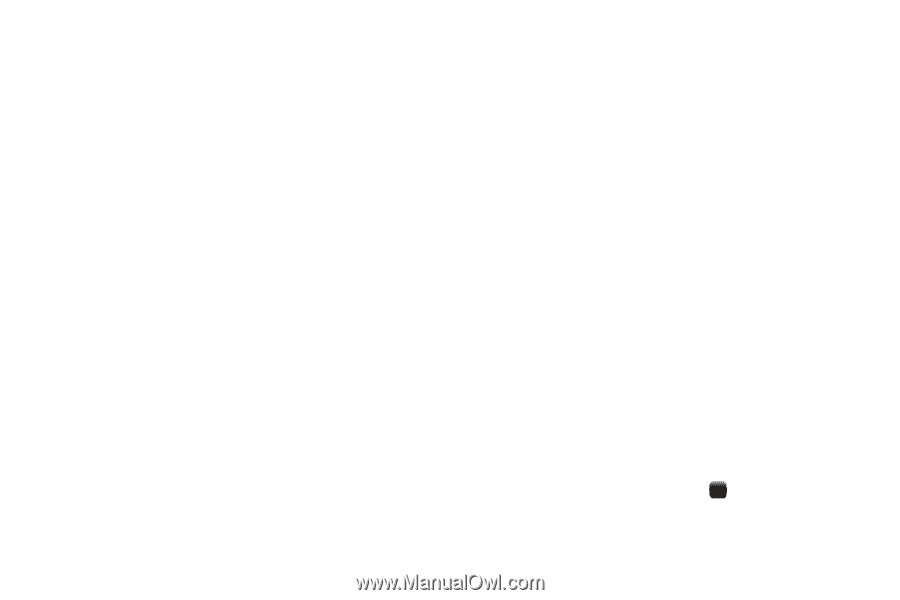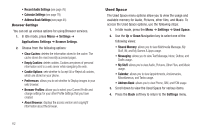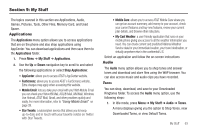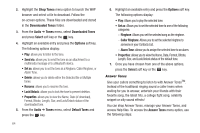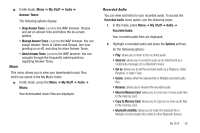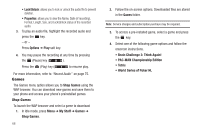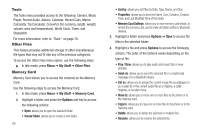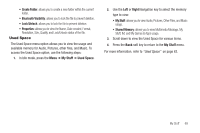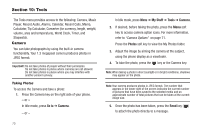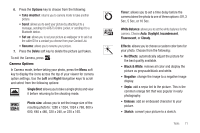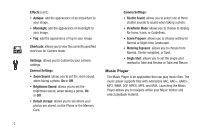Samsung SGH-A187 User Manual (user Manual) (ver.f5) (English) - Page 71
Pictures, Downloaded Graphics
 |
View all Samsung SGH-A187 manuals
Add to My Manuals
Save this manual to your list of manuals |
Page 71 highlights
Pictures The Picture menu option allows you to shop graphics using the WAP browser. You can download new images and graphics and save them to your Downloaded Graphics folder. You can also view your photos and set the wallpaper on your phone display. To access the Pictures menu option, use the following steps: 1. In Idle mode, press Menu ➔ My Stuff ➔ Pictures. The following options display: • Shop Wallpapers: allows you to launch the WAP browser. Select a file to download and follow the on-screen options. These files are downloaded and stored in the Downloaded Graphics folder. • Downloaded Graphics: allows you to access a list of images you have downloaded on your phone. • My Photos: allows you to access a list of images you have taken with your phone camera. • Default Wallpapers: allows you to access the wallpaper images that are available on your phone. 2. Highlight an image from the Downloaded Graphics list or the My Photos list and press the Options soft key to access the following options: • View: allows you view the currently selected image. • Display Mode: allows you to view the selected graphic in line view or as thumbnails. • Send: allows you to send the graphic in a multimedia message, to AT&T's Online Locker service, or to an external device via Bluetooth. • Set as: allows you to assign the current image file as Wallpaper or as Caller ID. • Delete: deletes either the Selected file or Multiple image files. • Rename: allows you to rename the image. • Move to Memory Card: allows you to move the selected image to the memory card. • Copy to Memory Card: allows you to copy the selected image to the memory card. • Slide Show: allows you to view the Downloaded Graphics or My Photos folder images as a slide show. • Bluetooth visibility: allows you to make the selected image or multiple images visible to Bluetooth devices. This option only appears on photographs taken with your camera. • Lock/Unlock: allows you to lock the image to prevent deletion. • Properties: shows the Name, Date, Format, Resolution, Size, Quality, and Lock/Unlock status. 3. From the Picture menu, highlight Default Wallpapers to select from the pre-loaded wallpaper on your phone. 4. Use the Left and Right Navigation keys to view the images and press the Save soft key or the key to set the wallpaper selection. My Stuff 67