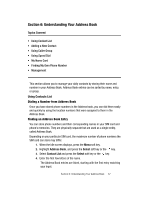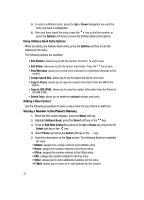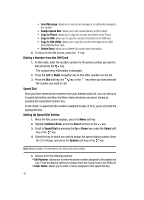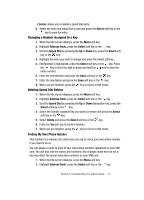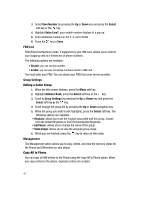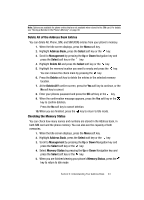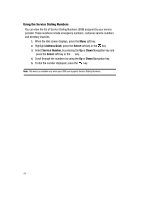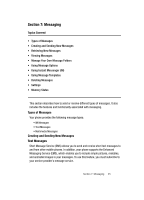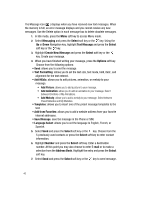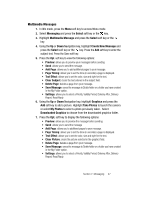Samsung SGH C417 User Manual (ENGLISH) - Page 42
FDN List, Group Settings, Management - ringtone
 |
View all Samsung SGH C417 manuals
Add to My Manuals
Save this manual to your list of manuals |
Page 42 highlights
3. Select Own Number by pressing the Up or Down key and press the Select soft key or the key. 4. Highlight Voice Line1, your mobile number displays in a pop up. 5. Enter additional numbers in the 2, 3, and 4 fields. 6. Press the key to Save. FDN List FDN (Fixed Dial Number) mode, if supported by your SIM card, allows you to restrict your outgoing calls to a limited set of phone numbers. The following options are available: • Disable: you can call any number. • Enable: you can only call phone numbers stored in SIM card. You must enter your PIN2. You can obtain your PIN2 from your service provider. Group Settings Editing a Caller Group 1. When the Idle screen displays, press the Menu soft key. 2. Highlight Address Book, press the Select soft key or the key. 3. Scroll to Group Settings by pressing the Up or Down key and press the Select soft key or the key. 4. Scroll through the group list by pressing the Up or Down navigation key. 5. When the group you want to edit highlights, press the Select soft key. The following options are available: • Ringtone: allows you to set the ringtone associated with this group. Choose from the Default Ringtones or from the Downloaded Ringtones. • Edit Name: allows you to change the name of the group. • View Image: allows you to view the assigned group image. 6. When you are finished, press the key to return to Idle mode. Management The Management option allows you to copy, delete, and view the memory status for the Phone and SIM entries on your phone. Copy All to Phone You can copy all SIM entries to the Phone using the Copy All to Phone option. When you copy entries to the phone, duplicate entries are created. 42