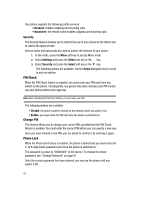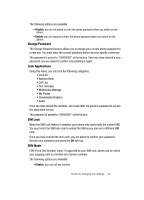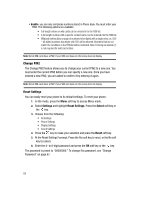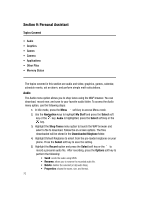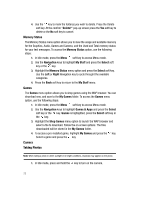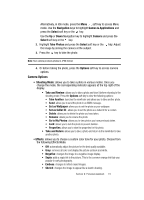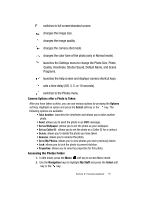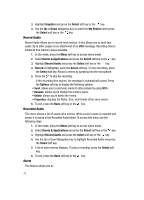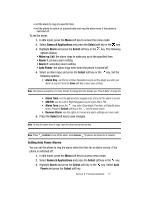Samsung SGH C417 User Manual (ENGLISH) - Page 70
Memory Status, Games, Camera
 |
View all Samsung SGH C417 manuals
Add to My Manuals
Save this manual to your list of manuals |
Page 70 highlights
4. Use the key to mark the folder(s) you wish to delete. Press the Delete soft key. At the confirm "Delete?" pop-up screen press the Yes soft key to delete or the No soft key to cancel. Memory Status The Memory Status menu option allows you to view the usage and available memory for the Graphics, Audio, Games and Camera, and the Used and Total memory status for your text messages. To access the Memory Status option, use the following steps: 1. In Idle mode, press the Menu soft key to access Menu mode. 2. Use the Navigation keys to highlight My Stuff and press the Select soft key or the key. 3. Highlight the Memory Status menu option and press the Select soft key. Use the Left or Right Navigation key to cycle throught the available categories. 4. Press the Back soft key to return to the My Stuff menu. Games The Games menu option allows you to shop games using the WAP browser. You can download new, and save to the My Games folder. To access the Games menu option, use the following steps: 1. In Idle mode, press the Menu soft key to access Menu mode. 2. Use the Navigation keys to highlight Games & Apps and press the Select soft key or the key. Games is highlighted, press the Select soft key or the key. 3. Highlight the Shop Games menu option to launch the WAP browser and select a file to download. Follow the on-screen options. The files downloaded will be stored in the My Games folder. 4. To access a pre-installed game, highlight My Games and press the key. Select a game and press the key. Camera Taking Photos Note: When taking a photo in direct sunlight or in bright conditions, shadows may appear on the photo. 1. In Idle mode, press and hold the key to turn on the camera. 72