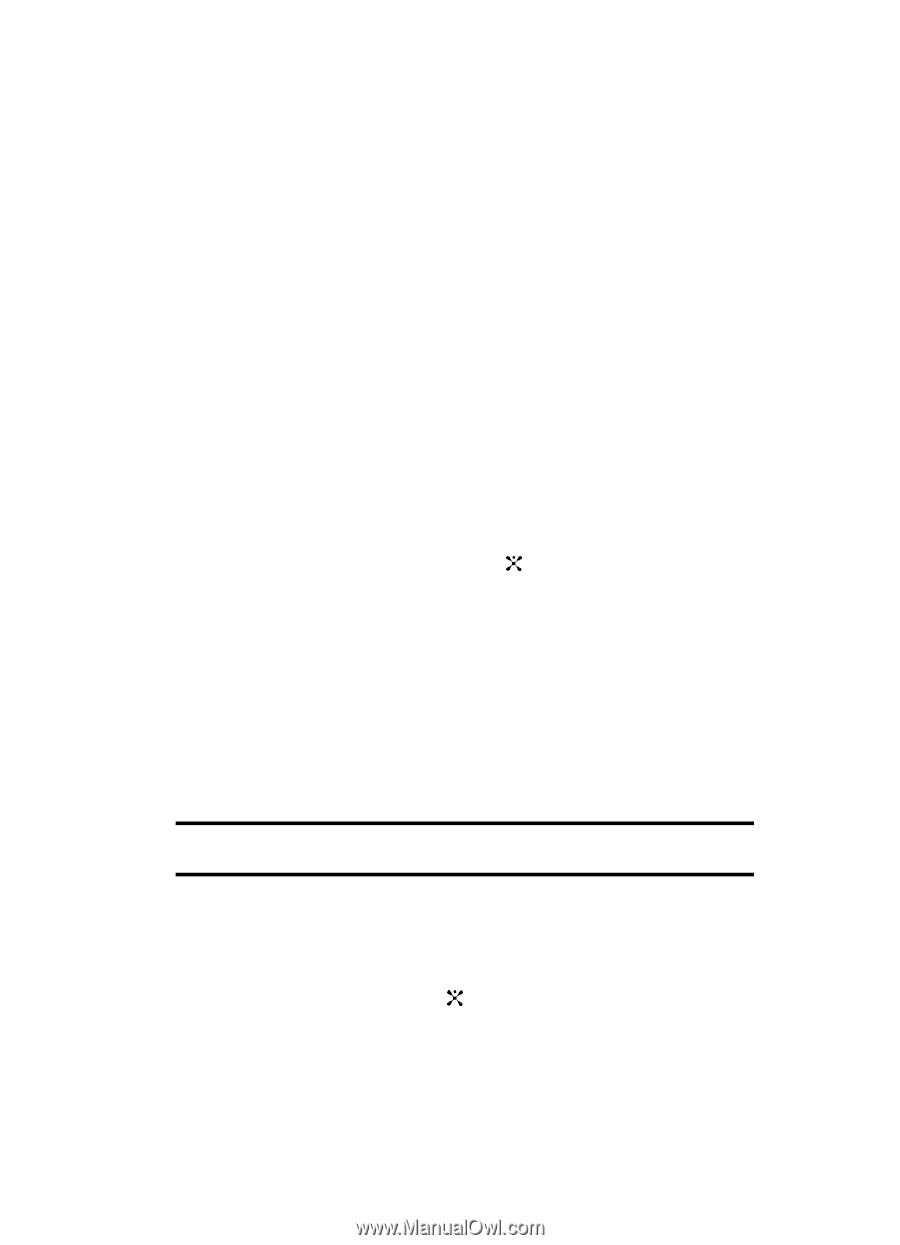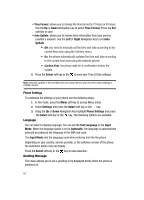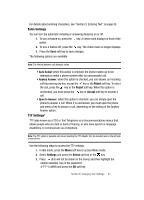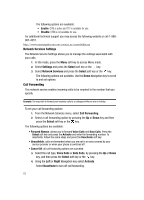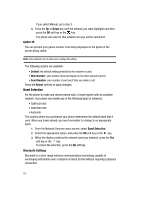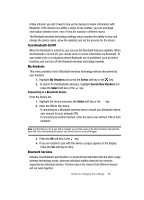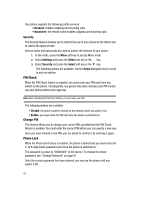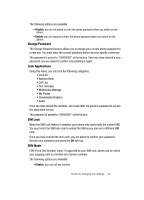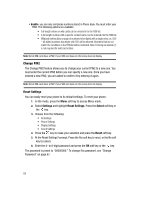Samsung SGH C417 User Manual (ENGLISH) - Page 62
Divert To, Select, Call Waiting, Voice, Calls, Data Calls, Cancel All, Activate, Deactivate, Network
 |
View all Samsung SGH C417 manuals
Add to My Manuals
Save this manual to your list of manuals |
Page 62 highlights
5. Scroll to Divert To, enter or change the number to be called. To enter an international code, press the 0 key until the + sign displays. 6. Press the Select soft key to save changes. Call Barring (SIM Dependent) The call barring network service allows you to restrict your calls. This option is SIM dependent and requires a subscription. For more information, contact your service provider. Call Waiting This network service informs you when someone is trying to reach you during another call. You can specify individual call waiting options for voice calls and/or data calls. To set your call waiting options: 1. From the Network Services menu screen, select Call Waiting. 2. Select the call type, Voice Calls or Data Calls, to which the call waiting option is to be applied by pressing the Up or Down Navigation key and then press the Select soft key or the key. The screen informs you whether call waiting is activated or deactivated. Select Cancel All to cancel all call waiting features. 3. Using the Up or Down Navigation key you can Activate or Deactivate the call waiting feature respectively. 4. Press the Select soft key to apply selection. Network Selection (SIM Dependent) The Network Selection feature enables you to automatically or manually select the network used when roaming outside of your home area. Note: You can select a network other than your home network only if there is a valid roaming agreement between the two. To indicate to automatically or manually select the network to be used when roaming: 1. From the Network Services menu screen, select Network Selection. 2. Press the Up or Down key until the appropriate option highlights, then press the OK soft key or the key. If you select Automatic, you are connected to the first available network when roaming. Section 8: Changing Your Settings 63