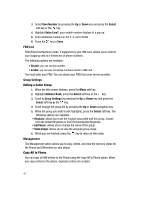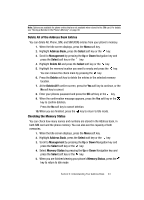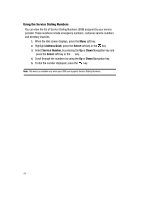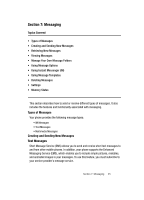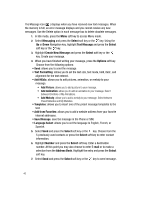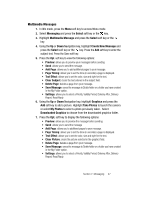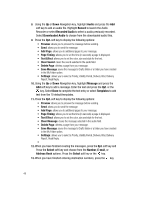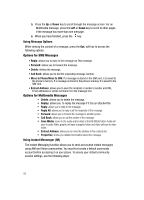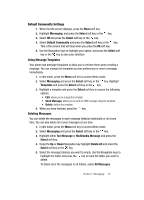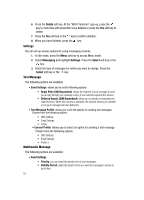Samsung SGH C417 User Manual (ENGLISH) - Page 47
Messaging, Select, Multimedia Message, Create New Message, Graphics, Take Photos, My Photos,
 |
View all Samsung SGH C417 manuals
Add to My Manuals
Save this manual to your list of manuals |
Page 47 highlights
Multimedia Messages 1. In Idle mode, press the Menu soft key to access Menu mode. 2. Select Messaging and press the Select soft key or the key. 3. Highlight Multimedia Message and press the Select soft key or the key. 4. Using the Up or Down Navigation key, highlight Create New Message and press the Select soft key or the key. Press the Add soft key to enter the subject text. Press the Save soft key. 5. Press the Opt. soft key to view the following options: • Preview: allows you to preview your messages before sending. • Send: allows you to send the message. • Add Page: allows you to add additional pages to your message. • Page Timing: allows you to set the time (in seconds) a page is displayed. • Text Effect: allows you to set the color, size and style for the text. • Clear Subject: clears the text entered in the subject field. • Delete Page: deletes a page from your message. • Save Message: saves the message to Drafts folder or a folder you have created in the My Folder option. • Settings: allows you to select a Priority, Validity Period, Delivery After, Delivery Report, Read Reply. 6. Using the Up or Down Navigation key, highlight Graphics and press the Add soft key to add a picture. Highlight Take Photos to launch the camera or select My Photos to select a photo previously taken. Select Downloaded Graphics to choose from the downloaded graphics folder. 7. Press the Opt. soft key to display the following options: • Preview: allows you to preview the message before sending. • Send: allows you to send the message • Add Page: allows you to additional pages to your message. • Page Timing: allows you to set the time (in seconds) a page is displayed. • Text Effect: allows you to set the color, size and style for the text. • Clear Picture: clears the picture selected in the graphics field. • Delete Page: deletes a page from your message. • Save Message: saves the message to Drafts folder or a folder you have created in the My Folder option. • Settings: allows you to select a Priority, Validity Period, Delivery After, Delivery Report, Read Reply. Section 7: Messaging 47