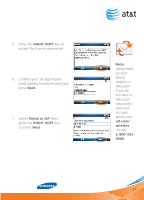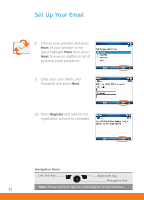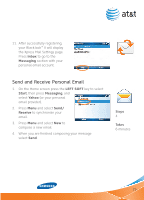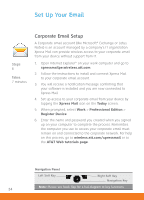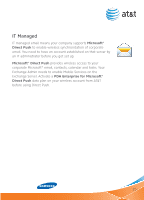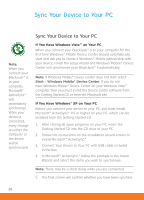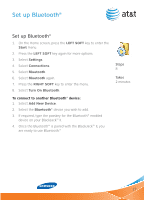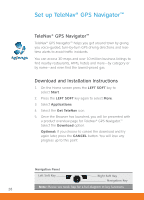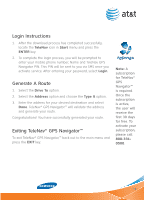Samsung SGH-I617 User Manual (user Manual) (ver.1.0) (English) - Page 24
Corporate Email Setup - software
 |
UPC - 899794003607
View all Samsung SGH-I617 manuals
Add to My Manuals
Save this manual to your list of manuals |
Page 24 highlights
Set Up Your Email Steps 6 Takes 7 minutes Corporate Email Setup A Corporate email account (like Microsoft® Exchange or Lotus Notes) is an account managed by a company's IT organization. Xpress Mail can provide wireless access to your corporate email from your device without support from IT. 1. Open Internet Explorer® on your work computer and go to xpressmailpe.wireless.att.com. 2. Follow the instructions to install and connect Xpress Mail to your corporate email account. 3. You will receive a notification message confirming that your software is installed and you are now connected to Xpress Mail. 4. Set up access to your corporate email from your device by tapping the Xpress Mail icon on the Today screen. 5. When prompted, select Work > Professional Edition > Register Device. 6. Enter the name and password you created when you signed up on your computer to complete the process. Remember, the computer you use to access your corporate email must remain on and connected to the corporate network. For help on this process, go to wireless.att.com/xpressmail or to the AT&T Web tutorials page. Navigation Panel Left Soft Key Right Soft Key Navigation Key Note: Please see back flap for a full diagram of key functions. 24