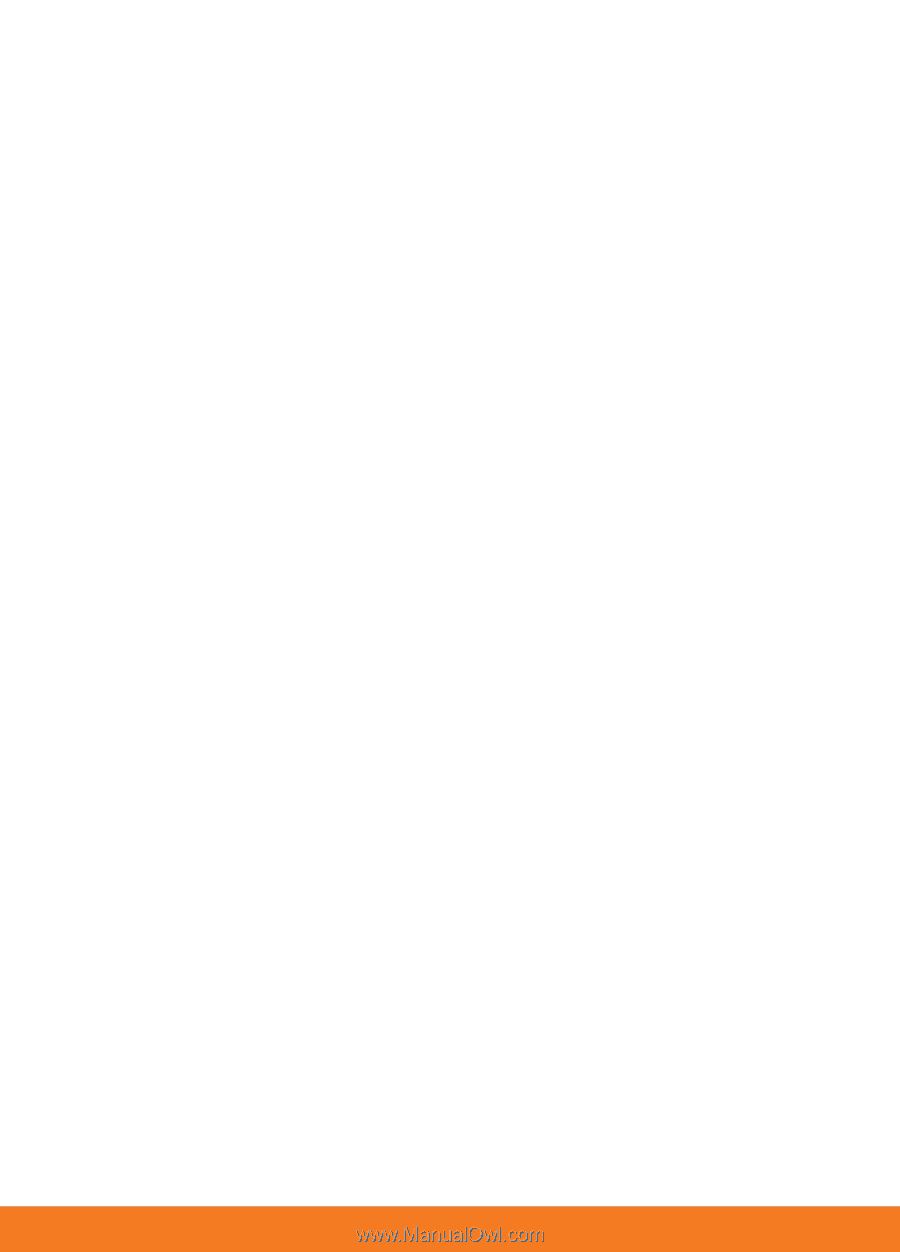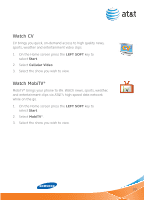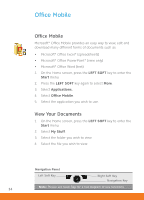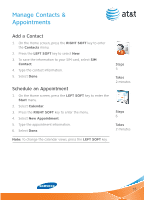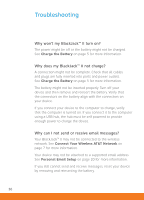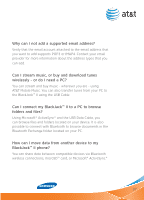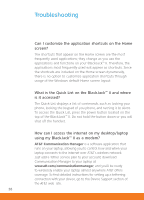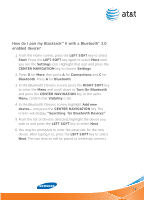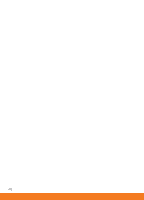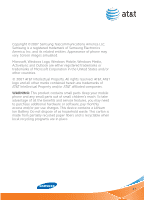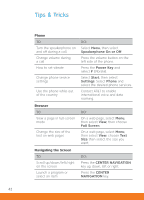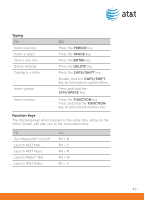Samsung SGH-I617 User Manual (user Manual) (ver.1.0) (English) - Page 38
using my BlackJack™ II as a modem? - software download
 |
UPC - 899794003607
View all Samsung SGH-I617 manuals
Add to My Manuals
Save this manual to your list of manuals |
Page 38 highlights
Troubleshooting Can I customize the application shortcuts on the Home screen? The shortcuts that appear on the Home screen are the most frequently used applications; they change as you use the applications and functions on your BlackJack™ II. Therefore, the applications most frequently used will appear as shortcuts. Since the shortcuts are included on the Home screen dynamically, there is no option to customize application shortcuts through usage of the Windows default Home screen layout. What is the Quick List on the BlackJack™ II and where is it accessed? The Quick List displays a list of commands, such as locking your phone, locking the keypad of you phone, and turning it to silent. To access the Quick List, press the power button located on the top of the BlackJack™ II. Do not hold the button down or you will shut off the handset. How can I access the internet on my desktop/laptop using my BlackJack™ II as a modem? AT&T Communication Manager is a software application that runs on your laptop, allowing you to control how and when your laptop connects to the Internet over AT&T's wireless network. Just add a Tether service plan to your account, download Communication Manager to your laptop at www.att.com/communicationmanager, and you'll be ready to wirelessly enable your laptop almost anywhere AT&T offers coverage. To find detailed instructions for setting up a tethering connection with your device, go to the Device Support section of the AT&T web site. 38