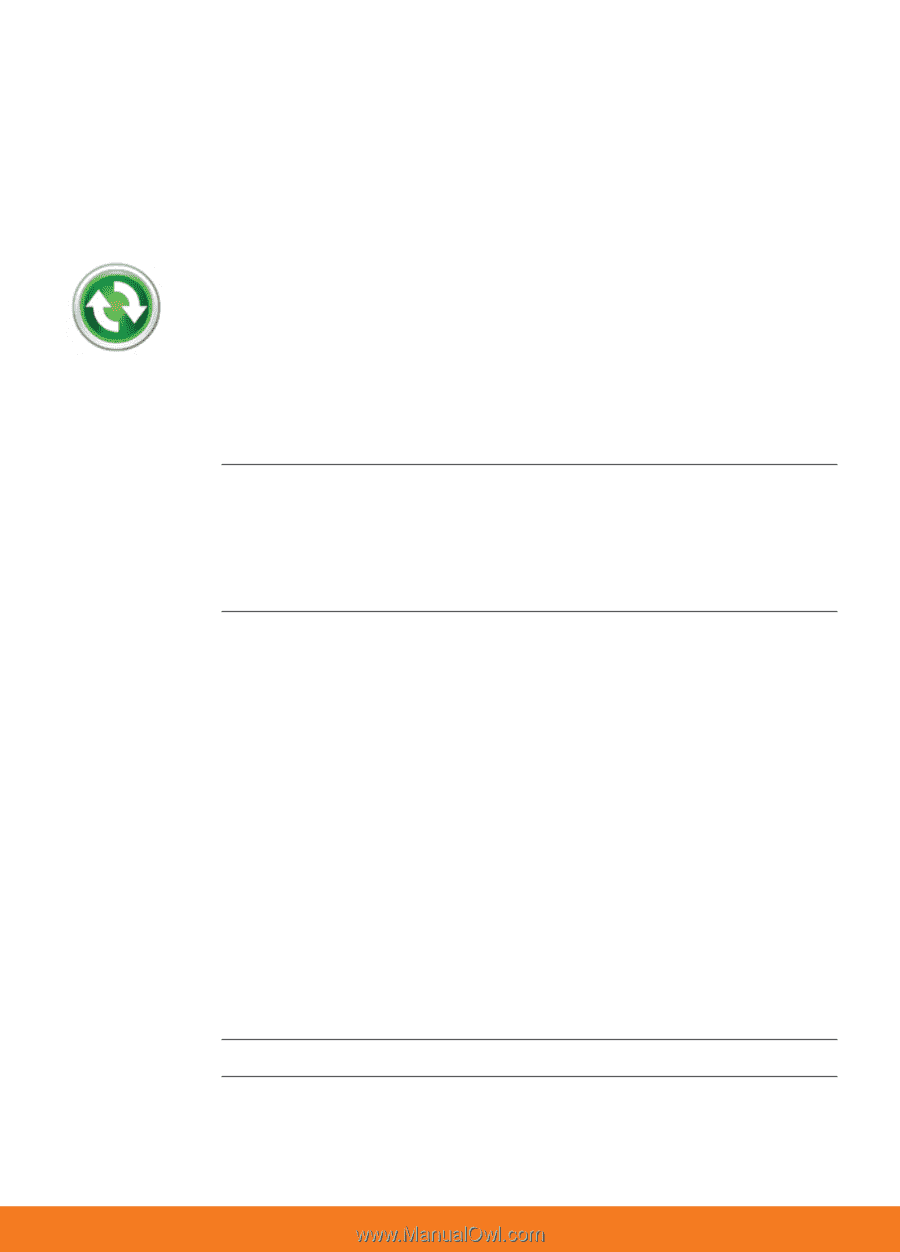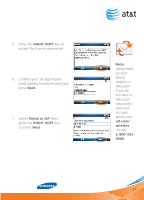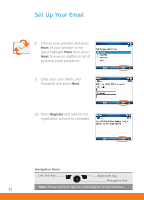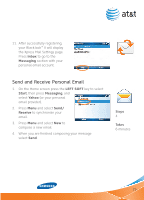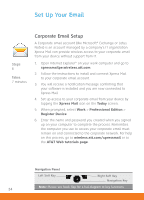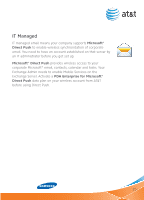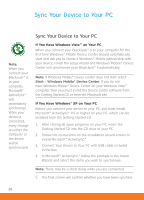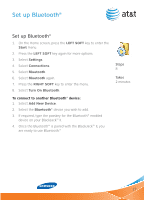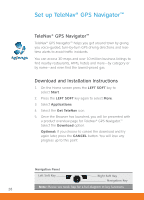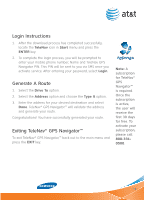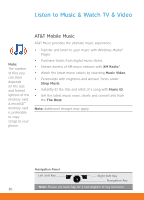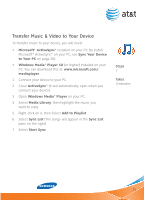Samsung SGH-I617 User Manual (user Manual) (ver.1.0) (English) - Page 26
Sync Your Device to Your PC - windows mobile 6 5
 |
UPC - 899794003607
View all Samsung SGH-I617 manuals
Add to My Manuals
Save this manual to your list of manuals |
Page 26 highlights
Sync Your Device to Your PC Note: When you connect your BlackJack™ II to your computer, Microsoft® ActiveSync® will immediately synchronize. While your device is connected, every change on either the computer or the device will be synchronized. Sync Your Device to Your PC If You Have Windows Vista™ on Your PC When you connect your BlackJack™ II to your computer for the first time Windows® Mobile Device Center should automatically start and ask you to create a Windows® Mobile partnership with your device. Finish the setup wizard and Windows Mobile® Device Center will synchronize your BlackJack™ II automatically. Note: If Windows Mobile® Device Center does not start select Start > Windows Mobile® Device Center. If you do not have Windows Mobile® Device Center on your Windows Vista™ computer then you must install the Device center software from the Getting Started CD or from the Microsoft site. If You Have Windows® XP on Your PC Before you connect your device to your PC, you must install Microsoft® ActiveSync® 4.5 or higher on your PC, which can be installed from the Getting Started CD. 1. After closing all open programs on your PC, insert the Getting Started CD into the CD drive of your PC. 2. Follow the instructions on the installation wizard screen to install Microsoft® ActiveSync.® 3. Connect Your Device to Your PC with USB cable included in the box. 4. In Microsoft® ActiveSync,® follow the prompts in the Install Wizard, and select the items you wish to synchronize. Note: There may be a short delay while you are connected. 5. The final screen will confirm whether you have been synched. 26