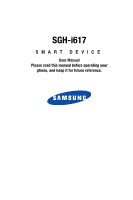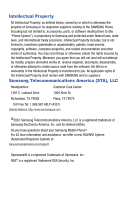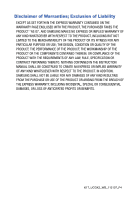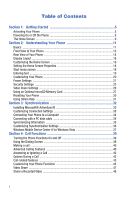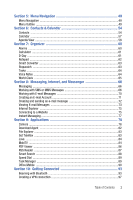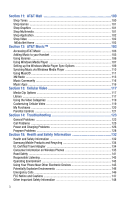Samsung SGH-I617 User Manual (user Manual) (ver.f4) (English)
Samsung SGH-I617 Manual
 |
UPC - 899794003607
View all Samsung SGH-I617 manuals
Add to My Manuals
Save this manual to your list of manuals |
Samsung SGH-I617 manual content summary:
- Samsung SGH-I617 | User Manual (user Manual) (ver.f4) (English) - Page 1
SGH-i617 SMART DEVICE User Manual Please read this manual before operating your phone, and keep it for future reference. - Samsung SGH-I617 | User Manual (user Manual) (ver.f4) (English) - Page 2
below, owned by or which is otherwise the property of Samsung or its respective suppliers relating to the SAMSUNG Phone, including but not limited to, accessories, parts, or software relating there to (the "Phone System"), is proprietary to Samsung and protected under federal laws, state laws, and - Samsung SGH-I617 | User Manual (user Manual) (ver.f4) (English) - Page 3
ANY LAW, RULE, SPECIFICATION OR CONTRACT PERTAINING THERETO. NOTHING CONTAINED IN THE INSTRUCTION MANUAL SHALL BE CONSTRUED TO CREATE AN EXPRESS OR IMPLIED WARRANTY OF ANY KIND WHATSOEVER WITH RESPECT TO THE PRODUCT. IN ADDITION, SAMSUNG SHALL NOT BE LIABLE FOR ANY DAMAGES OF ANY KIND RESULTING FROM - Samsung SGH-I617 | User Manual (user Manual) (ver.f4) (English) - Page 4
Connection Settings 33 Connecting Your Phone to a Computer 34 Connecting with a PC data cable 34 Synchronizing Information 35 Customizing Synchronization Settings 36 Windows Mobile Device Center 6 for Windows Vista 37 Section 4: Call Functions 39 Turning the Phone Functions On and Off 39 - Samsung SGH-I617 | User Manual (user Manual) (ver.f4) (English) - Page 5
Outline ...49 Section 6: Contacts & Calendar 54 Contacts ...54 Calendar ...57 Agenda Applications 78 Camera ...78 Download Agent ...82 File Explorer ...83 Get TeleNav ...83 Java ...84 MobiTV ...84 PDF Viewer ...86 RSS Reader ...87 Smart Search ...88 Speed Dial ...89 Task Manager ...89 Office Mobile - Samsung SGH-I617 | User Manual (user Manual) (ver.f4) (English) - Page 6
...120 Parental Controls 121 Section 14: Troubleshooting 123 General Problems 123 Call Problems ...125 Power and Charging Problems 126 Program Problems 128 Section 15: Health and Safety Information 132 Health and Safety Information 132 Samsung Mobile Products and Recycling 134 UL Certified - Samsung SGH-I617 | User Manual (user Manual) (ver.f4) (English) - Page 7
Product Performance 148 Availability of Various Features/Ring Tones 149 Battery Standby and Talk Time 150 Battery Precautions 150 Care and Maintenance 151 Section 16: Warranty Information 153 Standard Limited Warranty 153 Index ...158 Table of Contents 4 - Samsung SGH-I617 | User Manual (user Manual) (ver.f4) (English) - Page 8
navigating from the Home screen. Activating Your Phone When you subscribe to a cellular network, a plug-in Subscriber Identity Module (SIM) card is provided loaded with your subscription details, such as your PIN and other optional services. Removing the Battery 1. If necessary, power-off the - Samsung SGH-I617 | User Manual (user Manual) (ver.f4) (English) - Page 9
Activating Your Phone 3. Lift the battery from the 1) bottom up and 2) out of the phone. Installing the SIM Card Important!: The plug-in SIM card and its contacts can be easily damaged by scratches or bending. Use caution when inserting or removing the card and keep all SIM cards out of reach of - Samsung SGH-I617 | User Manual (user Manual) (ver.f4) (English) - Page 10
slide it in until it clicks. Charging a Battery Your phone is powered by a rechargeable Li-ion battery. Use the travel adapter to charge the battery, and use only Samsung approved batteries and chargers. Note: You must fully charge the battery before using your phone for the first time. A discharged - Samsung SGH-I617 | User Manual (user Manual) (ver.f4) (English) - Page 11
shows the correct and incorrect method for connecting the charger. Verify the arrow on the adapter is showing and pointing to the handset for a correct connection. If it is not, damage to the accessory port occurs therefore voiding the phones warranty. 5. Plug the adapter into a standard AC wall - Samsung SGH-I617 | User Manual (user Manual) (ver.f4) (English) - Page 12
1. Press and hold the key until the phone power-on screen displays. The phone is logged into your home network and receives the signal from the network. You can now make or answer a call and use programs on the phone. 2. To turn off the phone, press and hold Quick List. or a short press to - Samsung SGH-I617 | User Manual (user Manual) (ver.f4) (English) - Page 13
The Home Screen Use the Left and Right Navigation keys to choose from the Grid or List display options. Getting Started 10 - Samsung SGH-I617 | User Manual (user Manual) (ver.f4) (English) - Page 14
Your Phone • Power Settings • Security Settings • Video Share Settings • Using an Optional microSD Memory Card • Resetting Your Phone • Using using your phone, such as customizing your phone and using online help. Home Screen When you turn on your phone, the Home screen, the phone's Idle screen - Samsung SGH-I617 | User Manual (user Manual) (ver.f4) (English) - Page 15
up or down volume key. This will send the call to your voicemail. 3. Headset/Power adapter jack/USB or data cable: Allows you to plug in the travel adapter (power), PC connection cable (data transfer), and optional headset for safe, convenient, hands-free conversations. Understanding Your Phone 12 - Samsung SGH-I617 | User Manual (user Manual) (ver.f4) (English) - Page 16
Screen from any menu, submenu, or application. A long press will launch the mode. 12. Messaging: A short press of the Messaging key allows you to access the SMS/MMS, Microsoft Mobile 6® Outlook® E-mail or other E-mail accounts you setup. A long press of this key will darken the screen to save battery - Samsung SGH-I617 | User Manual (user Manual) (ver.f4) (English) - Page 17
allows you to rotate through phone menu options and provides a shortcut to phone functions from standby mode. In the music player, you can rotate left or right to scroll through songs. 17. Display: This screen displays all the information needed to operate your phone. 18. Earpiece: Used to listen - Samsung SGH-I617 | User Manual (user Manual) (ver.f4) (English) - Page 18
information, refer to "Power Settings" on page 21. ᮣ To quickly turn your screen off, press and hold the key. Back Light When Keypad is Locked When the back light dims and your keypad is locked you must follow the Unlock the Keypad instructions to display the screen image. To Lock the Keypad To - Samsung SGH-I617 | User Manual (user Manual) (ver.f4) (English) - Page 19
top line of the screen, the status bar displays icons to show your phone's current status. Just below the display area, the Quick Launcher is displayed. of the signal. You can also view the following service status: Wireless is turned off. No wireless coverage. Shows full wireless coverage using - Samsung SGH-I617 | User Manual (user Manual) (ver.f4) (English) - Page 20
activated. Displays when Bluetooth is activated. For more information, refer to "Bluetooth mode" on page 93. Displays when a text (SMS) message, or multimedia the Home Screen From the Home screen, you can: • access your Contact List • view upcoming appointments • view unread text (SMS) messages, - Samsung SGH-I617 | User Manual (user Manual) (ver.f4) (English) - Page 21
instructions for each task in this guide . 2. Press or on each item. to return to the Home screen. To change information Note: To ensure that operations, such as moving or saving files, proceed to completion, wait at least 50 seconds before removing the battery programs in your phone. On the - Samsung SGH-I617 | User Manual (user Manual) (ver.f4) (English) - Page 22
open. 1. On the Home screen, press Start > More. 2. Select Applications > Task Manager and press the key. or press and hold 3. Scroll to soft key and select Stop all. Entering text Your phone is equipped with a QWERTY ( ) keypad to support easy and quick text input. You can enter text - Samsung SGH-I617 | User Manual (user Manual) (ver.f4) (English) - Page 23
symbols grid. Customizing Your Phone You can customize the phone settings to suit the way you work. the Done soft key. Then you need to turn the device off and then back on for your the current Date and Time. 3. You can also enable Auto update by using the Left or Right Navigation key. 4. Press the - Samsung SGH-I617 | User Manual (user Manual) (ver.f4) (English) - Page 24
battery: You can check the remaining battery power. • Backlight time out on battery . During standby, the phone goes to Sleep mode after a specified period use for storing files and running programs in your phone or on a applications. Storage: Shows the memory used when saving data on the phone - Samsung SGH-I617 | User Manual (user Manual) (ver.f4) (English) - Page 25
to their factory default, press the Menu soft key from the profile list and select Reset to default. Owner Information Owner Information identifies the owner or user of the phone. Set your contact information in case you lost the phone. 1. On the Home screen, press Start > Settings > More... > More - Samsung SGH-I617 | User Manual (user Manual) (ver.f4) (English) - Page 26
key. Security Settings With options in Security, you can protect your phone and SIM card from unauthorized use. 1. On the Home screen, press the 3. Scroll to the Password type field and select a password type. • Simple PIN: Use a numeric password. A password must be more than 4 characters. • - Samsung SGH-I617 | User Manual (user Manual) (ver.f4) (English) - Page 27
SIM PIN When SIM PIN is enabled, you must enter your PIN supplied with your phone each time you turn the phone on or insert the current SIM A brief description of this function is displayed. Or choose Text Input Mode. From this menu you can turn the T9 prediction On or Off. And you can set the T9 - Samsung SGH-I617 | User Manual (user Manual) (ver.f4) (English) - Page 28
the Start menu. Note: You can also assign phone numbers, e-mail addresses, or web pages in Contacts to the number keys as speed dial entries. or media files in your phone with ease and quickly access them. Searching For An Item 1. On the Home screen, press the Start > More > Applications > Smart - Samsung SGH-I617 | User Manual (user Manual) (ver.f4) (English) - Page 29
define your search options: • Contacts • Appointment • Task • Text message/Multimedia message • E-mail • Phone call • File name 3. Press the Done , press the Select soft key. • Service: allows you to turn the Video Share Service On or Off • Alerts: allows you to turn On or Off the Video Share Alerts - Samsung SGH-I617 | User Manual (user Manual) (ver.f4) (English) - Page 30
cards, which are primarily used to back up or transfer files and data. Warning!: Use only compatible memory cards with your phone. Using incompatible memory cards, such as Secure Digital (SD) cards, may damage the card, as well as the phone, and data stored on the card. Inserting the microSD memory - Samsung SGH-I617 | User Manual (user Manual) (ver.f4) (English) - Page 31
place to find software for your phone is on the Microsoft web site (http://www.microsoft.com/mobile/smartphone). Adding Programs Using Microsoft ® ActiveSync® You can install programs downloaded from the Internet or included on the Getting Started CD included with your Samsung BlackJack IITM by - Samsung SGH-I617 | User Manual (user Manual) (ver.f4) (English) - Page 32
is not an installer, you will see an error message. You need to move this file to your phone by using Microsoft® ActiveSync® Explore to copy the program file to the \Windows\Start Menu folder on your phone. Once installation is completed, you can view and open the program by accessing the Start menu - Samsung SGH-I617 | User Manual (user Manual) (ver.f4) (English) - Page 33
to prevent unauthorized users from accessing your phone and information. Deleting a Certificate 1. Scroll to the certificate you want on the list. 2. Press the Menu soft key and select Delete. 3. Press the Yes soft key to confirm the deletion. Resetting Your Phone You can reset your phone's settings - Samsung SGH-I617 | User Manual (user Manual) (ver.f4) (English) - Page 34
on: See additional programs that can be the supplied Getting Started CD. installed on your phone connecting to and synchronizing with a PC To view Microsoft® ActiveSync® help, click the Microsoft®ActiveSync® icon on the Windows task bar. up-to-date information on your http://www.microsoft.com - Samsung SGH-I617 | User Manual (user Manual) (ver.f4) (English) - Page 35
and updates both your phone and computer with the latest data. With ActiveSync, you can: • Keep Contacts, Calendar, Tasks, or Inbox data up-to-date by synchronizing your phone with Microsoft® Outlook data on your desktop computer. • Copy (rather than synchronize) files between your phone and - Samsung SGH-I617 | User Manual (user Manual) (ver.f4) (English) - Page 36
was copied to the phone. Customizing Connection Settings To establish a connection between your computer and the phone, you must enable the connections you want to use in the ActiveSync® program. By default, all connections are enabled. 1. From the ActiveSync® window on your computer, select File - Samsung SGH-I617 | User Manual (user Manual) (ver.f4) (English) - Page 37
occurs in a USB connection, activate the DHCP Client service, or deactivate the firewall or VPN environment. USB hubs and laptop docking stations have not exhibited consistent stability with Windows® Mobile 6 powered devices and ActiveSync®. You can connect the device to the PC USB ports if you - Samsung SGH-I617 | User Manual (user Manual) (ver.f4) (English) - Page 38
by clicking Explore from the Microsoft® ActiveSync® window. You can then copy files quickly and easily from the phone to the computer, or vice versa. Important!: To synchronize Bluetooth devices with a compatible computer, the computer must have the Bluetooth stack for Windows XP Service Pack 2. 35 - Samsung SGH-I617 | User Manual (user Manual) (ver.f4) (English) - Page 39
phone and computer. Disconnect the PC data cable or remove the phone from the Bluetooth range. Changing PC Settings 1. In ActiveSync® on your phone, press the Menu > Options. 2. Highlight Windows PC the Next soft key. 4. Enter your Microsoft Exchange User name, Password, and Domain. To save the - Samsung SGH-I617 | User Manual (user Manual) (ver.f4) (English) - Page 40
supported on Windows Vista. Windows Mobile Device Center helps you to quickly set up new partnerships, synchronize business-critical information such as E-mail, contacts and calendar appointments, easily manage your synchronization settings, and transfer business documents between your device and PC - Samsung SGH-I617 | User Manual (user Manual) (ver.f4) (English) - Page 41
Windows Mobile Device Center 6 for Windows Vista System Requirements Windows Mobile Device Center is currently only available for the following versions of Microsoft Windows Vista™. - Windows Vista™ Ultimate - Windows Vista™ Enterprise - Windows Vista™ Business - Windows Vista™ Home Premium - - Samsung SGH-I617 | User Manual (user Manual) (ver.f4) (English) - Page 42
you may be required by law to turn off the phone functions while on a flight. To turn off the display of your phone does not actually turn off the phone functions; you must turn off your wireless connection to your operator's network. ᮣ To turn off the phone functions, press and select Wireless - Samsung SGH-I617 | User Manual (user Manual) (ver.f4) (English) - Page 43
in Contacts and Call History, as well as the phone number assigned to the corresponding speed dial key. Making a call You can make a phone call using the number keypad. To make a voice call: 1. On the Home screen, enter a number including an area code. 2. Press to - Samsung SGH-I617 | User Manual (user Manual) (ver.f4) (English) - Page 44
Applications code to be added before the number when dialing. Making an Emergency Call Your phone provides the emergency number 112. This number can normally be used to make an emergency call in any country, with or without a SIM card inserted, if you are within a mobile phone network's service - Samsung SGH-I617 | User Manual (user Manual) (ver.f4) (English) - Page 45
inserted, and in some cases the PIN to be entered as well. In some cases, other emergency numbers may also be accessed. Your service provider may save additional local emergency numbers on the SIM card. Answering or Ignoring a Call When a call comes in and the phone rings or vibrates, depending on - Samsung SGH-I617 | User Manual (user Manual) (ver.f4) (English) - Page 46
mode to talk and listen to the phone a short distance away. - Turn Hands-free On/Off: switches the current call to the connected hands-free car kit or headset, or switches it back to the phone. - Conference/Private: separates the conference call into the two or multiparty calls. - Contacts - Samsung SGH-I617 | User Manual (user Manual) (ver.f4) (English) - Page 47
to the phone. - Outgoing Calls: shows only calls made from the phone. Viewing details of calls • To save a phone number of a call to Contacts, scroll to All calls, Incoming calls, Outgoing calls, Roaming calls, Data calls, Last reset and Lifetime calls. 2. Press the Done soft key. 3. You can easily - Samsung SGH-I617 | User Manual (user Manual) (ver.f4) (English) - Page 48
SIM card into your phone, SMS accesses the number by default. If not, you can manually enter the numbers obtained from your service provider. - Country code: You can enter a country code that is automatically added before a phone number when dialing. - Area code: You can enter an area code. The code - Samsung SGH-I617 | User Manual (user Manual) (ver.f4) (English) - Page 49
priority of the networks or add networks manually by selecting them from the preset network list or entering their service ID codes. - Cancel: Exit the Networks menu. Voice Calls • Auto Answer: This service allows you to set the time (in seconds) in which your phone will automatically answer answer - Samsung SGH-I617 | User Manual (user Manual) (ver.f4) (English) - Page 50
Numbers You can view the list of Service Dialing Numbers (SDN) assigned by your service provider. These numbers include emergency numbers, customer service numbers and directory inquiries. Note: This menu is available only when your SIM card supports Service Dialing Numbers. Video Share The Video - Samsung SGH-I617 | User Manual (user Manual) (ver.f4) (English) - Page 51
: press this key to stop the video share feature. Brightness: press this key to adjust the brightness for the video. Mute: Press this key to turn the audio off. Spkr Off: the Left soft key displays Speaker On or Speaker Off. Tip: Press the End key to stop the Video Share - Samsung SGH-I617 | User Manual (user Manual) (ver.f4) (English) - Page 52
Scrolling 1. On the Home screen, press Start > More. 2. Select Settings > Phone. 3. If the menu contains sub-menus, Phone for example, you can access them by first highlighting the option and then by each option. 1: Messaging 1: (A) Messages 2: (B) New E-mail Account... 2: Calendar 3: Contacts 49 - Samsung SGH-I617 | User Manual (user Manual) (ver.f4) (English) - Page 53
4: ActiveSync 5: AT&T Music 1: Windows Media 2: Shop Music 3: MusicID 4: XM Radio 5: Music Videos 6: The Buzz 7: Community 8: Music Apps 6: Cellular Video 7: MEdia Net 8: AT&T Mall 1: Shop Tones 2: Shop Games 3: Shop Graphics 4: Shop Multimedia 5: Shop Application 6: Shop Video 7: MEdia Net Home 9: - Samsung SGH-I617 | User Manual (user Manual) (ver.f4) (English) - Page 54
Card 13: Games 1: Bubble Breaker 2: Solitaire 14: Internet Explorer 15: Applications 1: Camera 2: Download Agent 3: File Explorer 4: Get TeleNav 5: Java 6: MobiTV 7: PDF Viewer 8: RSS Reader 9: Smart Search 10: Speed Dial 11: Task Manager 12: Office Mobile 16: Settings 1: (A) Quick Tips 2: (B) Phone - Samsung SGH-I617 | User Manual (user Manual) (ver.f4) (English) - Page 55
VPN. 9: Security 1: (A) Device Lock 2: (B) Enable SIM Lock 3: (C) Enable SIM PIN 4: (D) Change PIN2 5: (E) Certificates 1: (A) Personal 2: (B) Intermediate 3: (C) Root 6: (F) Encryption 7: (G) More.. 1: (A) Change Reset Password 2: (B) Reset 3: (C) ACL Service 10: (C) Remove Programs 11: (D) Power - Samsung SGH-I617 | User Manual (user Manual) (ver.f4) (English) - Page 56
6: (F) Version 7: (G) More.. 1: (A) Error Reporting 2: (B) Customer Feedback 3: (C) Windows Update 53 - Samsung SGH-I617 | User Manual (user Manual) (ver.f4) (English) - Page 57
> Contacts and press the key. 2. Press the New soft key and enter the contact information. Choose from an Outlook Contact or a SIM Contact. Press the key. 3. Outlook options available are: • First name • Last name • Work phone • Mobile phone • IM2 • IM3 • Web page • File as Contacts & Calendar - Samsung SGH-I617 | User Manual (user Manual) (ver.f4) (English) - Page 58
• Mobile phone • Company • Home phone • Department • Custom ring tone (use the • Job title Left or Right navigation key to make a selection) • Picture (use the Right navigation key to make a selection) • - Samsung SGH-I617 | User Manual (user Manual) (ver.f4) (English) - Page 59
• Work2 phone • Home address • Street • City • State/Province • Zip • Country/Region • Home2 phone • Other address • Street • City • State/Province • Zip • Country/Region • Company phone • Notes • Categories (Business • Nickname Holiday Personal Seasonal) • • Birthday Contacts Contacts - Samsung SGH-I617 | User Manual (user Manual) (ver.f4) (English) - Page 60
the following options: - Edit: allows you to edit the contact information. - Send Contact: • Beam: allows you to beam contact information to another device. • Messages: allows you to send a text message. - Copy Contact: copies the contact information. - Send Multimedia Msg: allows you to send the - Samsung SGH-I617 | User Manual (user Manual) (ver.f4) (English) - Page 61
of every month", or Every "x") • Status: enter the status display for this appointment. Choose from (Free, Tentative, Busy, or Out of Office). • Sensitivity: enter the level of sensitivity associated to the appointment that day. 4. Press the soft key when you are finished Contacts & Calendar 58 - Samsung SGH-I617 | User Manual (user Manual) (ver.f4) (English) - Page 62
From the Home screen, press Start > Calendar and press the key. 2. Press the Menu soft key and select Tools > Options. The following options display: • Start In: allows you to set which view mode displays when you acces the calendar. Choose from Week view, Month view, or Agenda view. • First day of - Samsung SGH-I617 | User Manual (user Manual) (ver.f4) (English) - Page 63
Section 7: Organizer Topics Covered • Alarms • Calculator • D-Day • Notepad • Smart Converter • Stopwatch • Tasks • Voice Notes • World Clock Alarms The Organizer has many tools to assist you in daily activities. Alarms You can use the alarm clock to set a wake-up alarm or set an alarm to remind - Samsung SGH-I617 | User Manual (user Manual) (ver.f4) (English) - Page 64
the ability to enter an exponential number and find the sum. • : provides the ability to find the square root of a number. • Copy result/Paste result: allows you to copy the result and paste into the entry field for more mathematical equations. • Options: Show digit grouping symbol (shows the digit - Samsung SGH-I617 | User Manual (user Manual) (ver.f4) (English) - Page 65
Notepad Creating a D-Day counter 1. Press the New soft key. 2. Set options in each field. • Date: Enter the date of the day you want to count to or from. • Title: Enter the counter title. • Category: Select one of the preset categories. You can filter counters by category from the counter list. • - Samsung SGH-I617 | User Manual (user Manual) (ver.f4) (English) - Page 66
and enter the value to be converted in the upper unit field. Press to add a decimal point. Your phone only can display up to 6 digits after the decimal point. In the temperature converter, press to change the the Stop soft key to stop the stopwatch. 5. Press the Reset soft key to reset the timer. 63 - Samsung SGH-I617 | User Manual (user Manual) (ver.f4) (English) - Page 67
task. Beaming a task note You can send a task note to another phone via an active Bluetooth connection. ᮣ On the task list, scroll to the write on the screen, you can also quickly capture thoughts, reminders, and phone numbers by recording a message. Using Voice Notes, you can create a recording - Samsung SGH-I617 | User Manual (user Manual) (ver.f4) (English) - Page 68
phone automatically saves the voice note and lists it on the voice note list. Reviewing a voice note On the voice note list, select the note you want to review real time does not match the World time, download the MS patch at the following URL:http://support.microsoft.com/gp/dst_hottopics. 1. On the - Samsung SGH-I617 | User Manual (user Manual) (ver.f4) (English) - Page 69
message of up to 160 characters. When you enter more than 160 characters, your phone handles the message as a multi-part message. You can also send or receive in more than one page. MMS also supports e-mail addressing, so that messages can be sent from phone to e-mail and vice versa. Messaging, Internet - Samsung SGH-I617 | User Manual (user Manual) (ver.f4) (English) - Page 70
recipients' phone numbers, separating them with a semicolon (;). You can retrieve numbers from the contact list by can also retrieve numbers or the addresses from the contact list or the messages you sent by pressing the Text, Emoticon, Contact, Bookmark, or Appointment), and Template. • Attach: allows - Samsung SGH-I617 | User Manual (user Manual) (ver.f4) (English) - Page 71
Msg. Profiles, message options. About displays the software version. 7. Press the Send soft key contains messages that were deleted on your phone. - Drafts: stores unsent draft From any message folder, press the Menu soft key and select Tools > Options > Display. 2. Select the message you want to - Samsung SGH-I617 | User Manual (user Manual) (ver.f4) (English) - Page 72
is activated, your phone receives a request for a read reply along with your message to the recipient. • Receiving Options: allows you to change the settings for receiving MMS messages. - Download Mode: allows you to set the download availability. Choose from Automatic, Manual, or Reject. • Reject - Samsung SGH-I617 | User Manual (user Manual) (ver.f4) (English) - Page 73
your PC. • Send and receive e-mail messages by connecting directly to an e-mail server through an Internet Service Provider (ISP) or a network. copied from the mail folders of Exchange or Outlook on your PC to the Outlook Email folders on your phone. • E-mail messages in Outlook Email on your phone - Samsung SGH-I617 | User Manual (user Manual) (ver.f4) (English) - Page 74
network or an ISP, and a connection to your e-mail server. When you connect to the e-mail server, new messages are downloaded to the phone's Inbox folder. Also messages in the phone the link is broken between the messages on the phone and their copies on the mail server. The next time you connect, the - Samsung SGH-I617 | User Manual (user Manual) (ver.f4) (English) - Page 75
IMAP4), and press the Next soft key. 6. Enter your user name and password, and press the Next soft key. 7. Enter above the To field. You can retrieve addresses from the contact list by pressing the Menu soft key and selecting Add network and send the message. Messaging, Internet, and Messenger 72 - Samsung SGH-I617 | User Manual (user Manual) (ver.f4) (English) - Page 76
messages. 2. Press the Menu soft key and select Send/Receive. The phone connects to your e-mail server and receives incoming e-mail messages or sends on the message list. • Download Message/Do Not Download: allows you to set the phone to download the complete contents of the e-mail from the - Samsung SGH-I617 | User Manual (user Manual) (ver.f4) (English) - Page 77
33. - Change options for direct e-mail server connections in Inbox on your phone. Press the Menu soft key and select Tools > Account Settings. Select the account you want and change it. Viewing e-mail attachments To download an attachment, select Get entire message and any attachments in an open - Samsung SGH-I617 | User Manual (user Manual) (ver.f4) (English) - Page 78
pages. You can browse by connecting to an Internet Service Provider (ISP) or network and browse the Web. When connected to an ISP or network, you can also download files and programs from the Internet. To open Internet on the web the Menu soft key and select Tools > page Properties. 75 - Samsung SGH-I617 | User Manual (user Manual) (ver.f4) (English) - Page 79
Connecting to a Website Using the Favorites list You can store your favorite links while using the Internet Browser and then access them easily at a later time. Categorizing them enables you to find them more quickly. Adding a web page to the Favorites list 1. Go to the page you want to add, press - Samsung SGH-I617 | User Manual (user Manual) (ver.f4) (English) - Page 80
the Menu > Tools > Options. The network setting to connect to Internet Explorer. If you select Automatically detect settings, your phone automatically detects network settings from your service PC, and then you can connect and chat using the following applications: - AOL Instant Messenger - Windows - Samsung SGH-I617 | User Manual (user Manual) (ver.f4) (English) - Page 81
Covered • Camera • Download Agent • File Explorer • Get TeleNav • Java • MobiTV • PDF Viewer • RSS Reader • Smart Search • Speed Dial • Task Manager • Office Mobile Camera This section lists and describes the programs delivered on your device. Camera With the built-in camera of your phone, you can - Samsung SGH-I617 | User Manual (user Manual) (ver.f4) (English) - Page 82
select an image size. • White Balance: allows you to select the white balance mode to adjust the color balance of photos. • Timer: selects the length of time frame. • Video Share: allows you to launch the Video Share Application. • Options: changes the default settings for Camera. Using the keypad - Samsung SGH-I617 | User Manual (user Manual) (ver.f4) (English) - Page 83
photos in the currently selected memory displays. Recording video clips 1. From Camera mode, press to be recorded displays. to switch to Camcorder mode. The image 2. Adjust the image to be recorded. • Press the Up video, the camcorder automatically returns to Video Preview mode. Applications 80 - Samsung SGH-I617 | User Manual (user Manual) (ver.f4) (English) - Page 84
: allows you to select a video frame size. • White Balance: allows you to select the white balance mode to adjust the color balance of videos. • Timer: selects the length of time for the phone to delay before recording a video. • Effect: changes the color tone for videos or applies a special effect - Samsung SGH-I617 | User Manual (user Manual) (ver.f4) (English) - Page 85
assigned to the keys in Camera mode or Camcorder mode. Download Agent In Download Agent, you can update your phone's OS images. To update OS images: 1. On the Home screen, press Start > More > Applications > Download Agent. The list of files to be downloaded display. 2. Scroll to the image package - Samsung SGH-I617 | User Manual (user Manual) (ver.f4) (English) - Page 86
folder, using Windows® ActiveSync®, all of the files in those folders are deleted. Store important files in the Storage folder to prevent them from being deleted. Accessing files 1. On the Home screen, press Start > More > Applications > File Explorer. The list of the folders in the phone's memory - Samsung SGH-I617 | User Manual (user Manual) (ver.f4) (English) - Page 87
Press Yes to confirm the download. 5. Once the program is downloaded to your handset, follow the steps of the install program to install it on your phone. Java Enables Java programs launch and run under the Windows Mobile Application. MobiTV MobiTV is a subscription service that allows you to watch - Samsung SGH-I617 | User Manual (user Manual) (ver.f4) (English) - Page 88
Press . The MobiTV initialization screen displays, showing the progress of the application. Once the initialization is complete, the first station in the default list displays. 3. Press the Guide key to access the on-screen TV guide for the channels available. 4. Select the channel you would like to - Samsung SGH-I617 | User Manual (user Manual) (ver.f4) (English) - Page 89
not transformed into their corresponding file types when you copy them to your phone by using ActiveSync®, so that you cannot view the documents in the directory. To avoid this case, change the conversion setting on the Windows® ActiveSync33.466 mm screen on your computer. To open PDF Viewer: On the - Samsung SGH-I617 | User Manual (user Manual) (ver.f4) (English) - Page 90
news, tools, resources and developments of this widely supported specification. To open RSS Reader: On the Home screen, press Start > More > Applications > RSS Reader. The news channel list displays. Reading the latest news 1. From the news channel list, press the Update soft key. The phone connects - Samsung SGH-I617 | User Manual (user Manual) (ver.f4) (English) - Page 91
updates. • About: Allows you to view the software details for the RSS Reader. Smart Search Your phone provides a search program, Smart Search, to allow you to search for data or media files in your phone with ease and quickly access them. 1. On the Home screen, press the Start > More > Applications - Samsung SGH-I617 | User Manual (user Manual) (ver.f4) (English) - Page 92
options: • Contact • Appointment • Task • Text message/Multimedia message • E-mail • Phone call • File name 3. Applications > More > Speed Dial. 2. Press the Menu soft key and select Run or Go soft key. 3. Follow the on-screen instructions to change, add or deleted an entry. Task Manager Your phone - Samsung SGH-I617 | User Manual (user Manual) (ver.f4) (English) - Page 93
and select Refresh. Office Mobile Office Mobile® is an application that gives you functionality for files created in Microsoft Word®, Microsoft Excel®, and Microsoft PowerPoint®. This allows you the flexibility of downloading files to a storage device or your phone, and accessing them. Functionality - Samsung SGH-I617 | User Manual (user Manual) (ver.f4) (English) - Page 94
When you downloaded your files, you selected where they were stored. Select the folder and press the Open soft key. A list of the files available displays. 4. Select the file you wish to open and press the Select soft key. The file will open. 5. Options available for each type of file vary slightly - Samsung SGH-I617 | User Manual (user Manual) (ver.f4) (English) - Page 95
Office Mobile Once you complete your editing, there are several options for what you can do with the edited file, including the ones displayed below. 7. Use the Close File option to exit the file. Applications 92 - Samsung SGH-I617 | User Manual (user Manual) (ver.f4) (English) - Page 96
Bluetooth capabilities without a physical connection. • Connect the phone to your computer using a USB connection to use the phone as a modem, data sync device or external memory disk. 1. Connect to your Internet service provider (ISP) or the network at your company. Once connected, you can send or - Samsung SGH-I617 | User Manual (user Manual) (ver.f4) (English) - Page 97
especially headsets or hands-free car kits, may have a fixed Bluetooth PIN, such as 0000. If the other device has one, you must enter the code. 4. delete the device. • Turn On Bluetooth/Turn off Bluetooth: allows you to turn Bluetooth on or off. • Turn On Visibility/Turn Off Visibility: allows - Samsung SGH-I617 | User Manual (user Manual) (ver.f4) (English) - Page 98
Select one of the following functions for USB connections: • ActiveSync: The phone communicates with a computer via ActiveSync. • Mass Storage: The phone is perceived as an external memory device. • Modem: The device is perceived as a modem for PC network connections. 4. Press the Done soft key. 95 - Samsung SGH-I617 | User Manual (user Manual) (ver.f4) (English) - Page 99
you can connect to the Internet or your corporate network. By using a data connection, you can browse the Internet, download e-mails, chat by using Windows Live Messenger, or synchronize remotely with an Exchange Server. Check with your service provider to see if a data connection has already been - Samsung SGH-I617 | User Manual (user Manual) (ver.f4) (English) - Page 100
type for which the proxy connection is used. • User name: Enter your user name for the network to which you will connect. • Password: Enter your password. Note: If you are not sure about the information to enter, ask your service provider. 5. Press the Done soft key when you are finished. Creating - Samsung SGH-I617 | User Manual (user Manual) (ver.f4) (English) - Page 101
Creating a VPN connection • User name: Enter your user name for the VPN. • Password: Enter your password. • Domain: Enter the shared key. Note: If you are not sure about the information to enter, ask your network administrator. 5. Press the Done soft key when you are finished. Setting up data - Samsung SGH-I617 | User Manual (user Manual) (ver.f4) (English) - Page 102
disconnect after: Select the length of time your phone waits for connecting to the Internet or your network after the specified period, your phone will disconnect from the Internet or your network. - My desktop connects to: Select the type of network to which your desktop computer will connect. 99 - Samsung SGH-I617 | User Manual (user Manual) (ver.f4) (English) - Page 103
Games, Graphics, Multimedia, and Accessing the MEdia Home site. Note: Prior to purchasing downloadable tones, graphics, games, or other applications . The downloaded files can be stored into the Main Memory or Storage Card found within the My Stuff (Phone) location. Select an audio file and press - Samsung SGH-I617 | User Manual (user Manual) (ver.f4) (English) - Page 104
Start > AT&T Mall > 2 Shop Games. 2. Press . 3. Typically, a featured game(s) is presented along with the top sellers. 4. Select a game entry and press the key. 5. The purchased game is stored into the Java folder. The downloaded files can be stored in the Applications > Java folder. Shop Graphics - Samsung SGH-I617 | User Manual (user Manual) (ver.f4) (English) - Page 105
: 1. On the Home screen, press the Start > AT&T Mall > 5 Shop Application. 2. Press . 3. Follow the on-screen options. The downloaded apps. can be stored in the My Stuff folder found within the My Stuff (Phone) location. These files can be included into multimedia messages. 4. When you are ready to - Samsung SGH-I617 | User Manual (user Manual) (ver.f4) (English) - Page 106
one or more of the following methods: • Download music and ringtones over the AT&T network directly to your device by using the Shop Music feature. • From your existing digital media collection through Windows Media Player®. • From our music store partners through the applicable music client. 103 - Samsung SGH-I617 | User Manual (user Manual) (ver.f4) (English) - Page 107
the handset to the target PC. When an active connection is established, a USB icon displays on the phone. If detection occurs, skip to step 9. Note: If the target computer does not detect the newly connected handset or provide an MTP Player dialog window on the PC screen, please follow steps - Samsung SGH-I617 | User Manual (user Manual) (ver.f4) (English) - Page 108
Music Stores" on page 108. 3. From within the Windows Media Player application, click on the Sync tab. Previously downloaded songs are listed on the left side of the application. 4. Choose the destination location for the media files. The SGH-i617 and Storage Card entries both display in a drop-down - Samsung SGH-I617 | User Manual (user Manual) (ver.f4) (English) - Page 109
to unplug the USB connector from the handset. Copying media files using ActiveSync® 1. Connect your phone to a computer and start synchronization. 2. Open the file directory on the phone by clicking Explore from the Microsoft® ActiveSync® window. 3. Drag the media files you want to copy and drop - Samsung SGH-I617 | User Manual (user Manual) (ver.f4) (English) - Page 110
Using Windows Media Player The built in Media Player is an application that can play music files. The music player supports files with Stereo Bluetooth Device Your device supports the Stereo Bluetooth profile (A2DP) that when synchronized to a stereo Bluetooth headset will play back music in - Samsung SGH-I617 | User Manual (user Manual) (ver.f4) (English) - Page 111
application (such as Windows Media Player) and then downloaded to the handset. Use the instructions provided for creating a playlist on Windows Media Player and then download to your phone through Active Sync. Note: The Music Player does not necessarily support all features of a particular file - Samsung SGH-I617 | User Manual (user Manual) (ver.f4) (English) - Page 112
previously chose to synchronize multimedia files (pictures, video, and music), you must complete the partnership process by accessing Windows Media Player® and configure the Sync options. Before continuing with this process, download the latest version of the Windows Media Player from the Microsoft - Samsung SGH-I617 | User Manual (user Manual) (ver.f4) (English) - Page 113
Music via Windows Media Player 3. Launch the Windows Media Player® application. (Your phone displays on the left pane.) 4. Click on the Sync tab to launch the partnership process. CJ_smith CJH_i607 5. If the Device Setup screen (shown above) does not display, right-click on the phone icon (left - Samsung SGH-I617 | User Manual (user Manual) (ver.f4) (English) - Page 114
songs, click Start Sync to begin the upload process to the i617's Music folder. If this list is updated later on the computer it updates to your phone during the next synchronization session. Using MusicID MusicID is an application which uses the onboard microphone to analyze a song sample and then - Samsung SGH-I617 | User Manual (user Manual) (ver.f4) (English) - Page 115
the song can be from radio, stereo, or headset. The handset begins to analyze the audio signal. ID with another user, highlight Share ID press the key. Enter the recipient's phone number and press song source and wait for analysis. 5. Exit the application at any time, by pressing the key. Getting - Samsung SGH-I617 | User Manual (user Manual) (ver.f4) (English) - Page 116
the main XM Radio features and functions. • About: provides information about the XM Radio software version. • Exit: allows you to exit from the Streaming Music application and return to the main AT&T Music menu. 3. Press the Guide soft key to launch the main XM Radio page which lists the currently - Samsung SGH-I617 | User Manual (user Manual) (ver.f4) (English) - Page 117
a radio station category from the guide list and press the key. 3. Use the Up or Down Navigation key to highlight a specific radio channel and press the key to begin the stream to your phone. Music Videos The Music Videos homepage is a component of the AT&T Video service. This page provides you with - Samsung SGH-I617 | User Manual (user Manual) (ver.f4) (English) - Page 118
keypad to play an entertainment-based guessing game by entering in names, dates, and places. • MY BILLBOARD: allows you to refine your Billboard Mobile experience by configuring your text message preferences, personal settings, and alerts. 5. Exit the application at any time by simply pressing the - Samsung SGH-I617 | User Manual (user Manual) (ver.f4) (English) - Page 119
Navigation key to select an option and press the key. 3. Exit the application at any time by simply pressing the key. Music Apps Music Apps is a group of internet-based music applications, including MySpace,Billboard Mobile Channel, Hip Hoptionary, Hip Hop Official by GoTV, and a search option - Samsung SGH-I617 | User Manual (user Manual) (ver.f4) (English) - Page 120
Application Protocol) browser which allows you to access Internet and then download media files directly to your phone. These media files are displayed using the built-in Media Player. Cellular Video (CV) is a media service . Library This feature launches the Windows Media Library showing My Music, - Samsung SGH-I617 | User Manual (user Manual) (ver.f4) (English) - Page 121
the video after your phone call is ended. • Video - Play video in full screen: choose from Never, Only when oversized, or always. - Scale to fit window: allows you to fit the picture to the screen. • Network - Internet connection speed: choose the internet connection speed to download the videos - Samsung SGH-I617 | User Manual (user Manual) (ver.f4) (English) - Page 122
about the Windows Meida Player 10 Mobile such as Version and Build information. Using the Video Categories This grouping of media categories provides access to an additional listing of streaming media. Where the previous Favorites list of media stream can be user edited and updated, this list - Samsung SGH-I617 | User Manual (user Manual) (ver.f4) (English) - Page 123
When new media is available for download to your phone (such as breaking news), you can set your phone to notify you of the new available the Add to My Alerts section of the page and highlight one the available services (ex: Breaking News). 5. Press the Menu soft key. Highlight Add to Favorites - Samsung SGH-I617 | User Manual (user Manual) (ver.f4) (English) - Page 124
lets you restrict the ability to buy ringtones, downloads, games, etc., from this phone. Setting up Parental Control 1. From the Home screen your keypad to enter information into the following fields: PIN Code, Re-enter PIN code, contact email address. 6. Use the Navigation keys to highlight - Samsung SGH-I617 | User Manual (user Manual) (ver.f4) (English) - Page 125
the terms or the No soft key to reject them and cancel this process. 7. When prompted, enter the PIN and e-mail address which was registered with MEdia Net in the previous section. 8. Enter the PIN and highlight Go and press the key. 9. Highlight Change Settings and press the key. 10. Highlight the - Samsung SGH-I617 | User Manual (user Manual) (ver.f4) (English) - Page 126
perform a manual Hard Reset, the storage and setting is also initialized. Problem Description Solution "Invalid or missing SIM card. You Check that the SIM card was correctly can still make emergency calls if installed. your service provider supports it" displays "No network coverage," "Error - Samsung SGH-I617 | User Manual (user Manual) (ver.f4) (English) - Page 127
this problem. White lines display on the screen This may happen if you turnon the phone after a long period of disuse, or after removing the battery without turning off the phone. This is not related to the phone's life or performance. The display should correct itself shortly. "PIN code" displays - Samsung SGH-I617 | User Manual (user Manual) (ver.f4) (English) - Page 128
Problem Description Solution I forgot the password, PIN, reset password, or PUK codes If you forget, lose or change the lock code, contact your phone dealer. If you forget or lose a PIN or PUK code, or if you did not received such a code, contact your network provider. For information about - Samsung SGH-I617 | User Manual (user Manual) (ver.f4) (English) - Page 129
the antenna area while using the phone. Power and Charging Problems Problem Description Solution The phone malfunctions or does not • Remove the battery and then replace it. function • Turn on the phone. If the problem persists, contact a Samsung service representative. Troubleshooting 126 - Samsung SGH-I617 | User Manual (user Manual) (ver.f4) (English) - Page 130
phone does not turn on reinstall it. Then turn on the phone. • Clean the metal contacts both on the battery and on the phone. Reinstall the battery and turn on the phone. The phone turns off when the adapter is connected Some dust on the contacts may cause unexpected power-off or charging problems - Samsung SGH-I617 | User Manual (user Manual) (ver.f4) (English) - Page 131
signal from the GPRS network is not obstructed. • Verify with your service provider that your user name and password are correct. • Verify with your Internet service provider that the network you are trying to connect is available, or try to connect it from another PC. Troubleshooting 128 - Samsung SGH-I617 | User Manual (user Manual) (ver.f4) (English) - Page 132
both devices are compatible. I cannot discover the remote Bluetooth stereo headset • Be sure that the Bluetooth functionality on the phone is turned on. • Be sure that the remote Bluetooth stereo headset is in the discoverable mode. • Be sure that the remote Bluetooth device has the capability - Samsung SGH-I617 | User Manual (user Manual) (ver.f4) (English) - Page 133
Program Problems Problem Description Solution I cannot connect to the remote Bluetooth stereo headset Ensure that the correct passkey was entered on the phone during the connection with the headset. Most Bluetooth headsets have a fixed passkey that would be mentioned in their user's guide. You - Samsung SGH-I617 | User Manual (user Manual) (ver.f4) (English) - Page 134
it. Add the missing information to the contact card in Contacts. PC Connectivity Problems occur when connecting • Make sure that ActiveSync is installed and the phone to a PC running on your PC. See the user's guide for ActiveSync on the CD-ROM. • For further information on ActiveSync, see - Samsung SGH-I617 | User Manual (user Manual) (ver.f4) (English) - Page 135
Topics Covered • Health and Safety Information • Samsung Mobile Products and Recycling • UL Certified Travel Adapter • Consumer Information on Wireless Phones • Road Safety • Responsible Listening • Operating Environment • Using Your Phone Near Other Electronic Devices • Potentially Explosive - Samsung SGH-I617 | User Manual (user Manual) (ver.f4) (English) - Page 136
the network. In general, the closer you are to a wireless base station antenna, the lower the power output. Before a new model phone is available other accessories may not ensure compliance with FCC RF exposure guidelines. The FCC has granted an Equipment Authorization for this mobile phone with - Samsung SGH-I617 | User Manual (user Manual) (ver.f4) (English) - Page 137
its customers to recycle Samsung mobile phones and genuine Samsung accessories. Go to: http://www.samsung.com/us/consumer/type/ type.do?group=mobilephones&type=mobilephones for more information. UL Certified Travel Adapter The Travel Adapter for this phone has met applicable UL safety requirements - Samsung SGH-I617 | User Manual (user Manual) (ver.f4) (English) - Page 138
following information: What kinds of phones are the subject of this update? The term wireless phone refers here to hand-held wireless phones with built-in antennas, often called "cell," "mobile," or "PCS" phones. These types of wireless phones can expose the user to measurable radio frequency energy - Samsung SGH-I617 | User Manual (user Manual) (ver.f4) (English) - Page 139
phones? Under the law, FDA does not review the safety of radiation-emitting consumer products such as wireless phones Support needed research into possible biological effects of RF of the type emitted by wireless phones; • Design wireless phones in a way that minimizes any RF exposure to the user - Samsung SGH-I617 | User Manual (user Manual) (ver.f4) (English) - Page 140
stations that the wireless phone networks rely upon. While these base stations operate at higher power than do the wireless phones themselves, the RF effect if one exists. Epidemiological studies can provide data that is directly applicable to human populations, but ten or more years' follow-up may - Samsung SGH-I617 | User Manual (user Manual) (ver.f4) (English) - Page 141
research is conducted through contracts to independent investigators. The initial research will include both laboratory studies and studies of wireless phone users. The CRADA will also include a broad assessment of additional research needs in the context of the latest research developments around - Samsung SGH-I617 | User Manual (user Manual) (ver.f4) (English) - Page 142
For example, you could use a headset and carry the wireless phone away from your body or use a wireless phone connected to a remote antenna. Again, from wireless phones, there is no reason to believe that hands-free kits reduce risks. Hands-free kits can be used with wireless phones for convenience - Samsung SGH-I617 | User Manual (user Manual) (ver.f4) (English) - Page 143
user from RF absorption use special phone cases, while others involve nothing more than a metallic accessory attached to the phone. Studies have shown that these products generally do not work as advertised. Unlike "hand-free phone users phone EMI. FDA has tested wireless phones of wireless phones for - Samsung SGH-I617 | User Manual (user Manual) (ver.f4) (English) - Page 144
(Updated 12 phones, one that every user must uphold. When driving a car, driving is your first responsibility. When using your wireless phone phone with one of the many hands free accessories available today. 3. Position your wireless phone within easy reach. Be able to access your wireless phone - Samsung SGH-I617 | User Manual (user Manual) (ver.f4) (English) - Page 145
injured, or a vehicle you know to be stolen, call roadside assistance or other special non-emergency number. "The wireless industry reminds you to use your phone safely when driving." For more information, please call 1-888-901-SAFE, or visit our web-site www.wow-com.com. Important!: If you are - Samsung SGH-I617 | User Manual (user Manual) (ver.f4) (English) - Page 146
This includes the use of headphones (including headsets, earbuds, and Bluetooth or other wireless induced hearing loss and potential hearing problem varies. Additionally, the amount of which you can hear adequately. • When using headphones, turn the volume down if you cannot hear the people speaking - Samsung SGH-I617 | User Manual (user Manual) (ver.f4) (English) - Page 147
your doctor. You can obtain additional information on this subject from the following sources: American Academy of Audiology 11730 Plaza American Drive, Suite 300 Reston, VA 20190 Voice: (800) 222-2336 Email: [email protected] Internet: http://www.audiology.org National Institute on Deafness and - Samsung SGH-I617 | User Manual (user Manual) (ver.f4) (English) - Page 148
phone or any accessory to another device, read its user's guide for detailed safety instructions. Do not connect incompatible products. As with other mobile radio transmitting equipment, users minimize the potential for interference; • Should turn the phone OFF immediately if there is any reason to - Samsung SGH-I617 | User Manual (user Manual) (ver.f4) (English) - Page 149
explosive atmosphere and obey all signs and instructions. Sparks in such areas could cause an explosion or fire resulting in bodily injury or even death. Users are advised to switch the phone off while at a refueling point (service station). Users are reminded of the need to observe restrictions - Samsung SGH-I617 | User Manual (user Manual) (ver.f4) (English) - Page 150
phone networks or when certain network services and/or phone features are in use. Check with local service providers. To make an emergency call: 1. If the phone Fire Protection Standard (NFPA-58). For a copy of this standard, contact the National Fire Protection Association, One Batterymarch Park - Samsung SGH-I617 | User Manual (user Manual) (ver.f4) (English) - Page 151
your authority to operate this equipment. Only use approved batteries, antennas and chargers. The use of any unauthorized accessories may be dangerous and void the phone warranty if said accessories cause damage or a defect to the phone. Although your phone is quite sturdy, it is a complex piece of - Samsung SGH-I617 | User Manual (user Manual) (ver.f4) (English) - Page 152
Avoid exposing your phone and accessories to rain or liquid spills. If your phone does get wet, immediately turn the power off and remove the battery. If it is inoperable, call Customer Care for service. Availability of Various Features/Ring Tones Many services and features are network dependent and - Samsung SGH-I617 | User Manual (user Manual) (ver.f4) (English) - Page 153
other application usage patterns. Battery Precautions • Avoid dropping the cell phone. Dropping it, especially on a hard surface, can potentially cause damage to the phone and battery. If you suspect damage to the phone or battery, take it to a service center for inspection. • Never use any charger - Samsung SGH-I617 | User Manual (user Manual) (ver.f4) (English) - Page 154
batteries, contact your nearest Samsung authorized service center. Always recycle. Do not dispose of batteries in a fire. Care and Maintenance Your phone years. • Keep the phone and all its parts and accessories out of the reach of small children. • Keep the phone dry. Precipitation, humidity and - Samsung SGH-I617 | User Manual (user Manual) (ver.f4) (English) - Page 155
replacement antenna. Unauthorized antennas or modified accessories may damage the phone and violate regulations governing radio devices. • If the phone, battery, charger or any accessory is not working properly, take it to your nearest qualified service facility. The personnel there will assist - Samsung SGH-I617 | User Manual (user Manual) (ver.f4) (English) - Page 156
") that SAMSUNG's Phones and accessories ("Products") are free from defects in material and workmanship under normal use and service for the period commencing upon the date of purchase and continuing for the following specified period of time after that date: Phone 1 Year Batteries 1 Year - Samsung SGH-I617 | User Manual (user Manual) (ver.f4) (English) - Page 157
for charging the battery, (ii) any of the seals on the battery are broken or show evidence of tampering, or (iii) the battery has been used in equipment other than the SAMSUNG phone for which it is specified. What are SAMSUNG's Obligations? During the applicable warranty period, SAMSUNG will repair - Samsung SGH-I617 | User Manual (user Manual) (ver.f4) (English) - Page 158
IN THE INSTRUCTION MANUAL SHALL BE CONSTRUED TO CREATE AN EXPRESS WARRANTY OF ANY KIND WHATSOEVER WITH RESPECT TO THE PRODUCT. ALL IMPLIED WARRANTIES AND CONDITIONS THAT MAY ARISE BY OPERATION OF LAW, INCLUDING IF APPLICABLE SOFTWARE OR EQUIPMENT IN CONJUNCTION WITH THE PRODUCT. SAMSUNG - Samsung SGH-I617 | User Manual (user Manual) (ver.f4) (English) - Page 159
software. To avoid unintended information leaks and other problems of this sort, it is recommended that the device be returned to Samsung's Customer Care Center for an Extended File System (EFS) Clear which will eliminate all user memory and return all settings to default settings. Please contact - Samsung SGH-I617 | User Manual (user Manual) (ver.f4) (English) - Page 160
Important!: If you are using a handset other than a standard numeric keypad, dial the numbers listed in brackets. Phone: 1-888-987-HELP (4357) ©2007 Samsung Telecommunications America. All rights reserved. No reproduction in whole or in part allowed without prior written approval. Specifications and - Samsung SGH-I617 | User Manual (user Manual) (ver.f4) (English) - Page 161
120 Parental Controls 121 Change the order of songs in a Playlist 109 Charging a Battery 7 Contacts 54 Creating a Playlist 108 D Digital Music Stores 104 DRM 110 G Games 101 Getting Started 5 Activating Your Phone 5 Graphics 101 H Health and Safety Information 132 Home Screen Properties 18 J Java - Samsung SGH-I617 | User Manual (user Manual) (ver.f4) (English) - Page 162
153 Stereo Bluetooth Device 107 T Transferring Music From the Digital Music Stores 104 Windows Media Player 105 Travel adapter 7 U UL Certification 134 , Understanding Your Phone 11 Front View of Your Phone 12 14 Unlock the Keypad 15 V Video Categories 119 , Video Clip Viewing 114 119 Video Share
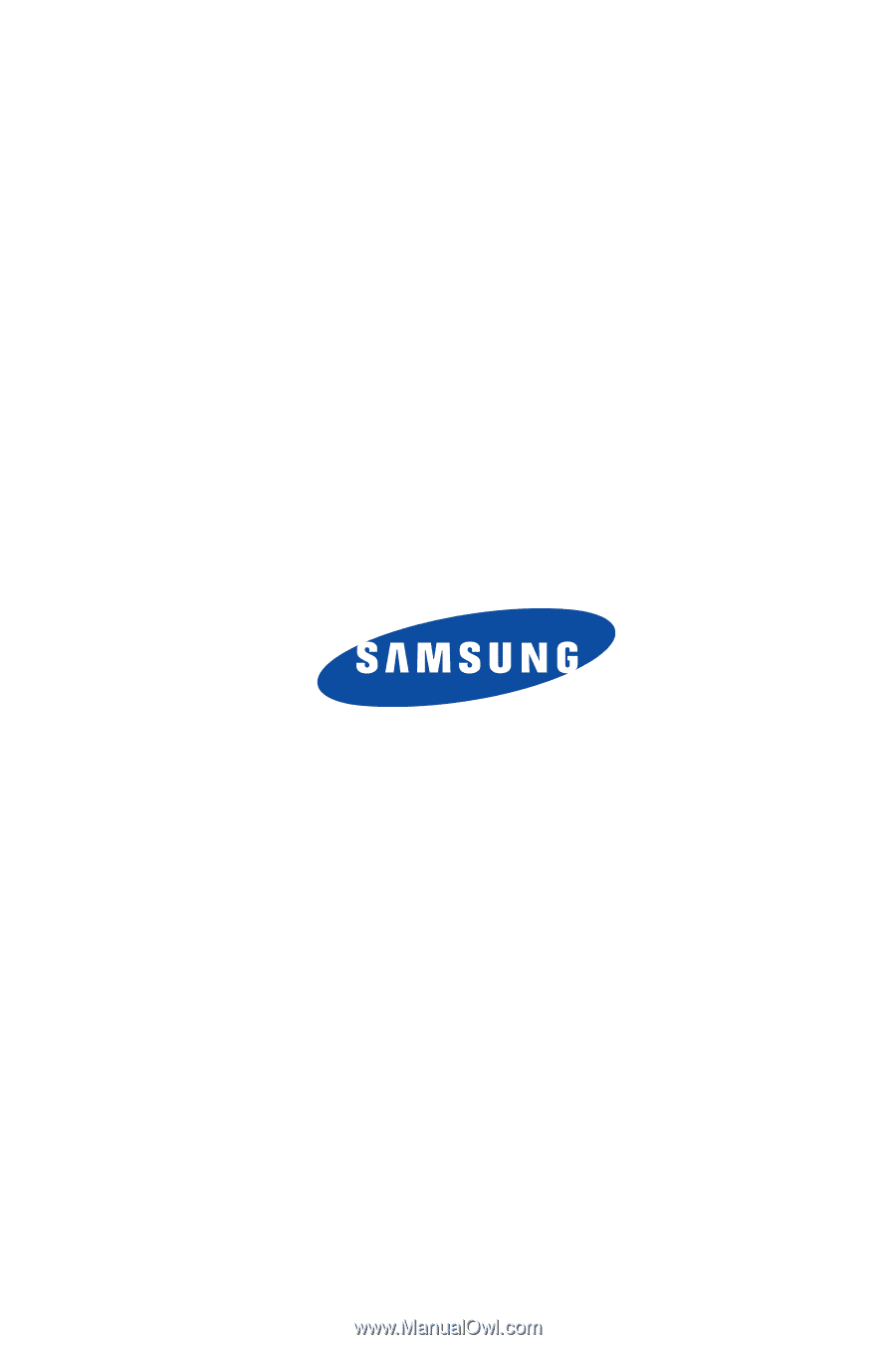
SGH-i617
S
M
A
RT
D
E
V
I
C
E
User Manual
Please read this manual before operating your
phone, and keep it for future reference.