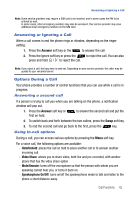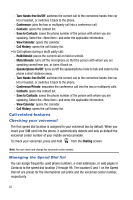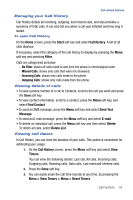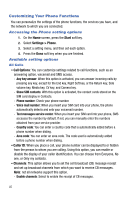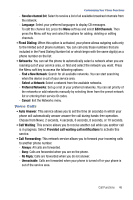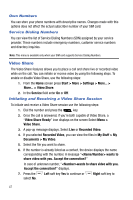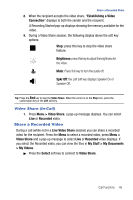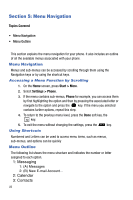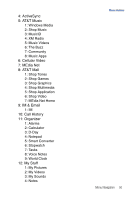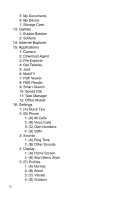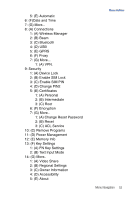Samsung SGH-I617 User Manual (user Manual) (ver.f4) (English) - Page 50
Documents > My Video
 |
UPC - 899794003607
View all Samsung SGH-I617 manuals
Add to My Manuals
Save this manual to your list of manuals |
Page 50 highlights
Own Numbers You can store your phone numbers with descriptive names. Changes made with this options does not affect the actual subscriber number of your SIM card. Service Dialing Numbers You can view the list of Service Dialing Numbers (SDN) assigned by your service provider. These numbers include emergency numbers, customer service numbers and directory inquiries. Note: This menu is available only when your SIM card supports Service Dialing Numbers. Video Share The Video Share features allows you to place a call and share live or recorded video while on the call. You can initiate or receive video by using the following steps. To enable or disable Video Share, use the following steps: 1. From the Home screen press Start > More > Settings > More... > More... > Video Share. 2. In the Service field enter On or Off. Initiating and Receiving a Video Share Session To initiate and receive a Video Share session use the following steps: 1. Dial the number and press the key. 2. Once the call is answered, if you're both capable of Video Share, a "Video Share Ready" icon displays on the screen Select Menu > Video Share. 3. A pop-up message displays. Select Live or Recorded Video. 4. If you selected Recorded Video, you can view the files in My Stuff > My Documents > My Video. 5. Select the file you want to share. 6. If the number is already listed as a contact, the device displays the name corresponding with the number. A message " wants to share video with you. Accept the connection?" In case of unknown number, "wants to share video with you. Accept the connection?" displays. 7. Press the select No. Left soft key Yes to continue or Right soft key to 47