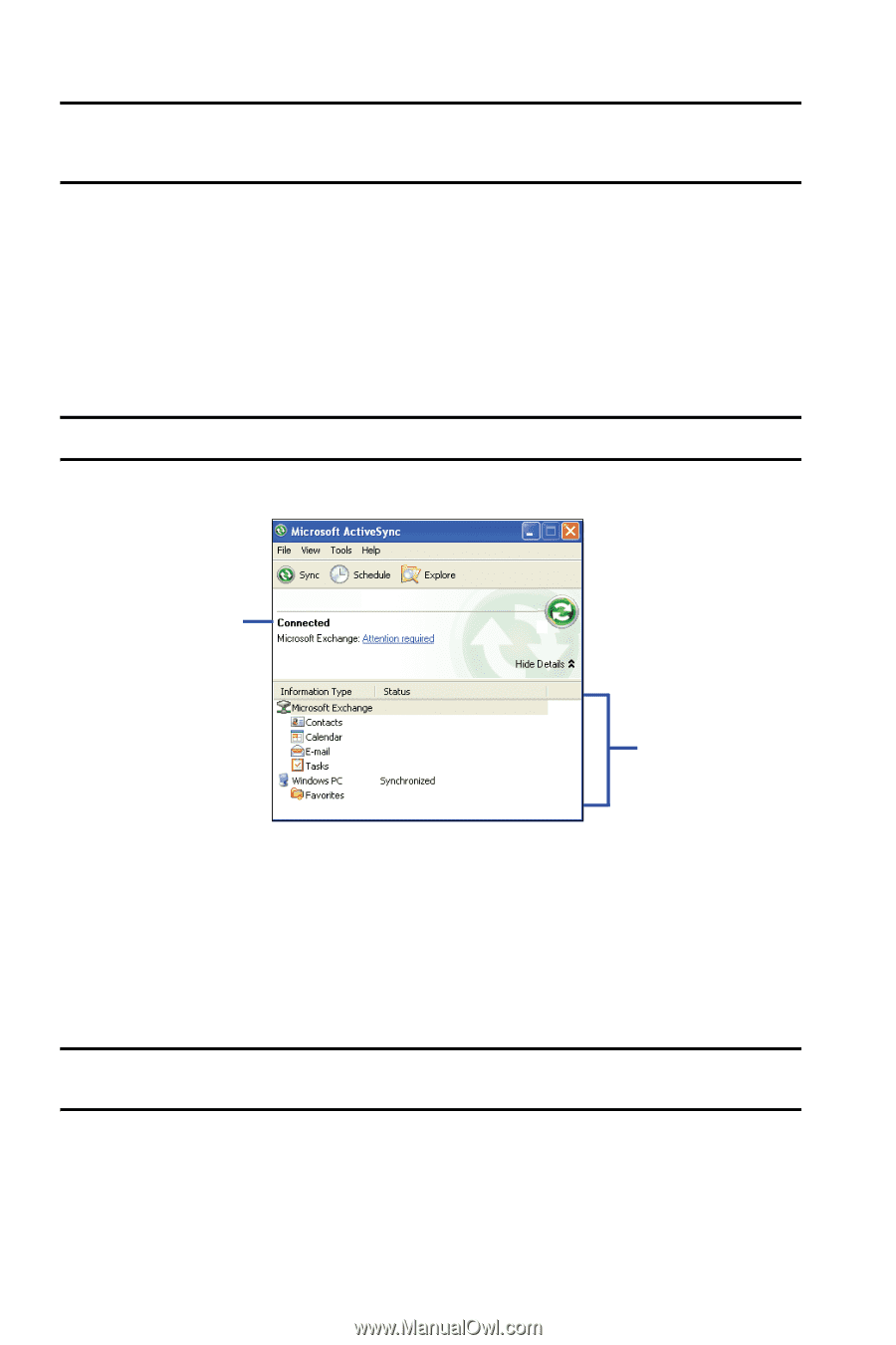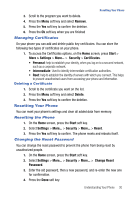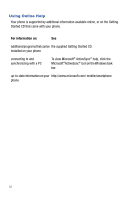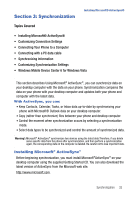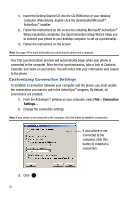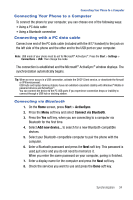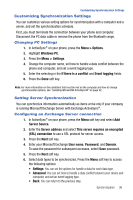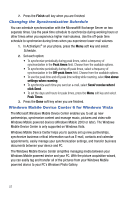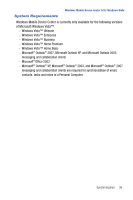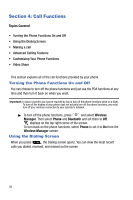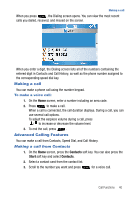Samsung SGH-I617 User Manual (user Manual) (ver.f4) (English) - Page 38
Synchronizing Information - sync cable
 |
UPC - 899794003607
View all Samsung SGH-I617 manuals
Add to My Manuals
Save this manual to your list of manuals |
Page 38 highlights
Important!: ActiveSync® must be checked on the service list. If Serial Port is available, select it and make sure that a correct Bluetooth COM port is selected from the Connection Settings on the PC ActiveSync®. 9. Press the Done soft key. Synchronizing Information To begin synchronization, connect your phone to your computer. For more information, refer to "Connecting with a PC data cable" on page 34. The Microsoft® ActiveSync® window on your computer automatically displays and synchronization starts. Note: Shows the synchronization status. Shows Synchronization Status SGH-i617 Shows types of files to synchronize Once the synchronization is completed, the phone stays connected to the computer. If any change is made, Microsoft® ActiveSync® automatically begins synchronization. To begin synchronization, press the Sync soft key in Microsoft® ActiveSync® on your phone. You can open the phone's file directory by clicking Explore from the Microsoft® ActiveSync® window. You can then copy files quickly and easily from the phone to the computer, or vice versa. Important!: To synchronize Bluetooth devices with a compatible computer, the computer must have the Bluetooth stack for Windows XP Service Pack 2. 35