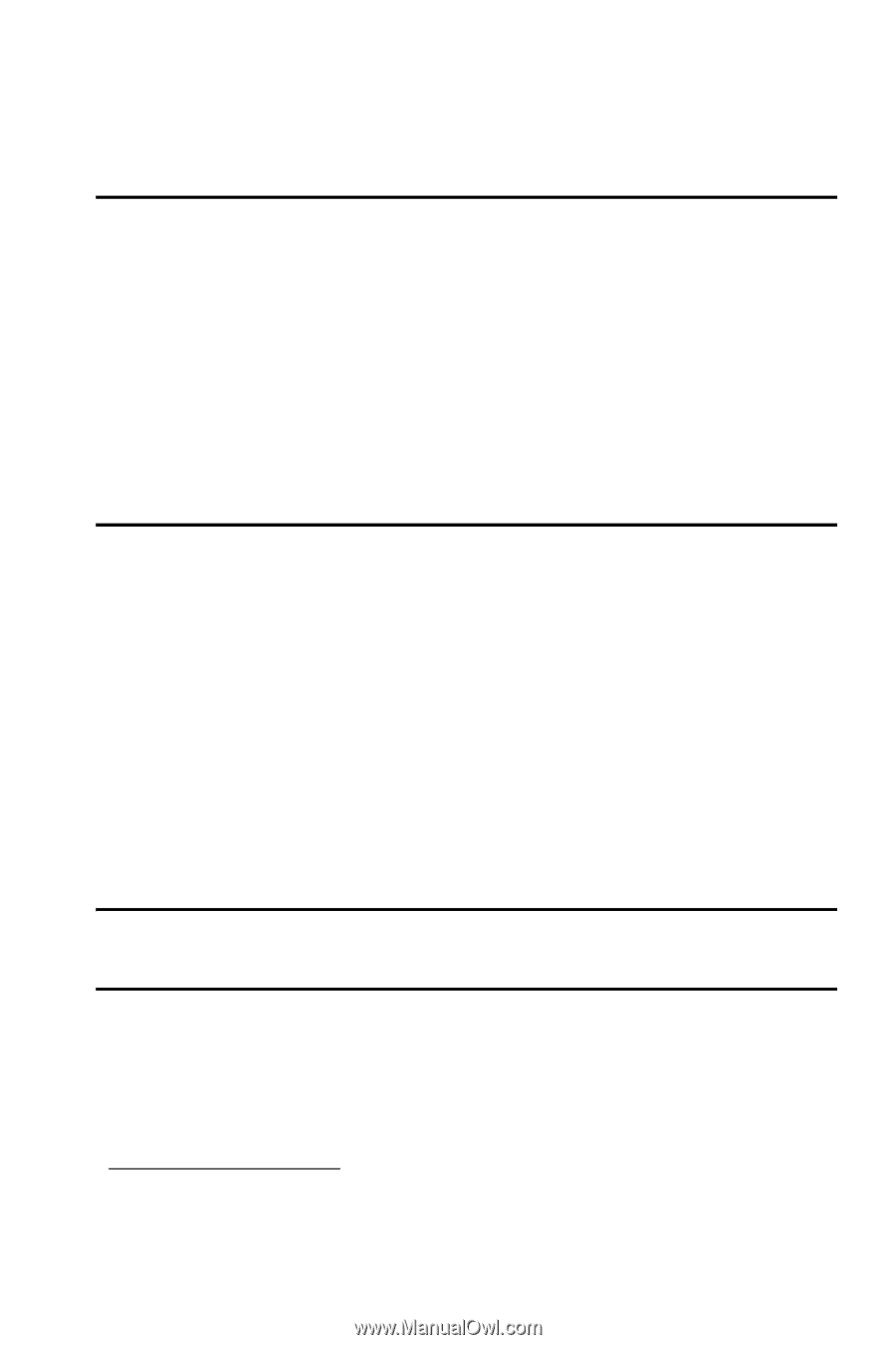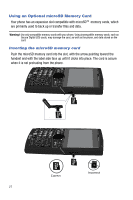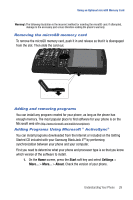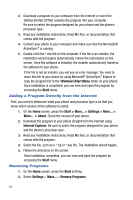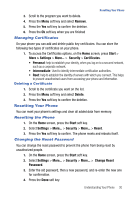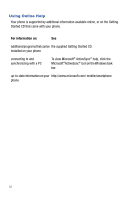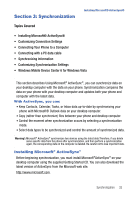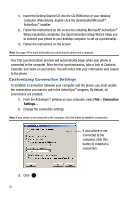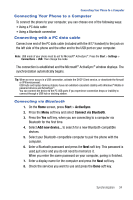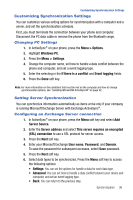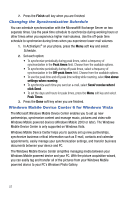Samsung SGH-I617 User Manual (user Manual) (ver.f4) (English) - Page 35
Synchronization - what version of windows
 |
UPC - 899794003607
View all Samsung SGH-I617 manuals
Add to My Manuals
Save this manual to your list of manuals |
Page 35 highlights
Section 3: Synchronization Topics Covered Installing Microsoft® ActiveSync® • Installing Microsoft® ActiveSync® • Customizing Connection Settings • Connecting Your Phone to a Computer • Connecting with a PC data cable • Synchronizing Information • Customizing Synchronization Settings • Windows Mobile Device Center 6 for Windows Vista This section describes Using Microsoft® ActiveSync®, you can synchronize data on your desktop computer with the data on your phone. Synchronization compares the data on your phone with your desktop computer and updates both your phone and computer with the latest data. With ActiveSync, you can: • Keep Contacts, Calendar, Tasks, or Inbox data up-to-date by synchronizing your phone with Microsoft® Outlook data on your desktop computer. • Copy (rather than synchronize) files between your phone and desktop computer. • Control the moment when synchronization occurs by selecting a synchronization mode. • Select data types to be synchronized and control the amount of synchronized data. Warning!: Microsoft® ActiveSync® synchronizes two devices using the latest data.Therefore, if you delete some specific data from the phone after synchronization, and then perform a synchronization again, the corresponding data on the computer is deleted. Be careful not to lose important data. Installing Microsoft® ActiveSync® Before beginning synchronization, you must install Microsoft®ActiveSync® on your desktop computer using the supplied Getting Started CD. You can also download the latest version of ActiveSync from the Microsoft web site. http://www.microsoft.com Synchronization 32