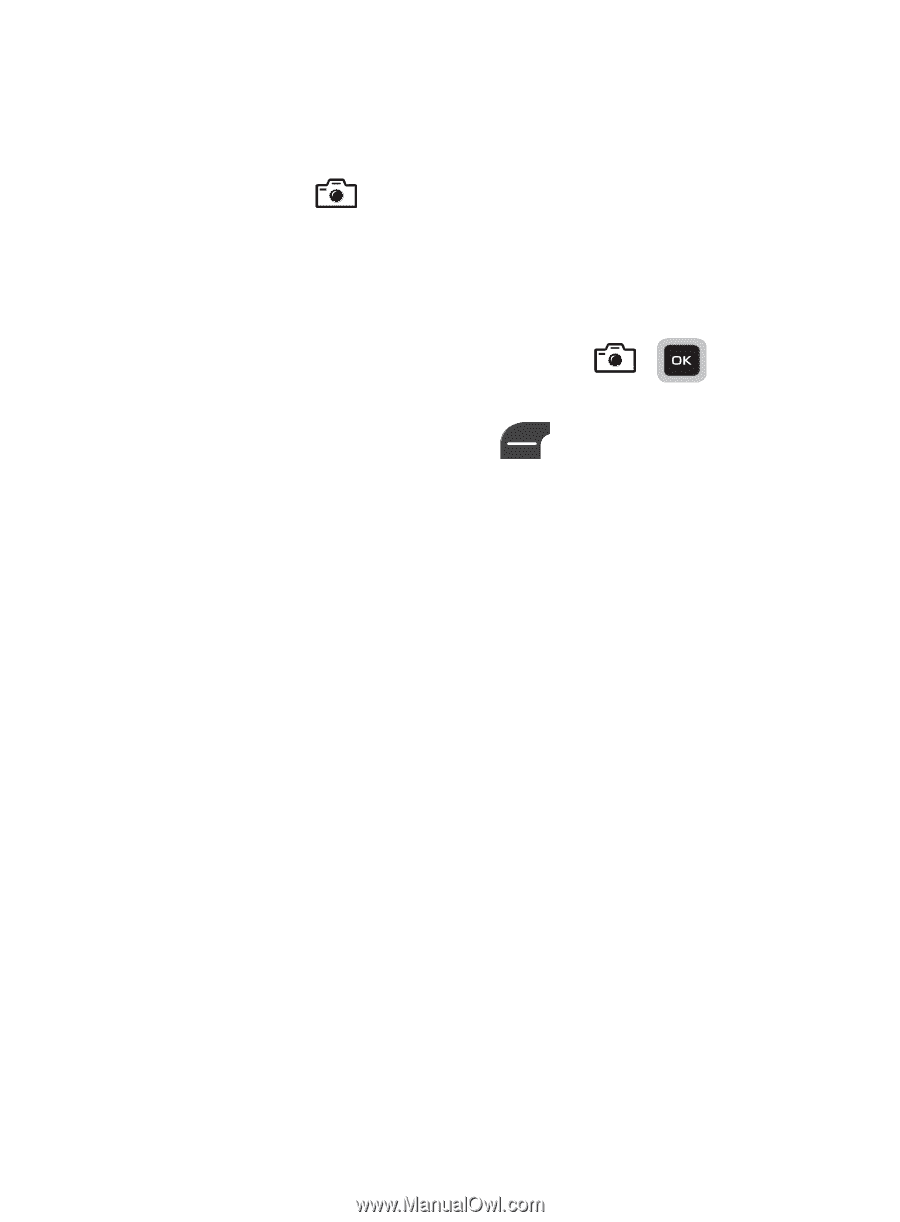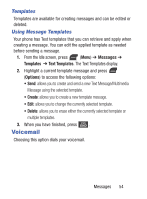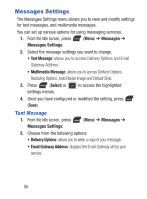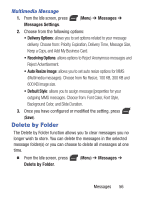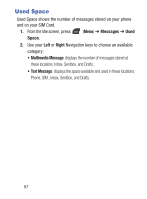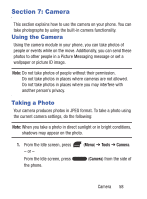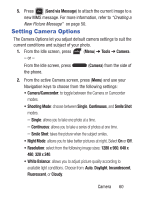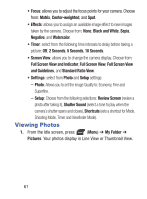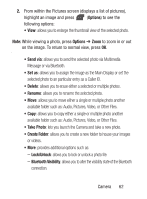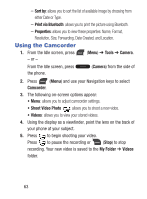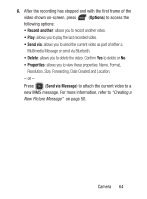Samsung SGH-S275G User Manual Ver.udlg7_f5 (English) - Page 64
My Folder, Pictures, Options, Resolution, Size, Forwarding, Date Created and Location.
 |
View all Samsung SGH-S275G manuals
Add to My Manuals
Save this manual to your list of manuals |
Page 64 highlights
2. The following on-screen options appear: • Menu: allows you to adjust camera settings. For more information, refer to "Setting Camera Options" on page 60. • Take Photo ( ): allows you to take a photo. • Photos: allows you to view your stored photos. 3. Using the display as a viewfinder, point the camera lens on the back of your phone at your subject. When the image you wish to capture appears in the display, press ( ). Your photo is saved to the My Folder ➔ Pictures folder. 4. After taking a photo, the press (Options) to access the following options: • Take another: allows you to take another photo. • Send via: allows you to attach the current image as part of either a Multimedia Message or send via Bluetooth. • Print via Bluetooth: allows you to print the picture to an external compatible Bluetooth-printer. • Delete: allows you to delete the photo. Confirm Yes to delete or No to keep the photo. • Set as: allows you to set the selected photo as Caller ID or Wallpaper. • Edit: allows you to edit the picture. • Rotate: rotates the photo in 90 degree increments. • Properties: allows you to view these properties: Name, Format, Resolution, Size, Forwarding, Date Created and Location. - or - 59