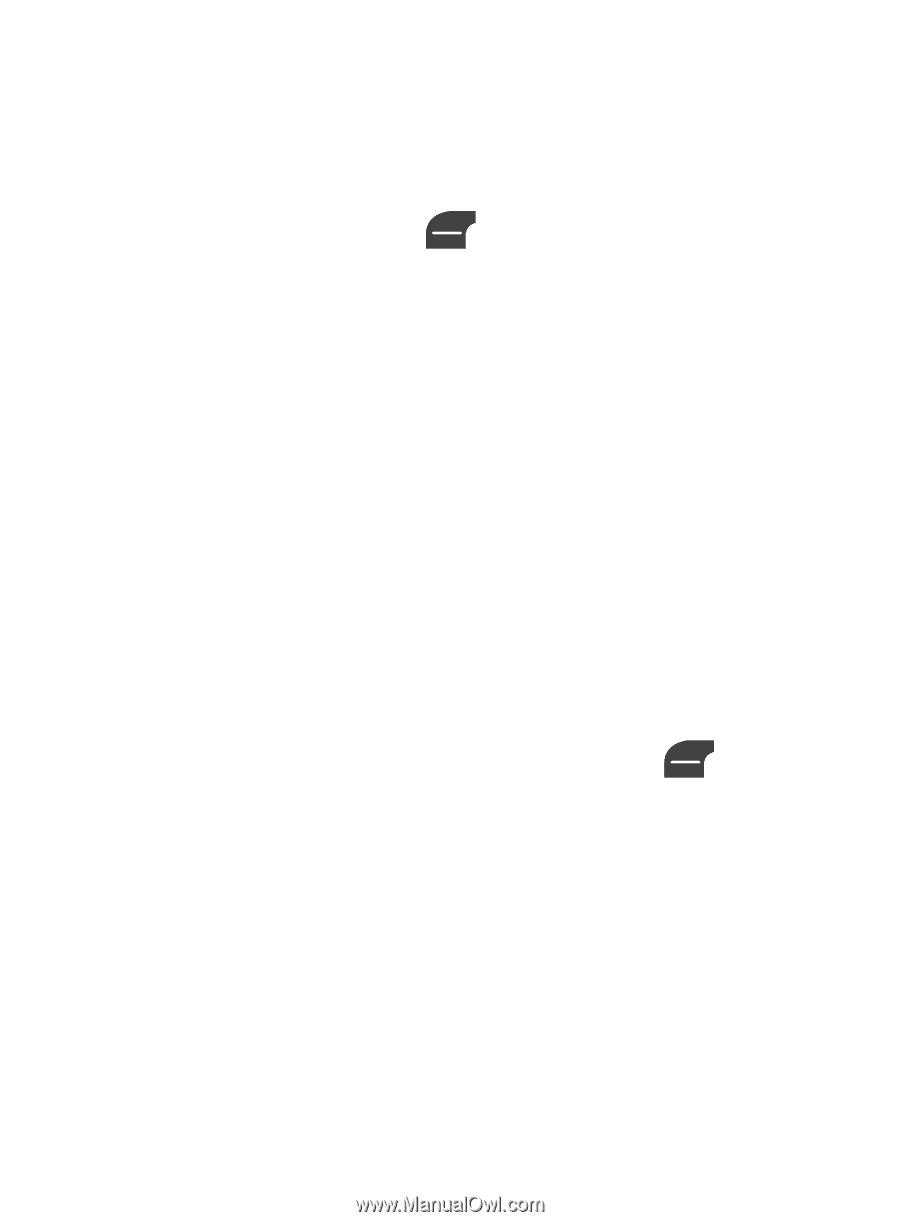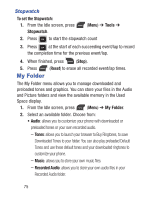Samsung SGH-S275G User Manual Ver.udlg7_f5 (English) - Page 85
Settings, Phone, Security, Lock Phone, Check PIN Code, Lock Applications, Set FDN Mode
 |
View all Samsung SGH-S275G manuals
Add to My Manuals
Save this manual to your list of manuals |
Page 85 highlights
Security Security enables you to restrict the use of your phone by the others and to restrict the types of calls. Various codes and passwords are used to protect the features of your phone. 1. From the Idle screen, press (Menu) ➔ Settings ➔ Phone ➔ Security. 2. Use the Up or Down Navigation key to scroll to and set the following options: • Lock Phone: When enabled, the phone is locked and you must enter the 4- to 8-digit phone password each time the phone is switched on. Once the correct password has been entered, you can use the phone until you switch it off. The following options are available: - Off: you are not asked to enter the phone password when you switch on the phone. - On: you are required to enter the phone password when you switch on the phone. • Check PIN Code: Allows you to select Off or On. • Lock Applications: Check the desired item and select (Save). Enter your password at the prompt. • Set FDN Mode: Allows you to select Off or On. Obtain Passcode from your Service Provider. • Change Phone Password: Allows you to change your password to a new one. You must enter the current password before you can specify a new one. Once you have entered a new password, you are asked to confirm it by entering it again. Changing Your Settings 80