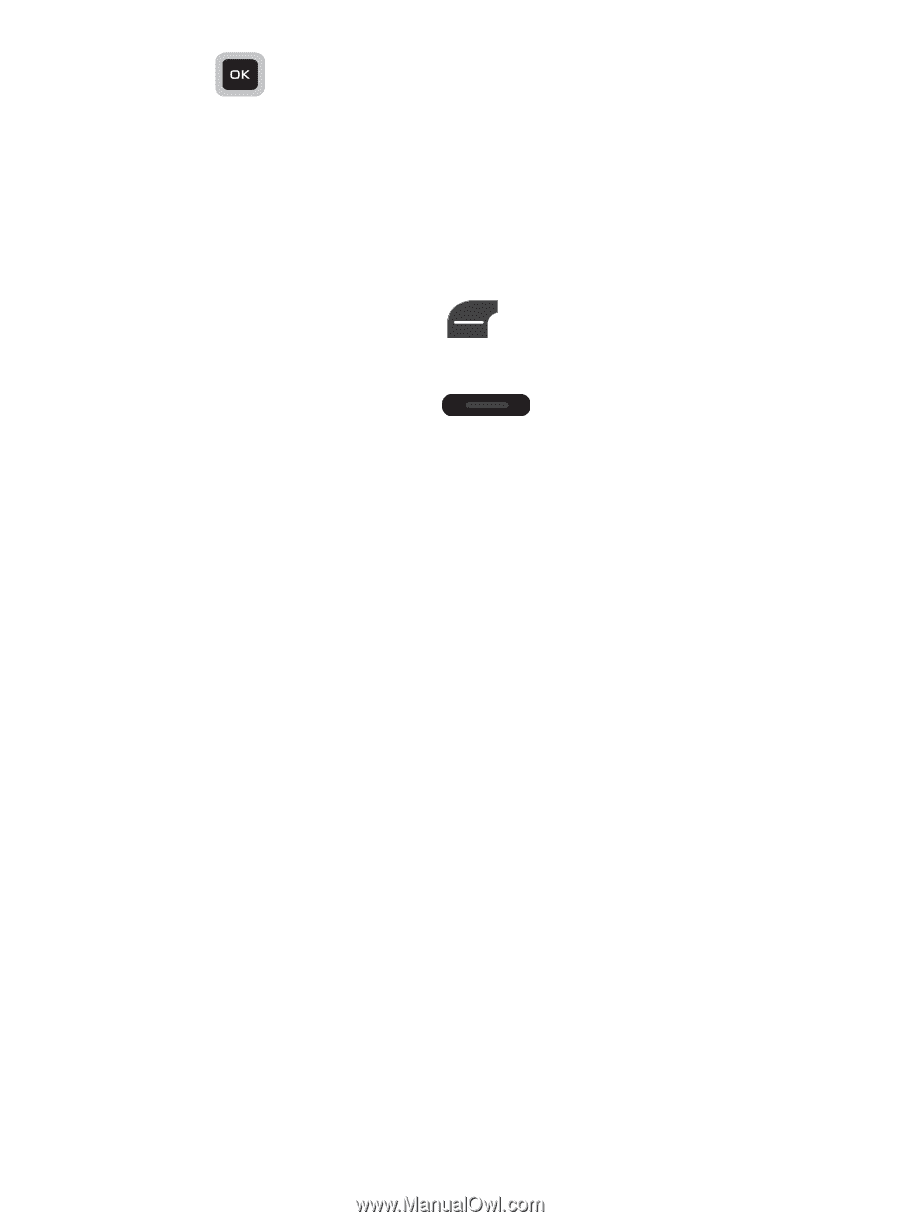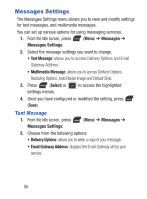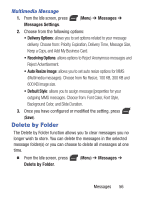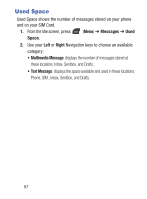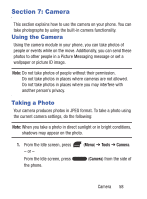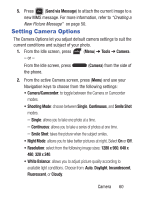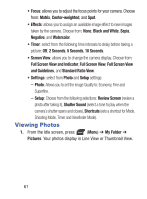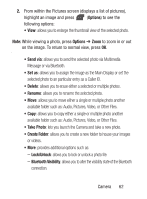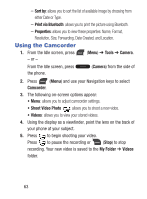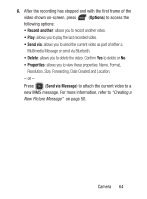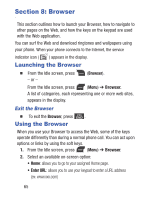Samsung SGH-S275G User Manual Ver.udlg7_f5 (English) - Page 65
Setting Camera Options, Send via Message
 |
View all Samsung SGH-S275G manuals
Add to My Manuals
Save this manual to your list of manuals |
Page 65 highlights
5. Press (Send via Message) to attach the current image to a new MMS message. For more information, refer to "Creating a New Picture Message" on page 50. Setting Camera Options The Camera Options let you adjust default camera settings to suit the current conditions and subject of your photo. 1. From the Idle screen, press (Menu) ➔ Tools ➔ Camera. - or - From the Idle screen, press the phone. (Camera) from the side of 2. From the active Camera screen, press (Menu) and use your Navigation keys to choose from the following settings: • Camera/Camcorder: to toggle between the Camera or Camcorder modes. • Shooting Mode: choose between Single, Continuous, and Smile Shot modes. - Single: allows you to take one photo at a time. - Continuous: allows you to take a series of photos at one time. - Smile Shot: takes the picture when the subject smiles. • Night Mode: allows you to take better pictures at night. Select On or Off. • Resolution: select from the following image sizes: 1280 x 960, 640 x 480, 320 x 240. • White Balance: allows you to adjust picture quality according to available light conditions. Choose from: Auto, Daylight, Incandescent, Fluorescent, or Cloudy. Camera 60