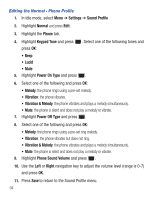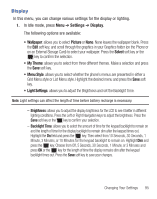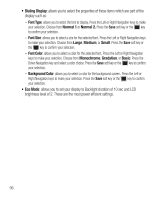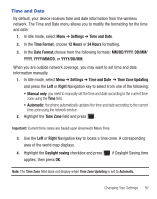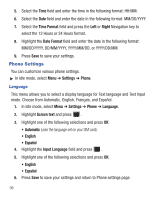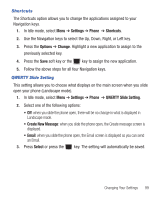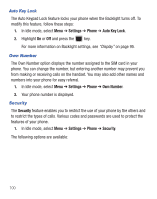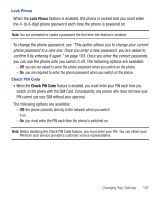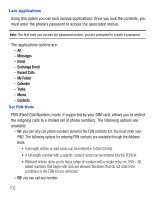Samsung SGH-S425G User Manual Ver.udlb5_f4 (English(north America)) - Page 101
Time and Date, YYYY/MM/DD
 |
View all Samsung SGH-S425G manuals
Add to My Manuals
Save this manual to your list of manuals |
Page 101 highlights
Time and Date By default, your device receives time and date information from the wireless network. The Time and Date menu allows you to modify the formatting for the time and date: 1. In Idle mode, select Menu ➔ Settings ➔ Time and Date. 2. In the Time Format, choose 12 Hours or 24 Hours formatting. 3. In the Date Format,choose from the following formats: MM/DD/YYYY, DD/MM/ YYYY, YYYY/MM/DD, or YYYY/DD/MM. When you are outside network coverage, you may want to set time and date information manually. 1. In Idle mode, select Menu ➔ Settings ➔ Time and Date ➔ Time Zone Updating and press the Left or Right Navigation key to select from one of the following: • Manual only: you need to manually set the time and date according to the current time zone using the Time field. • Automatic: the phone automatically updates the time and date according to the current time zone using the network service. 2. Highlight the Time Zone field and press . Important!: Current time zones are based upon Greenwich Mean Time. 3. Use the Left or Right Navigation key to locate a time-zone. A corresponding area of the world map displays. 4. Highlight the Daylight saving checkbox and press applies, then press OK. if Daylight Saving time Note: The Time Zone field does not display when Time Zone Updating is set to Automatic. Changing Your Settings 97