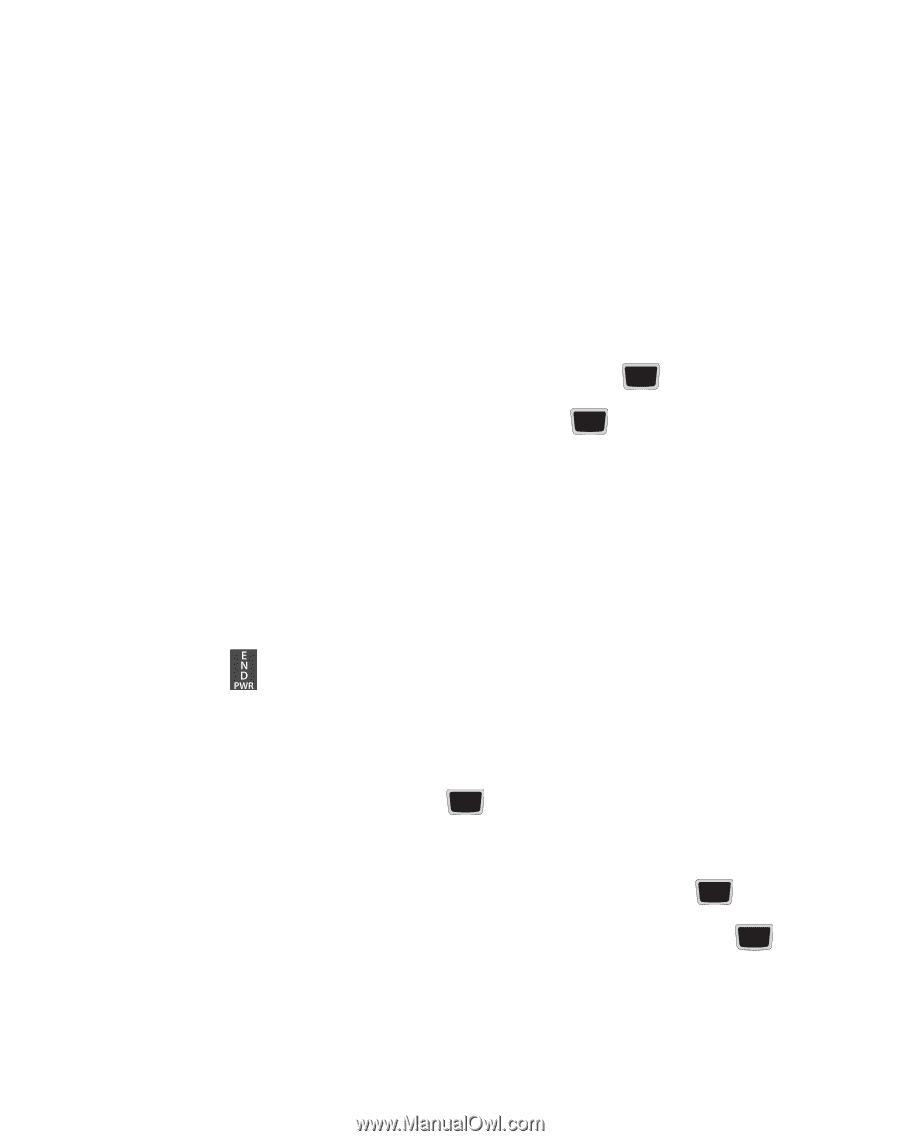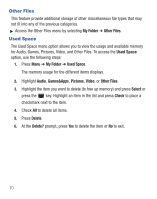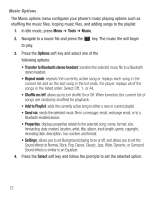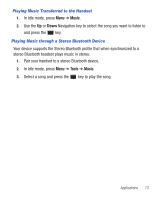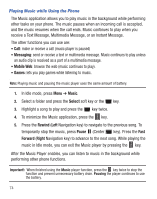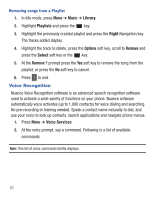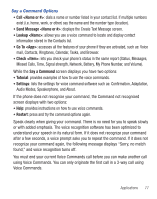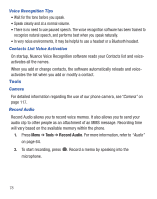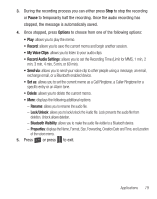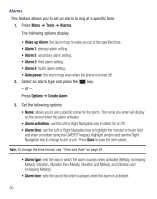Samsung SGH-S425G User Manual Ver.udlb5_f4 (English(north America)) - Page 79
Music, Library, Playlists, Create playlist, Enter name, All tracks, Select, Options, Using Playlists
 |
View all Samsung SGH-S425G manuals
Add to My Manuals
Save this manual to your list of manuals |
Page 79 highlights
Using Playlists Playlists are used to assign songs to a list of preferred media which can then be grouped into a list for later playback. These Playlists can be created via either the handset's Music player options menu or from within a 3rd party music application (such as Windows Media Player) and then downloaded to the handset. Creating a Playlist 1. In Idle mode, press Menu ➔ Music ➔ Library ➔ Playlists ➔ Create playlist. 2. Enter a playlist name in the Enter name field and press the Save soft key. 3. Select All tracks and press the Select soft key or the key. 4. Select a song or All from the list and press the next to the song. to place a check mark 5. Press the Add soft key. 6. To continue creating the playlist, highlight the playlist you just created, press Options ➔ Add Tracks to continue adding music from your phone or memory card. 7. Press the key to return to Idle mode. Adding Songs to a Playlist 1. In Idle mode, press Menu ➔ Music ➔ Library. 2. Highlight Playlists and press the key. 3. Highlight the previously created playlist. 4. Press the Options soft key, select Add Tracks and press the key. 5. Highlight All, an individual song, or multiple songs and press the place a check mark beside your selection. key to 6. Press the Add soft key and wait for the song to add to the current playlist. Applications 75