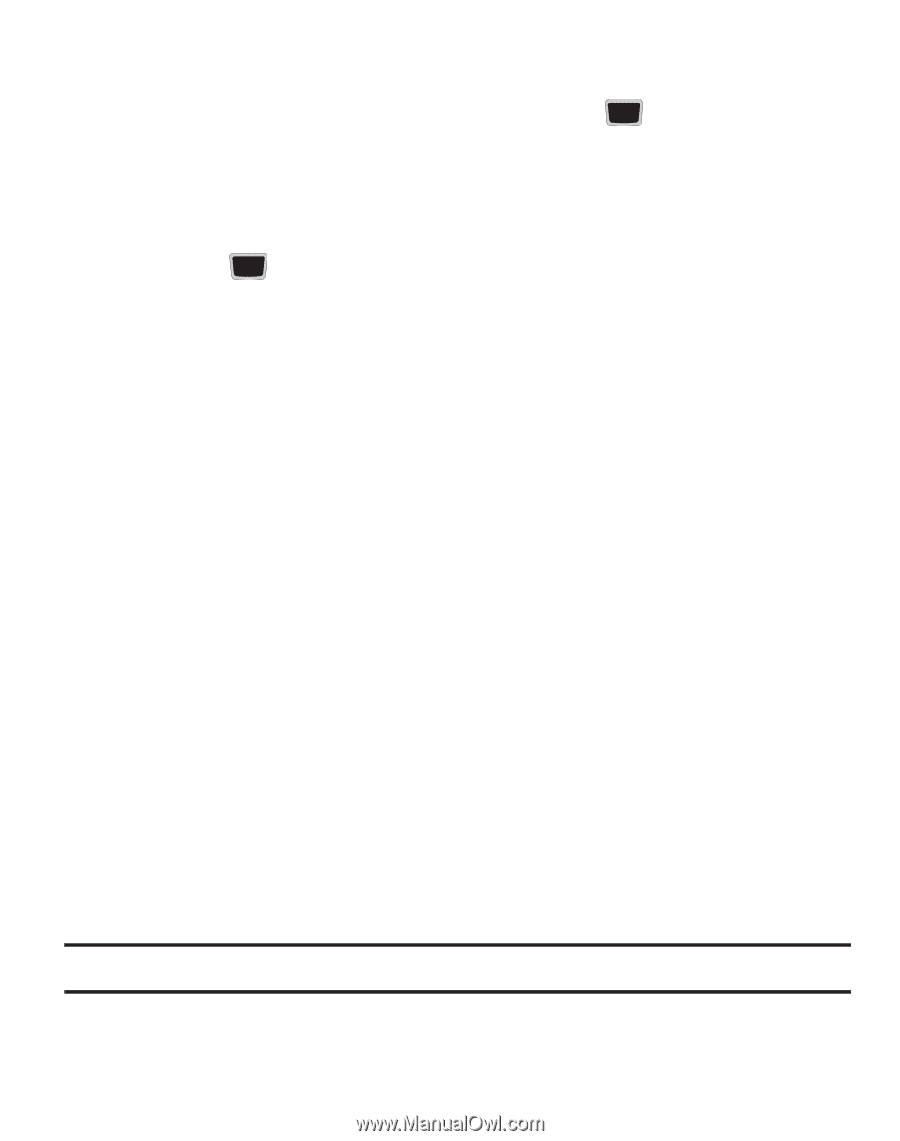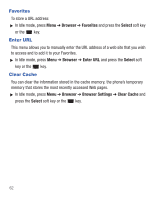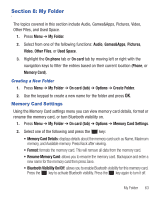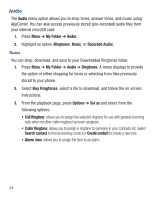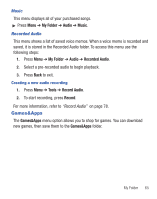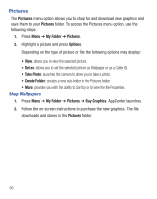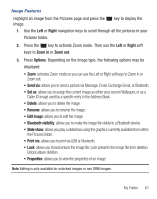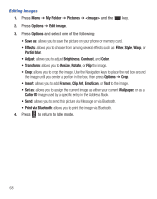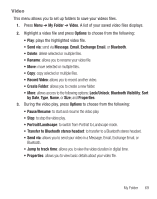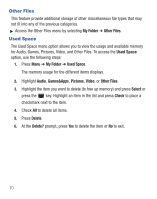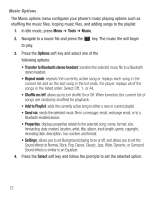Samsung SGH-S425G User Manual Ver.udlb5_f4 (English(north America)) - Page 71
Right, Zoom in, Zoom out, Options, Send via, Set as, Edit image, Bluetooth visibility, Slide show - how to unlock
 |
View all Samsung SGH-S425G manuals
Add to My Manuals
Save this manual to your list of manuals |
Page 71 highlights
Image Features Highlight an image from the Pictures page and press the image. key to display the 1. Use the Left or Right navigation keys to scroll through all the pictures in your Pictures folder. 2. Press the key to activate Zoom mode. Then use the Left or Right soft keys to Zoom in or Zoom out. 3. Press Options. Depending on the image type, the following options may be displayed: • Zoom: activates Zoom mode so you can use the Left or Right soft keys to Zoom in or Zoom out. • Send via: allows you to send a picture via Message, Email, Exchange Email, or Bluetooth. • Set as: allows you to assign the current image as either your current Wallpaper, or as a Caller ID image used by a specific entry in the Address Book. • Delete: allows you to delete the image. • Rename: allows you to rename the image. • Edit image: allows you to edit the image. • Bluetooth visibility: allows you to make the image file visible to a Bluetooth device. • Slide show: allows you play a slideshow using the graphics currently available from within the Pictures folder. • Print via: allows you to print via USB or Bluetooth. • Lock: allows you to lock/unlock the image file. Lock prevents the image file from deletion. Unlock allows deletion. • Properties: allows you to view the properties of an image. Note: Editing is only available for unlocked images or non DRM images. My Folder 67