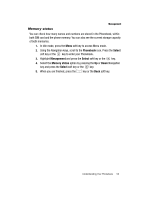Samsung SGH-T219 User Guide - Page 62
FDN list, Messages, Select, Create new, Picture message, Subject, Image
 |
View all Samsung SGH-T219 manuals
Add to My Manuals
Save this manual to your list of manuals |
Page 62 highlights
• FDN list: allows you to enter a contact from your FDN list. 10. When you have finished entering the destinations, Press the Send key to send the message. Picture Messages This menu allows you to use the Multimedia Message Service (MMS). Picture Messaging is a messaging service that provides delivery of personal multimedia messages from phone to phone or from phone to email. In addition to the familiar text content available via traditional text messages, multimedia messages can contain images, graphics, voice, and audio clips. A Picture Messaging message is a picture presentation contained in a single file. It is not a text file with attachments. The Message icon ( ) appears when you have received a new picture message. Using the Picture Messaging feature, your phone can receive and send messages that contain multimedia files, such as photos, sounds and images that you downloaded from the Internet and voice notes you recorded. This function is available only if it is supported by T-Mobile. Only phones that offer multimedia messaging features can receive and display multimedia messages. Create new This menu allows you to create a new multimedia message and then send it to one or more destinations. Creating and Sending a Picture Message 1. In Idle mode, press the Menu soft key to access the Menu mode. 2. Using the Navigation keys, scroll to the Messages icon and press the Select soft key or the key to enter the menu. 3. Highlight the Create new option and press the Select soft key or the key. 4. Highlight the Picture message option and press the Select soft key or the key. 5. Highlight Subject and press the key. 6. Enter the subject of your message and press the key. Note: For more information about entering characters, see "Using ABC Mode" on page 35. 7. To add a picture, highlight the Image option and press the key. 59