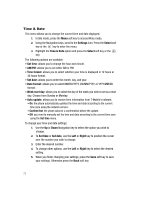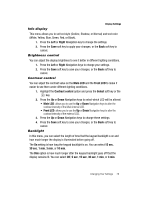Samsung SGH-T219 User Guide - Page 81
More mega tones, More HiFi Ringers, Ring tone, Right, Select, Melody, Vibration, Vibration then
 |
View all Samsung SGH-T219 manuals
Add to My Manuals
Save this manual to your list of manuals |
Page 81 highlights
Sound Settings Calendar This option allows you to On (enable) or Off (disable) the calendar display for your background wallpaper. Show caller information By turning this option on, when you miss a call, caller information such as the name will be displayed on your display when your missed calls are listed. Sound Settings You can customize various sound settings. Incoming call Note: When downloading Mega Tones® or HiFi RingersTM, charges may apply. More mega tones Using the More mega tones option on the sounds list, you can access the web site preset by T-Mobile and download new sounds. More HiFi Ringers Using the More HiFi Ringers option on the sounds list, you can access the web site preset by T-Mobile and download new HiFi Ringers. Ring tone This menu allows you to select a ring melody. Highlight Ring tone and press the key. Use the Up or Down key to highlight a ring tone or press the Left or Right key to choose between Default melodies, Sounds, and Voice list. Highlight an entry and make your selection by pressing the Select soft key or the key. Volume This menu allows you to adjust the ring volume to one of 5 levels. Use the Right or Left key to increase or decrease the volume. Alert type This menu allows you to specify how you are to be informed of incoming calls. Use the Right or Left key to select a Ring tone type. The following options are available: • Melody: the phone rings using the ring melody selected in the Ring tone menu. • Vibration: the phone vibrates but does not ring. • Vibration then melody: the phone vibrates 3 times and then starts ringing. Changing Your Settings 78