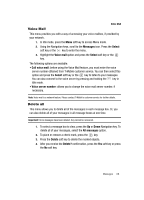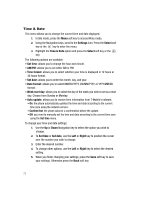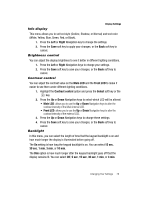Samsung SGH-T219 User Guide - Page 76
Settings, Select, Time & Date, Set time, AM/PM, Time format, Set date, Date format, Week start - update
 |
View all Samsung SGH-T219 manuals
Add to My Manuals
Save this manual to your list of manuals |
Page 76 highlights
Time & Date This menu allows you to change the current time and date displayed. 1. In Idle mode, press the Menu soft key to access Menu mode. 2. Using the Navigation keys, scroll to the Settings icon. Press the Select soft key or the key to enter the menu. 3. Highlight the Time & Date option and press the Select soft key or the key. The following options are available: • Set time: allows you to change the hour and minute. • AM/PM: allows you to set either AM or PM. • Time format: allows you to select whether your time is displayed in 12 hours or 24 hours format. • Set date: allows you to enter the month, day, and year. • Date format: allows you to select MM/DD/YYYY, DD/MM/YYYY, or YYYY/MM/DD format. • Week start day: allows you to select the day of the week you wish to set as a start day. Choose from Sunday or Monday. • Auto update: allows you to receive time information from T-Mobile's network. • On: the phone automatically updates the time and date according to the current time zone using the network service. • Confirm first: the phone asks for a confirmation before the update. • Off: you need to manually set the time and date according to the current time zone using the Set time menu. To change your time and date settings: 1. Use the Up or Down Navigation key to select the option you wish to change. 2. To Set time or Set date, use the Left or Right key to position the cursor over the number you wish to change. 3. Enter the desired number. 4. To change other options, use the Left or Right key to select the desired setting. 5. When you finish changing your settings, press the Save soft key to save your settings. Otherwise press the Back soft key. 73