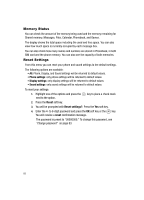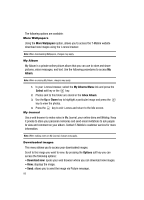Samsung SGH-T219 User Guide - Page 93
Set as, Delete, Rename, Display mode, Slide show, Properties, Right, Fun & Apps, Select, Games, - how to unlock phone
 |
View all Samsung SGH-T219 manuals
Add to My Manuals
Save this manual to your list of manuals |
Page 93 highlights
Games • Set as: allows you to set the image as Wallpaper or as a Caller ID. • Delete: allows you to delete the selected image or multiple images. • Rename: allows you to change the name of the image. • Display mode: allows you to set the display mode to Line view or Thumbnail view. • Slide show: allows you to set the time for the slide show to cycle through the images. Choose 1 second or 3 seconds. • Lock: allows you to lock the image to protect it from deletion. • Properties: displays the image name, date, format, resolution, size, quality, and Lock/Unlock. Memory Status You can check the amount of memory being used and memory remaining for sounds and images. Press the Left or Right navigation keys to scroll between the memory status of Sounds and Images. Games You can download MIDlets (Java applications that run on mobile phones) from various sources using t-zones and store them in your phone. 1. In Idle mode, press the Menu soft key to access Menu mode. 2. Using the Navigation keys, scroll to the Fun & Apps icon. Press the Select soft key or the key to enter the menu. 3. Highlight the Games option and press the Select soft key or the key. When you access the Games menu, the list of default games appears. Once you have downloaded new games, they are then added to the list. Note: Java services may not be available. More Games You can download more games from the T-Mobile website by using the More Games option. 1. Highlight the More Games option and press the Connect soft key or the key. Note: When downloading games, charges may apply. MIDlet game options will differ depending on the MIDlet you select. Fun & Apps 90