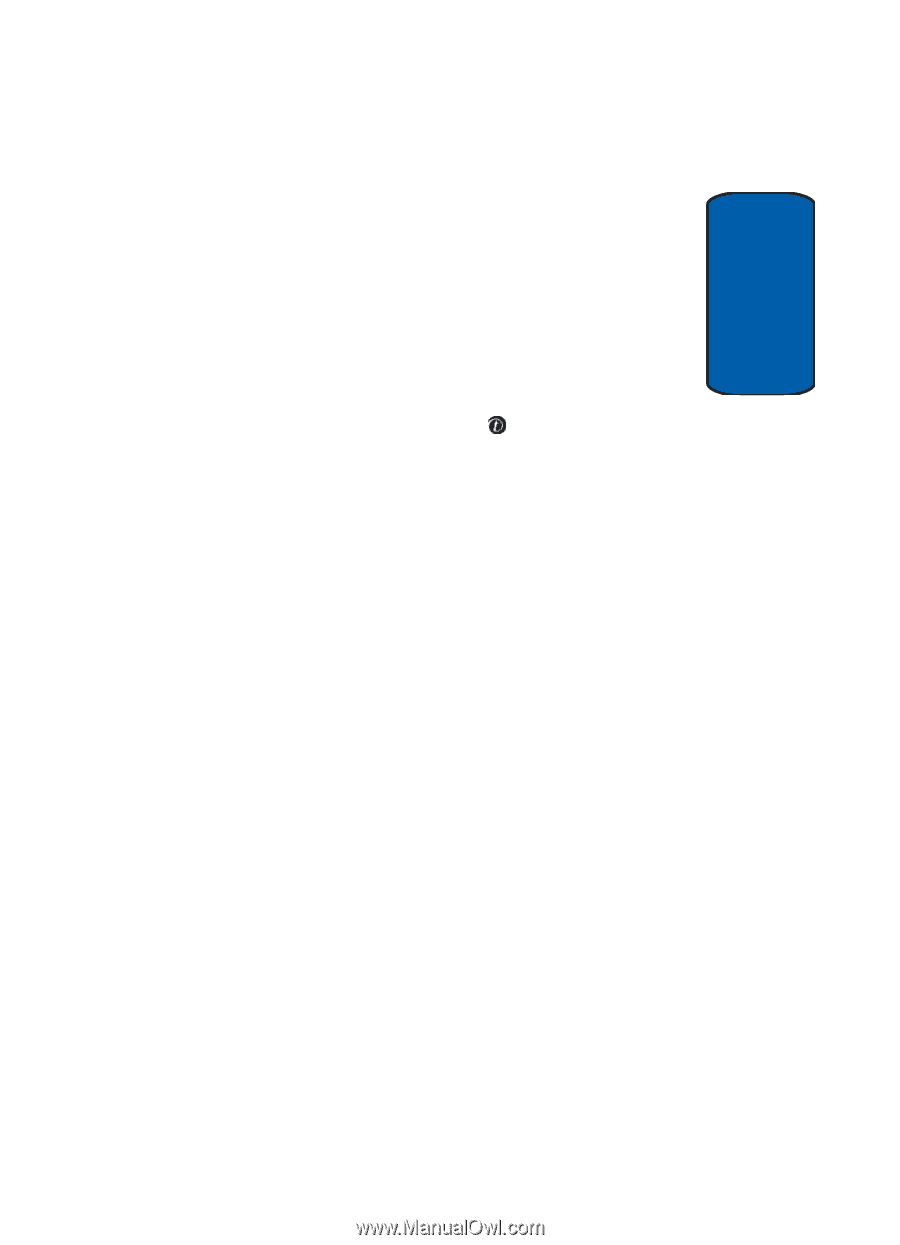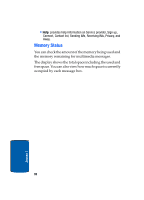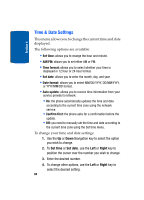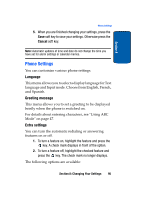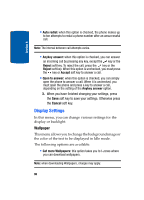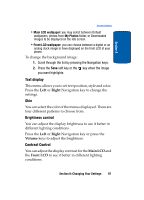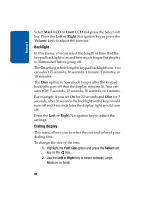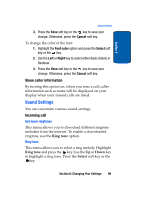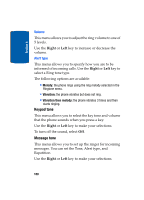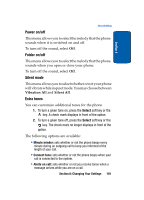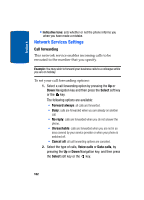Samsung SGH-T309B User Manual (user Manual) (ver.f4) (English) - Page 101
Text display, Skin, Brightness control, Contrast Control, Right, Volume, Main LCD, Front LCD
 |
View all Samsung SGH-T309B manuals
Add to My Manuals
Save this manual to your list of manuals |
Page 101 highlights
Section 8 Display Settings • Main LCD wallpaper: you may select between Default wallpapers, photos from My Photos folder, or Downloaded images to be displayed on the idle screen. • Front LCD wallpaper: you can choose between a digital or an analog clock image to have displayed on the front LCD of your phone. To change the background image: 1. Scroll through the list by pressing the Navigation keys. 2. Press the Save soft key or the key when the image you want highlights. Text display This menu allows you to set text position, style and color. Press the Left or Right Navigation key to change the settings. Skin You can select the color of the menus displayed. There are four different patterns to choose from. Brightness control You can adjust the display brightness to see it better in different lighting conditions. Press the Left or Right Navigation key or press the Volume keys to adjust the brightness. Contrast Control You can adjust the display contrast for the Main LCD and the Front LCD to see it better in different lighting conditions. Section 8: Changing Your Settings 97