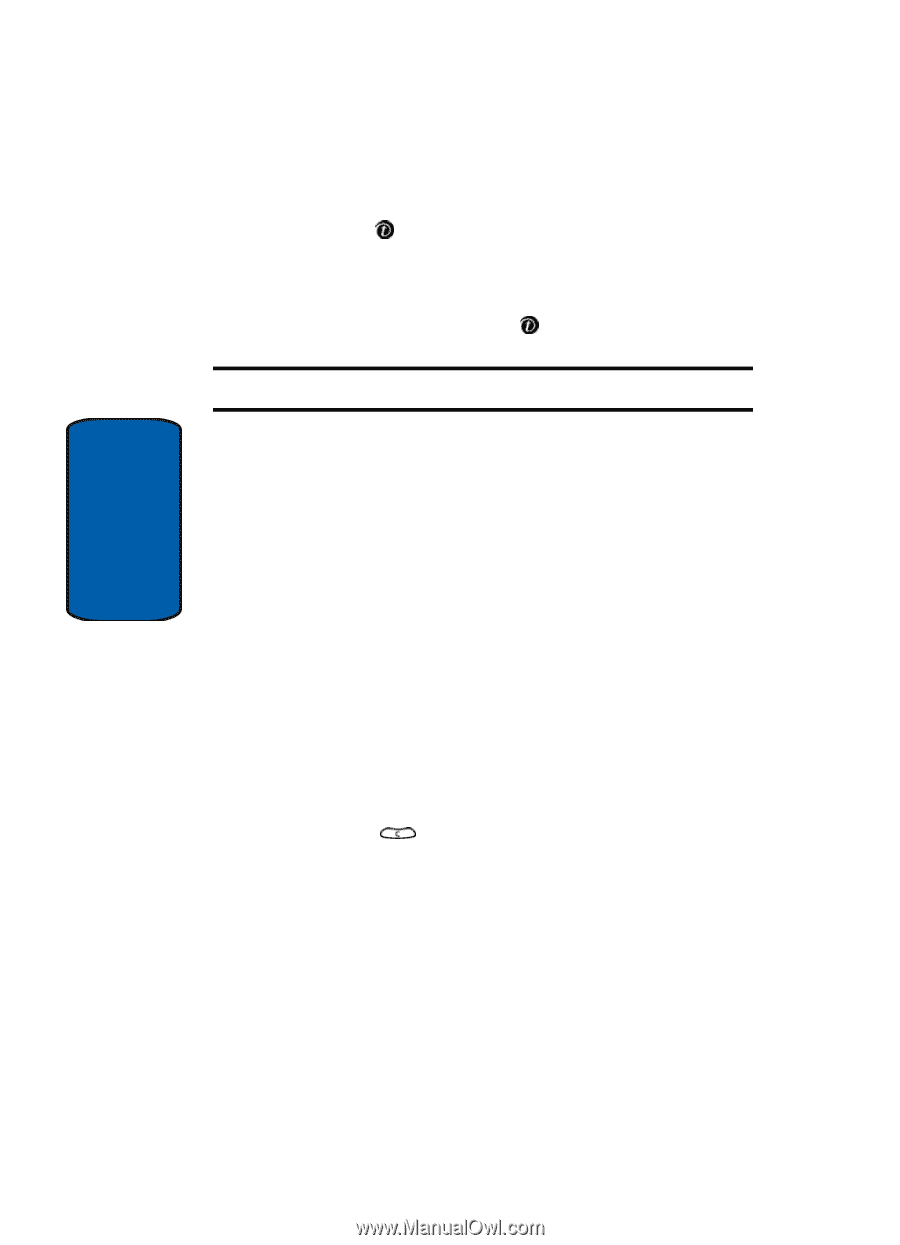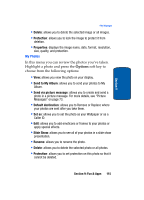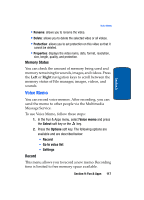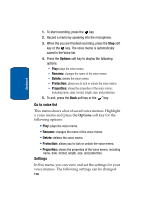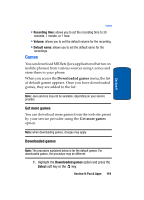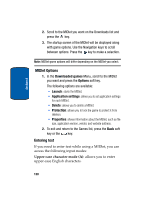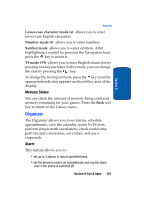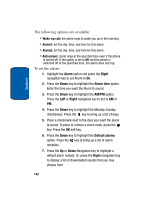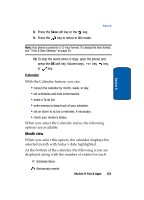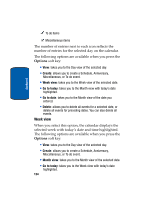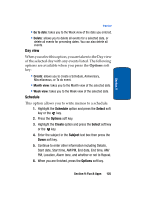Samsung SGH-T309B User Manual (user Manual) (ver.f4) (English) - Page 124
MIDlet Options, Entering text, Downloaded games, Options, Launch, Application settings, Delete
 |
View all Samsung SGH-T309B manuals
Add to My Manuals
Save this manual to your list of manuals |
Page 124 highlights
Section 9 2. Scroll to the MIDlet you want on the Downloads list and press the key. 3. The startup screen of the MIDlet will be displayed along with game options. Use the Navigation keys to scroll between options. Press the key to make a selection. Note: MIDlet game options will differ depending on the MIDlet you select. MIDlet Options 1. In the Downloaded games Menu, scroll to the MIDlet you want and press the Options soft key. The following options are available: • Launch: starts the MIDlet. • Application settings: allows you to set application settings for each MIDlet. • Delete: allows you to delete a MIDlet. • Protection: allows you to lock the game to protect it from deletion. • Properties: shows information about the MIDlet, such as file size, application version, vendor, and website address. 2. To exit and return to the Games list, press the Back soft key or the key. Entering text If you need to enter text while using a MIDlet, you can access the following input modes: Upper-case character mode (A): allows you to enter upper-case English characters. 120