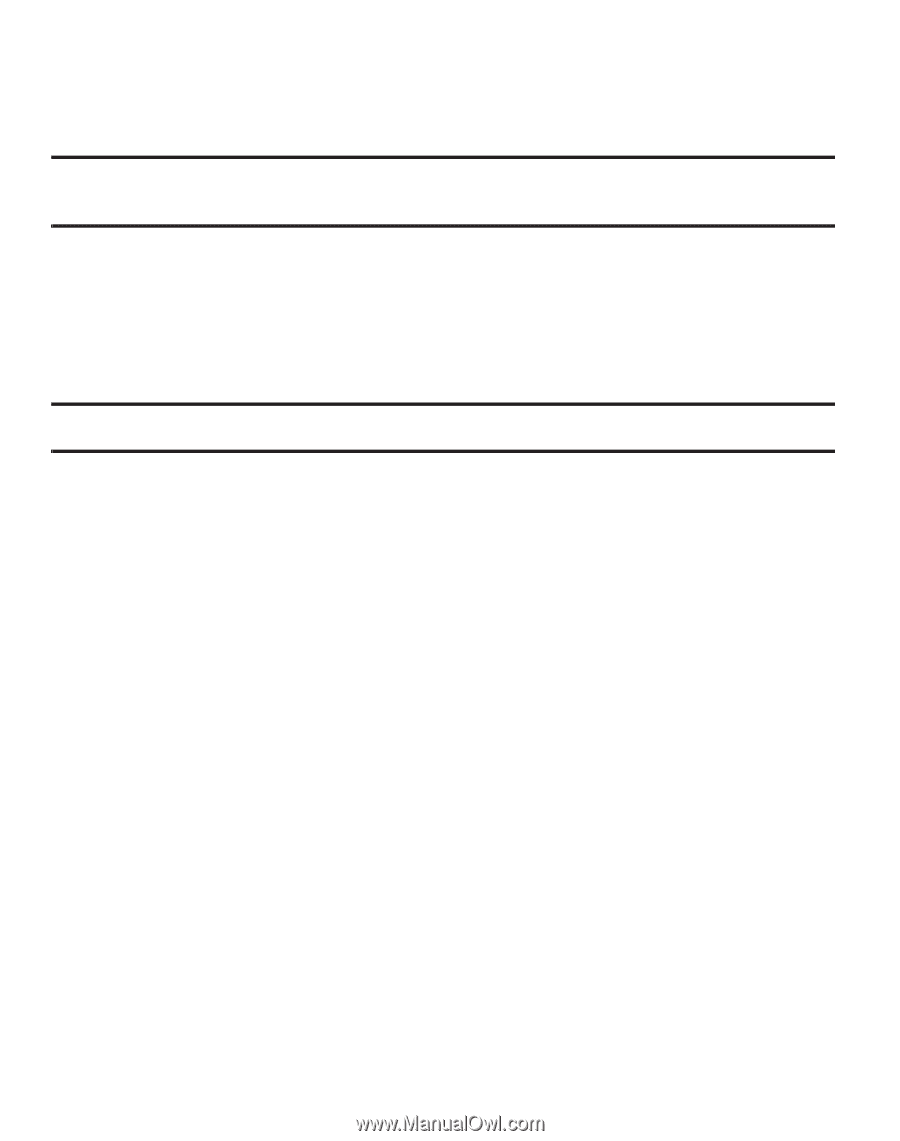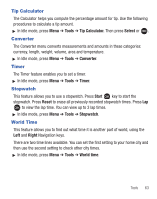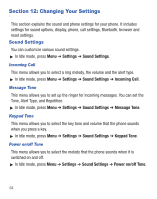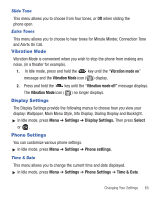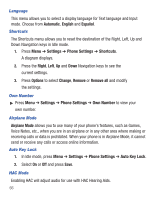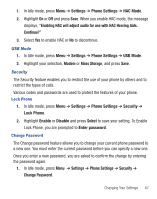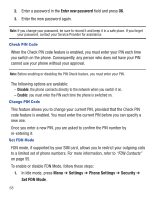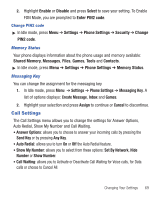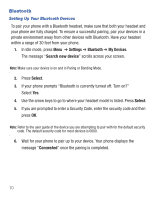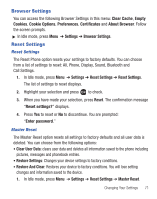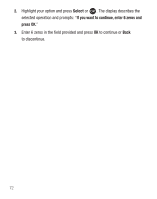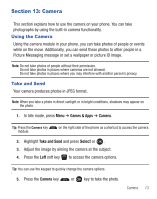Samsung SGH-T404G User Manual (user Manual) (ver.f6) (English(north America)) - Page 72
Enter new password, Settings, Phone Settings, Security, Set FDN Mode, Disable, Enable
 |
View all Samsung SGH-T404G manuals
Add to My Manuals
Save this manual to your list of manuals |
Page 72 highlights
2. Enter a password in the Enter new password field and press OK. 3. Enter the new password again. Note: If you change your password, be sure to record it and keep it in a safe place. If you forget your password, contact your Service Provider for assistance. Check PIN Code When the Check PIN code feature is enabled, you must enter your PIN each time you switch on the phone. Consequently, any person who does not have your PIN cannot use your phone without your approval. Note: Before enabling or disabling the PIN Check feature, you must enter your PIN. The following options are available: - Disable: the phone connects directly to the network when you switch it on. - Enable: you must enter the PIN each time the phone is switched on. Change PIN Code This feature allows you to change your current PIN, provided that the Check PIN code feature is enabled. You must enter the current PIN before you can specify a new one. Once you enter a new PIN, you are asked to confirm the PIN number by re-entering it. Set FDN Mode FDN mode, if supported by your SIM card, allows you to restrict your outgoing calls to a limited set of phone numbers. For more information, refer to "FDN Contacts" on page 55. To enable or disable FDN Mode, follow these steps: 1. In Idle mode, press Menu ➔ Settings ➔ Phone Settings ➔ Security ➔ Set FDN Mode. 68