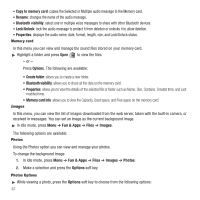Samsung SGH-T459 User Manual (user Manual) (ver.f5) (English) - Page 65
AbcABC, abc, Number, WORD, Right, Options, Reload, size, Go to, key landscape mode.
 |
UPC - 610214617736
View all Samsung SGH-T459 manuals
Add to My Manuals
Save this manual to your list of manuals |
Page 65 highlights
Entering Text in the Browser When you are prompted to enter text, the current text input mode is shown on the screen. The following modes are available: • Abc(ABC, abc): allows you to enter letters of the alphabet with initial upper case, or solid upper-case or lower-case. Tip: Press the key (portrait mode) or the Sym Shift (landscape mode) to enter symbols in upper-case or lower-case character mode. • Number: allows you to enter numbers. • Sym: allows you to enter symbols, such as punctuation marks. • Word(WORD, word): allows you to enter words with only one keystroke per letter. Each letter is automatically compared with the series of keystrokes you make, and then compared with an internal linguistic dictionary to determine the most likely word. To change the text input mode, use the following procedures: 1. Press the Right soft key one or more times. 2. To enter a space, press the key (portrait mode) or the key (landscape mode). 3. To edit text, set the cursor to the right of the character(s) to be corrected. 4. Press the key as required. 5. Enter the correct character(s). Selecting and Using Menu Options Various menus are available when you are using the Browser to navigate the Wireless Web. To access the browser options menu: ᮣ Press the Options soft key. Note: The menus may vary, depending on your version of the Browser. The following options are available: - Reload: reloads the current page. - Page size: select the page size to view (Large, Normal or Small). - Go to: navigates to the URL address, Homepage, Bookmarks, History, or Saved pages. - Save: save the Image or Page. Browser 62