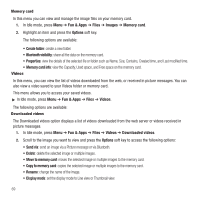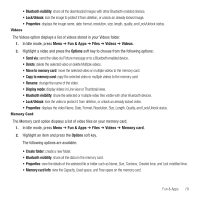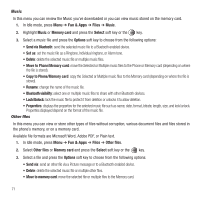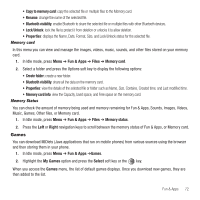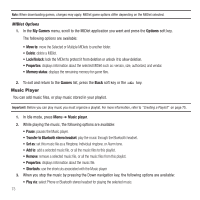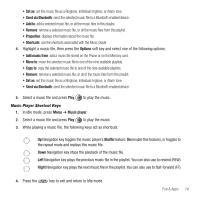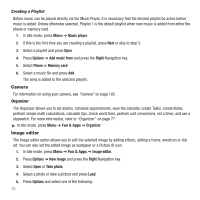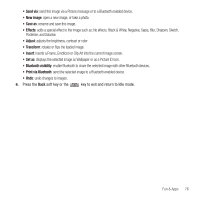Samsung SGH-T459 User Manual (user Manual) (ver.f5) (English) - Page 77
Set as, Send via Bluetooth, Add to, Options, Add music from, Move to, Copy to, Music player, Shuffle
 |
UPC - 610214617736
View all Samsung SGH-T459 manuals
Add to My Manuals
Save this manual to your list of manuals |
Page 77 highlights
• Set as: set this music file as a Ringtone, Individual ringtone, or Alarm tone. • Send via Bluetooth: send the selected music file to a Bluetooth enabled device. • Add to: add a selected music file, or all the music files to this playlist. • Remove: remove a selected music file, or all the music files from this playlist. • Properties: displays information about the music file. • Shortcuts: use the shortcuts associated with the Music player. 4. Highlight a music file, then press the Options soft key and select one of the following options: • Add music from: add a music file stored on the Phone or on the Memory card. • Move to: move the selected music file to one of the nine available playlists. • Copy to: copy the selected music file to one of the nine available playlists. • Remove: remove a selected music file, or all of the music files from this playlist. • Set as: set this music file as a Ringtone, Individual ringtone, or Alarm tone. • Send via Bluetooth: send the selected music file to a Bluetooth enabled device. 5. Select a music file and press Play to play the music. Music Player Shortcut Keys 1. In Idle mode, press Menu ➔ Music player. 2. Select a music file and press Play to play the music. 3. While playing a music file, the following keys act as shortcuts: Up Navigation key toggles the music player's Shuffle feature: On (enable this feature), or toggles to the repeat mode and replays this music file. Down Navigation key stops the playback of the music file. Left Navigation key plays the previous music file in the playlist. You can also use to rewind (REW). Right Navigation key plays the next music file in the playlist. You can also use to fast-forward (FF). 4. Press the key to exit and return to Idle mode. Fun & Apps 74