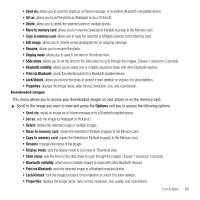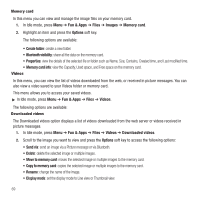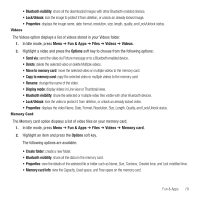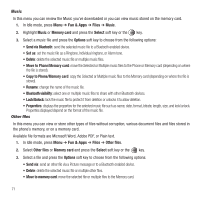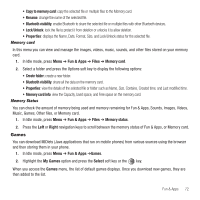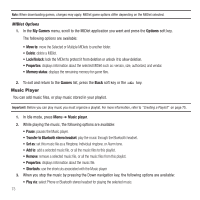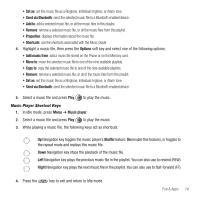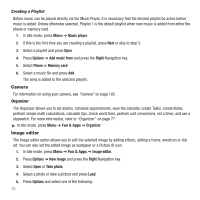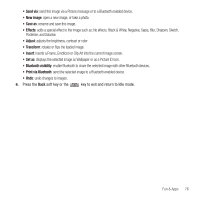Samsung SGH-T459 User Manual (user Manual) (ver.f5) (English) - Page 76
Music Player
 |
UPC - 610214617736
View all Samsung SGH-T459 manuals
Add to My Manuals
Save this manual to your list of manuals |
Page 76 highlights
Note: When downloading games, charges may apply. MIDlet game options differ depending on the MIDlet selected. MIDlet Options 1. In the My Games menu, scroll to the MIDlet application you want and press the Options soft key. The following options are available: • Move to: move the Selected or Multiple MIDlets to another folder. • Delete: delete a MIDlet. • Lock/Unlock: lock the MIDlet to protect it from deletion or unlock it to allow deletion. • Properties: displays information about the selected MIDlet such as: version, size, authorized, and vendor. • Memory status: displays the remaining memory for game files. 2. To exit and return to the Games list, press the Back soft key or the key. Music Player You can add music files, or play music stored in your playlist. Important!: Before you can play music you must organize a playlist. For more information, refer to "Creating a Playlist" on page 75. 1. In Idle mode, press Menu ➔ Music player. 2. While playing the music, the following options are available: • Pause: pauses the Music player. • Transfer to Bluetooth stereo headset: play the music through the Bluetooth headset. • Set as: set this music file as a Ringtone, Individual ringtone, or Alarm tone. • Add to: add a selected music file, or all the music files to this playlist. • Remove: remove a selected music file, or all the music files from this playlist. • Properties: displays information about the music file. • Shortcuts: use the shortcuts associated with the Music player. 3. When you stop the music by pressing the Down navigation key, the following options are available: • Play via: select Phone or Bluetooth stereo headset for playing the selected music. 73