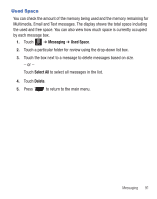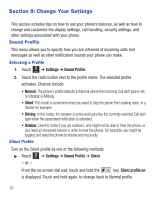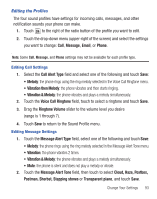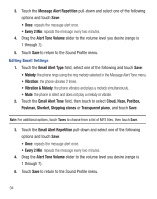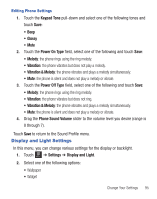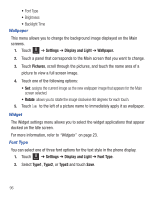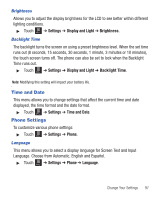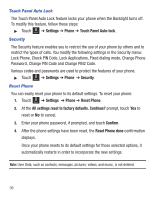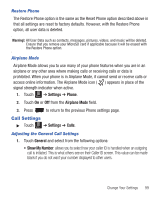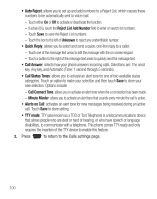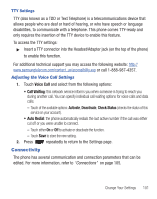Samsung SGH-T528G User Manual (user Manual) (ver.f9) (English) - Page 100
Settings, Display and Light, Wallpaper., Pictures, Font Type, Type1, Backlight Time
 |
View all Samsung SGH-T528G manuals
Add to My Manuals
Save this manual to your list of manuals |
Page 100 highlights
• Font Type • Brightness • Backlight Time Wallpaper This menu allows you to change the background image displayed on the Main screens. 1. Touch Menu ➔ Settings ➔ Display and Light ➔ Wallpaper. 2. Touch a panel that corresponds to the Main screen that you want to change. 3. Touch Pictures, scroll through the pictures, and touch the name area of a picture to view a full screen image. 4. Touch one of the following options: • Set: assigns the current image as the new wallpaper image that appears for the Main screen selected. • Rotate: allows you to rotate the image clockwise 90 degrees for each touch. 5. Touch to the left of a picture name to immediately apply it as wallpaper. Widget The Widget settings menu allows you to select the widget applications that appear docked on the Idle screen. For more information, refer to "Widgets" on page 23. Font Type You can select one of three font options for the text style in the phone display. 1. Touch Menu ➔ Settings ➔ Display and Light ➔ Font Type. 2. Select Type1, Type2, or Type3 and touch Save. 96