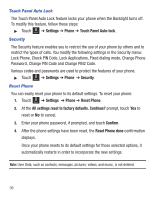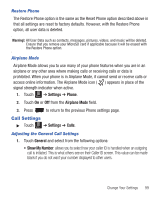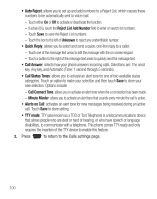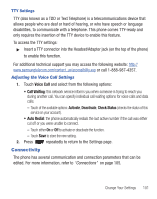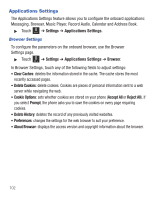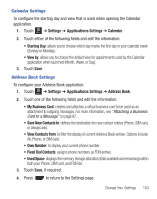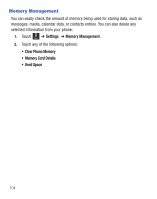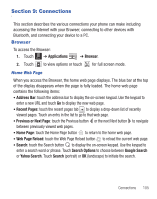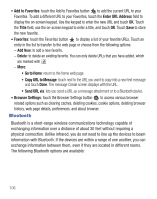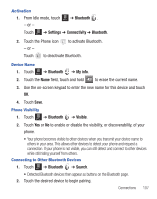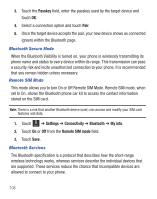Samsung SGH-T528G User Manual (user Manual) (ver.f9) (English) - Page 107
Settings, Applications, Calendar, Address Book, My Business Card, Save New Contacts
 |
View all Samsung SGH-T528G manuals
Add to My Manuals
Save this manual to your list of manuals |
Page 107 highlights
Calendar Settings To configure the starting day and view that is used when opening the Calendar application. 1. Touch Menu ➔ Settings ➔ Applications Settings ➔ Calendar. 2. Touch either of the following fields and edit the information: • Starting Day: allows you to choose which day marks the first day in your calendar week (Sunday or Monday). • View by: allows you to choose the default view for appointments used by the Calendar application when launched (Month, Week, or Day). 3. Touch Save. Address Book Settings To configure your Address Book application. 1. Touch Menu ➔ Settings ➔ Applications Settings ➔ Address Book. 2. Touch one of the following fields and edit the information: • My Business Card: creates and attaches a virtual business card to be used as an attachment to outgoing messages. For more information, see "Attaching a Business Card to a Message" on page 87. • Save New Contacts to: defines the destination for new contact entries (Phone, SIM card, or Always ask). • View Contacts from: to filter the display of current Address Book entries. Options include: All, Phone, or SIM card. • Own Number: to display your current phone number. • Fixed Dial Contacts: assigns phone numbers as FDN entries. • Used Space: displays the memory storage allocation (total available and remaining) within both your Phone, SIM card, and FDN list. 3. Touch Save, if required. 4. Press to return to the Settings page. Change Your Settings 103