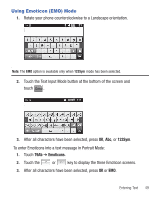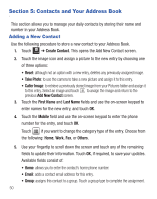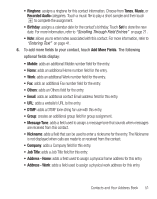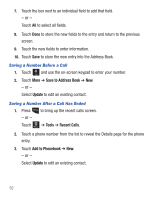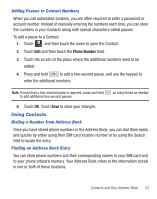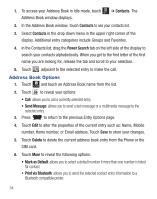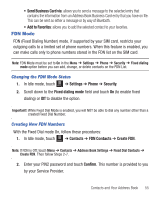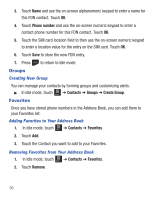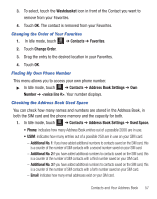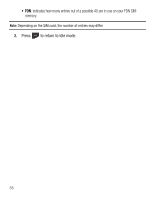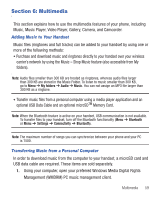Samsung SGH-T528G User Manual (user Manual) (ver.f9) (English) - Page 58
Address Book Options
 |
View all Samsung SGH-T528G manuals
Add to My Manuals
Save this manual to your list of manuals |
Page 58 highlights
1. To access your Address Book in Idle mode, touch Menu ➔ Contacts. The Address Book window displays. 2. In the Address Book window, touch Contacts to see your contacts list. 3. Select Contacts in the drop down menu in the upper right corner of the display. Additional entry categories include Groups and Favorites. 4. In the Contacts list, drag the Power Search tab on the left side of the display to search your contacts alphabetically. When you get to the first letter of the first name you are looking for, release the tab and scroll to your selection. 5. Touch adjacent to the selected entry to make the call. Address Book Options 1. Touch Contacts and touch an Address Book name from the list. 2. Touch to reveal your options: • Call: allows you to call a currently selected entry. • Send Message: allows you to send a text message or a multimedia message to the selected entry. 3. Press to return to the previous Entry Options page. 4. Touch Edit to alter the properties of the current entry such as: Name, Mobile number, Home number, or Email address. Touch Save to store your changes. 5. Touch Delete to delete the current address book entry from the Phone or the SIM card. 6. Touch More to reveal the following options: • Mark as Default: allows you to select a default number if more than one number is listed for contact. • Print via Bluetooth: allows you to send the selected contact entry information to a Bluetooth compatible printer. 54