Samsung SGH-T749 User Manual (user Manual) (ver.f8) (English) - Page 159
Airplane mode, Bluetooth - driver
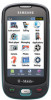 |
View all Samsung SGH-T749 manuals
Add to My Manuals
Save this manual to your list of manuals |
Page 159 highlights
Airplane mode Airplane Mode allows you to use many of your phone's features, such as Games, Voice note, etc., when you are in an airplane or in any other area where making or receiving calls or data is prohibited. When your phone is in Airplane Mode, it cannot send or receive any calls or access online information. ᮣ Touch On or Off from the Airplane mode field. USB Settings This menu selects the method of communication for the USB port. Note: The Bluetooth feature must first be disabled before initiating a USB connection with the phone. Prior to connecting the USB cable to the phone, install the latest version of the PC Studio application. This application installs the necessary USB drivers onto your machine. 1. From Phone settings menu, touch USB Settings. 2. Select one of the following USB modes: • Samsung PC studio: sets PC Studio to launch as the default application when a USB connection is detected. • Ask on connection: requires the phone to display a message which requires you to assign a default USB application. • Mass storage: allows you to utilize the onboard storage capacity of the phone to store and upload files. This option allows your computer to detect the phone as a removable storage drive. 3. Touch Save Bluetooth Bluetooth is a short-range wireless communications technology capable of exchanging information over a distance of about 30 feet without requiring a physical connection. Unlike infrared, you don't need to line up the devices to beam information with Bluetooth. If the devices are within a range of one another, you can exchange information between them, even if they are located in different rooms. The following Bluetooth options are available: Activation 1. From Idle mode, touch Menu ➔ Settings. 2. Touch Bluetooth. Changing Your Settings 156















