Samsung SGH-T749 User Manual (user Manual) (ver.f8) (English) - Page 81
E-mail, Instant Messaging (IM) - review
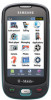 |
View all Samsung SGH-T749 manuals
Add to My Manuals
Save this manual to your list of manuals |
Page 81 highlights
E-mail E-mail enables you to review and create e-mail using AIM®, AOL®, Yahoo!® Mail, Comcast, Compuserve, Earthlink, Gmail, HotPOP, Juno, Mac, NetZero, SBC Yahoo!, Verizon and several other email services. You can also receive text message alerts when you receive an important e-mail. 1. In Idle mode, Touch Menu ➔ Messaging ➔ E-mail. 2. Touch an e-mail provider from the list. 3. Enter your email address and password. 4. Touch the check box to place a check mark next to the Keep me signed in or New email notifications options. 5. Press Sign In. Instant Messaging (IM) Instant Messaging (IM) is a way of sending short, simple messages that are delivered immediately to users online at that moment. Before using this feature, you need to subscribe to a messenger service. For further details, contact your service provider. Starting your Instant Messaging 1. In Idle mode, touch Menu ➔ Messaging ➔ IM. The IM communities display. 2. Touch the messenger service to which you are subscribed. 3. Enter the required sign in information such as Screen name, Email Address or Yahoo! ID and Password, then touch Sign In. Note: The information required for sign in varies depending on the Instant Messaging provider you use. 4. If you use Windows Live, agree to the terms and conditions of use for this service and touch I Accept. 5. Follow the on-screen instructions to read, reply to, compose, send, and manage your Instant Messaging account. Messages 78















