Samsung SGH-T749 User Manual (user Manual) (ver.f8) (English) - Page 79
Move to my folder, Save to Phonebook, Save as template, Save attachment, Details, Lock/Unlock - software update
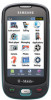 |
View all Samsung SGH-T749 manuals
Add to My Manuals
Save this manual to your list of manuals |
Page 79 highlights
Listening to a Voice Note from the Inbox 1. In Idle mode, Touch Menu ➔ Messaging ➔ Inbox. 2. Touch a voice note in the list. Voice note properties display. 3. Touch Stop to stop listening to the voice note. 4. After listening to a Voice Note, you may choose the following options: • Reply to: allows you to compose and send a reply to the sender by sending a message. • Delete: allows you delete the selected message. • Forward: allows you to forward the message to another number. • More: - Move to my folder: moves the selected message to a personal folder. At the create folder prompt, touch OK. Enter a name for the new folder and touch Done. Or, if a folder already exists, touch Move. - Save to Phonebook: allows you to save the contact information to the phone book as a New contact or Update to update existing contact information. - Save as template: allows you to save the voice note as a template. - Save attachment: allows you to save the voice note to the Voice list folder. - Details: displays information about the message, such as time and date the message was received, the sender's email address or phone number, recipient's email address or phone number, size, priority, delivery report, and read report. - Lock/Unlock: allows you to lock the message to protect it from deletion or unlock it to allow deletion. Viewing a Push Message in the Inbox A Push Message is a method for your service provider to deliver content (e.g., images, ringtones, software upgrades, information, etc.) to mobile phones that are WAP enabled. You cannot initiate or reply to WAP Push Messages. The WAP Push Message may direct you to go to a URL that is included in the message for further information and/or updates, or it may be information only. 1. In Idle mode, touch Menu ➔ Messaging ➔ Inbox. 2. Touch a Push message in the list to view the message. 3. After viewing a Push message, you may choose the following options: • Reply: allows you to send a reply to the sender by sending a message. Messages 76















